Many (most?) of the processes that you have working in the background can be started manually when you need them and stopped when you are finished. For example, jusched is the update checking process for Java. Java only updates every once in a while (few times a year) so I stopped this one, and every once in a while use the Java control panel applet to check for updates. I think that you will find quite a few of this type of thing taking up resources that would be better used for something else. (like your browser)
To control what starts with Windows I suggest the free WinPatrol:
http://www.winpatrol.com/ Use the "Start-up" tab to turn off anything you don't really have to have start with Windows. Some of the names listed there may not be familiar, and you will need to find out what they are, and how they work.
I think that Sysinternals free Process Explorer is very helpful with all this. It is what Taskmanager wants to be when it grows up. Get it here:
http://www.microsoft...ssExplorer.mspx (Download link at bottom of page)
For information about the various processes, here are some good places to check:
http://www.ppedia.com/http://www.fileresearchcenter.com/http://www.answersth...es/tasklist.htmhttp://www.kephyr.com/filedb/index.phphttp://www.what-process.com/lists.aspxhttp://exelib.com/http://www.processlibrary.com/Of course, you can always google'em.
When using Process Explorer I'm sure that you will begin to notice that there are several instances of svchost.exe listed. When you hover over a svchost, a small box opens with other stuff inside. These are XP "Services," and they run in the background also. But before you start making changes to your Services, go to:
http://www.theelderg...vices_guide.htm and have a good read. I almost always set any Service that I don't want to start with Windows to "Manual" (except for those listed as default-disable for XP). With a manual setting, if your system needs the service for any reason it can be started. If Disabled you're out of luck.
If you have the troublesome ctfmon.exe working in the background: Go to :Control Panel>Regional and Language Options>Languages>Details>Advanced, and check the box that says "Turn off advanced text services." If that creates difficulties, go back and turn it back on. Ctfmon uses a lot of CPU time.
It is also helpful to clean out the unneeded files that are stored by Windows (and other programs) in temp files. My favorite "cleaner" is ATF:
http://www.atribune....tent/view/19/2/ I like it because no installation is required. Just double click the icon on the desktop. CAUTION: DO NOT check the box for "Prefetch!" Don't choose "select all" either. Prefetch cleaning is not helpful (or necessary) and will slow things down for quite a while untill the file is rebuilt. If you have ATF remove your cookies, you will have to login everywhere again. I don't use that one either. I have other ways to control my cookies.
To summarize: At start-up have only those processes and Services start that are necessary. Anti-virus, anti-spyware client, firewall. Make shortcuts for everything else and start them when You need them. Watch for unknown processes on your machine, identify them, and control when they run. Use WinPatrol for a while every session so it can scan and let you know if something has changed. Keep your system clean and at least once a week use the built-in defragmenter: All Programs>Accessories>System tools>Disk Defragmenter. The first time you do, it may take quite a while. I do it every day so it takes just 5 min.
For screenshots, here is a terrific free little screen capture tool.
(full or part-prints also)
http://faststone.org...ptureDetail.htmGood luck. Remember-this is not a do it once and forget about it deal. If you want a responsive system, it is necessary to be a responsible user. That means learning what is going on and how to control it. And as I learned, I discovered that I am having more fun than ever. Please do post back with your progress.
--------------------



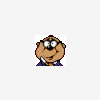











 Sign In
Sign In Create Account
Create Account

