 DO NOT use any TOOLS such as Combofix or HijackThis fixes without supervision.
DO NOT use any TOOLS such as Combofix or HijackThis fixes without supervision.
Doing so could make your pc inoperatible and could require a full reinstall of your OS, losing all your programs and data.Vista and Windows 7 users:1. These tools MUST be run from the executable. (.exe) every time you run them
2. With Admin Rights (Right click, choose "Run as Administrator")Stay with this topic until I give you the all clean post.You might want to print these instructions out.
I suggest you do this:
XP UsersDouble-click My Computer.
Click the
Tools menu, and then click
Folder Options.
Click the
View tab.Uncheck "Hide file extensions for known file types."
Under the "Hidden files" folder,
select "Show hidden files and folders."
Uncheck "Hide protected operating system files."
Click Apply, and then click OK.
Vista UsersTo
enable the viewing of
hidden and protected system files in Windows Vista please follow these steps:
Close all programs so that you are at your desktop.
Click on the
Start button. This is the small round button with the Windows flag in the lower left corner.
Click on the
Control Panel menu option.
When the control panel opens you can either be in Classic View or Control Panel Home view:
If you are in the Classic View do the following:
Double-click on the Folder Options icon.
Click on the View tab.
If you are in the Control Panel Home view do the following:
Click on the Appearance and Personalization link.
Click on Show Hidden Files or Folders.
Under the Hidden files and folders section select the radio button labeled Show hidden files and folders.
Remove the checkmark from the checkbox labeled Hide extensions for known file types.
Remove the checkmark from the checkbox labeled Hide protected operating system files.
Please do not delete anything unless instructed to. We've been seeing some Java infections lately.
Go here and follow the instructions to clear your Java Cache
http://www.java.com/...lugin_cache.xmlNext:
Please download ATF Cleaner by Atribune.
Download - ATF Cleaner»Double-click ATF-Cleaner.exe to run the program.
Under
Main choose:
Select AllClick the
Empty Selected button.
[/list]
If you use Firefox browserClick
Firefox at the top and choose:
Select AllClick the
Empty Selected button.
NOTE: If you would like to keep your saved passwords, please click
No at the prompt.
If you use Opera browserClick
Opera at the top and choose:
Select AllClick the
Empty Selected button.
NOTE: If you would like to keep your saved passwords, please click
No at the prompt.
Click
Exit on the Main menu to close the program.
It's normal after running ATF cleaner that the PC will be slower to boot the first time or two.
Next:Please download
Malwarebytes' Anti-Malware to your desktop.
- Double-click mbam-setup.exe and follow the prompts to install the program.
- At the end, be sure a checkmark is placed next to Update Malwarebytes' Anti-Malware and Launch Malwarebytes' Anti-Malware, then click Finish.
- If an update is found, it will download and install the latest version.
- Once the program has loaded, select Perform quick scan, then click Scan.

- When the scan is complete, click OK, then Show Results to view the results.
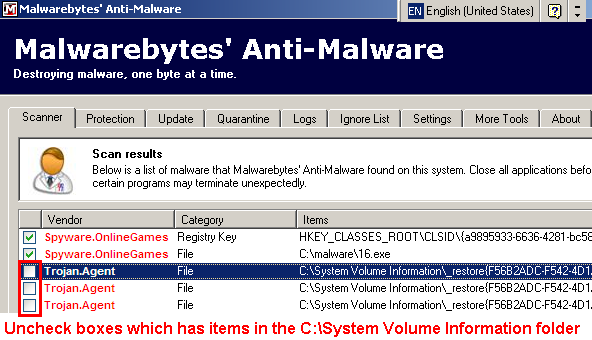
- Then click Remove Selected .
- When completed, a log will open in Notepad. Please save it to a convenient location and post the results.
- Note: If you receive a notice that some of the items couldn't be removed, that they have been added to the delete on reboot list, please reboot.
Also please describe how your computer behaves at the moment.
Please don't attach the scans / logs, use
"copy/paste". .

 This topic is locked
This topic is locked



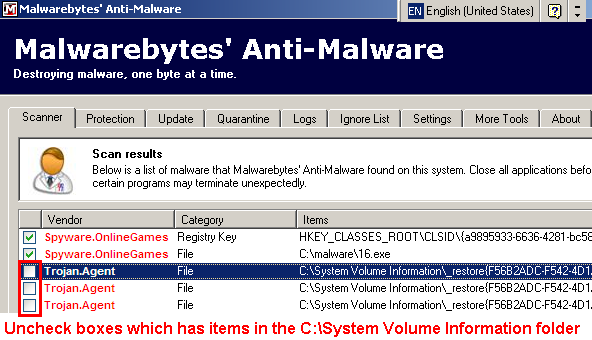











 Sign In
Sign In Create Account
Create Account

