For various reasons, it sometimes happens that a user account becomes damaged. Often the experience you had is a sign that the account is in trouble. BUT. It is only that account, not the whole system. It is not really hard to switch over to a new account.
1. Start up in Safe Mode and log into the overall System
ADMINISTRATOR account. Most of us have an account with Admin rights, but there is also an account
named Administrator. In XP Home that may only be found in Safe Mode. As the very first screen starts up after pushing the power button, begin pressing
F8 twice a second until you get a black screen with white writing. One of the lines will be highlighted. Use the arrow keys to move the highlighting to
Safe Mode and then press
Enter.2. Once the desktop is loaded (It will look primitive-all normal) open the
User Accounts applet of the
Control Panel and create a new account with Admin rights.
3. While still in the
ADMINISTRATOR account, open
Documents and Settings. There you will find both your 'old' user account and the new one. Double click the 'old' named account, go to
Edit up at the top, and
Select All. Then hold down the
Ctrl key and left click:
•Ntuser.dat
•Ntuser.dat.log
•Ntuser.ini
This will clear them of highlighting. Then right click a portion that is still highlighted, and choose
copy.4. Close the 'old' name and open the new account folder. Right click and choose
Paste. Windows will say that there are already files and folders with those names in there. Do you want to replace them? This time--
Yes to all... 5. When done copying, reboot your computer and log into the new account. It will be just like your old one, but won't give you trouble. Later, after you are sure that everything is OK, you can delete the 'old' account from
User Accounts in the
Control Panel.Here is the official Microsoft explanation:
http://support.micro...om/?kbid=811151
Edited by 1101doc, 24 November 2007 - 11:17 PM.



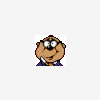












 Sign In
Sign In Create Account
Create Account

