I thought I'd share my guide:
A screenshot is basically a picture of what is on the screen.

The Print Screen button is usually located at the top right of the keyboard.
By pressing the Print Screen (Prt Scr) button you can save everything on the screen to your clipboard. Opening a photo/picture editing program such as Microsoft Paint, Paint Shop Pro or Photoshop you can paste the image edit it and save the file.

Pressing the Print Screen buttion takes a picture of the whole screen.
By Holding the Alt Key and pressing Prt Scr you can save an image of the active window. This is useful as saving the whole screen may be unnecessary and will make a larger file as more area is saved.

Holding Alt and pressing Prt Scr takes a picture of the active window only.
Save the file as a .jpg image. This provides good compression for a low file size and good image quality.
The picture will likely be too big. You should resize the image to make it smaller for uploads. Not too small, if there is text, make sure you can still read it. To do this I use Mircosoft Office Picture Manager (this comes with Mircosoft Office). You can crop, resize, rotate and adjust colors and it is very easy to use. Photoshop and Paint Shop Pro are also good. There are free alternatives avaliable such as
GIMP and
Photoscape.
You can then upload the file to a forum, server or image hosting site. Some good free image hosting sites are Photobucket and Imageshack.
A screenshot is basically a picture of what is on the screen.
[center][img]http://www.pc-offensive.com/home/images/stories/guides/software/screenshot/prtscr.jpg[/img]
[size="1"]The Print Screen button is usually located at the top right of the keyboard.[/size][/center]
By pressing the Print Screen (Prt Scr) button you can save everything on the screen to your clipboard. Opening a photo/picture editing program such as Microsoft Paint, Paint Shop Pro or Photoshop you can paste the image edit it and save the file.
[center][img]http://www.pc-offensive.com/home/images/stories/guides/software/screenshot/screenshot1.jpg[/img]
[size="1"]Pressing the Print Screen buttion takes a picture of the whole screen.[/size][/center]
By Holding the Alt Key and pressing Prt Scr you can save an image of the active window. This is useful as saving the whole screen may be unnecessary and will make a larger file as more area is saved.
[center][img]http://www.pc-offensive.com/home/images/stories/guides/software/screenshot/screenshot2.jpg[/img]
[size="1"]Holding Alt and pressing Prt Scr takes a picture of the active window only.[/size][/center]
Save the file as a .jpg image. This provides good compression for a low file size and good image quality.
The picture will likely be too big. You should resize the image to make it smaller for uploads. Not too small, if there is text, make sure you can still read it. To do this I use Mircosoft Office Picture Manager (this comes with Mircosoft Office). You can crop, resize, rotate and adjust colors and it is very easy to use. Photoshop and Paint Shop Pro are also good. There are free alternatives avaliable such as [url="http://www.gimp.org/"]GIMP[/url] and [url="http://www.photoscape.org/"]Photoscape[/url].
You can then upload the file to a forum, server or image hosting site. Some good free image hosting sites are Photobucket and Imageshack.






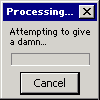
















 Sign In
Sign In Create Account
Create Account

