Note: This is a preliminary draft of a guide for installing Windows Vista...it is a work in progress and be modified over the next week or so. However, instead of fielding PMs and multiple questions, I decided to put this up in a mostly complete form for those who need help. Please feel free to ask questions and I will incorporate them into the guide in its final form.
Caveat: Windows Vista is a beta, that means that it is not ready for the general public and you should probably not install it if you only have one computer and you are not willing to risk losing it. That out of the way, here is a simple guide on one way to install Vista that approximates what most people are going to face.
Caveat II: It goes without saying that you should ABSOLUTELY BACKUP ALL IMPORTANT DATA before doing anything as dicey as installing a beta OS. I have done this procedure more than a dozen times on a dozen different machines, and it has not failed, but be aware something can go wrong
Final caveat: the screenshots dealing with the resizing of a disk are representations and not completely accurate. You will note that the disk sizes shown in the screen captures are smaller than the basic system requirements for Windows Vista...that is because I created the screen captures on a temporary, smaller drive than required for Vista. The process is the same with a larger drive and you should create a drive at least 15 gb in size.
What you need
A working copy of Windows XP
At least 15gb of FREE harddrive space
A windows Vista Beta CD.
either download from http://www.microsoft...dy/preview.mspx or one sent in the mail)
A GParted Live CD
http://gparted.sourc....net/livecd.php
Harddisk controller drivers from the controller manufacturer if you have a SCSI or SATA drive
Minimum requirements
(from Microsoft)
A Windows Vista Capable PC includes at least:
- A modern processor (at least 800MHz1).
- 512 MB of system memory.
- A graphics processor that is DirectX 9 capable.
To get an even better Windows Vista experience, including the Windows Aero user experience, a PC must meet or exceed the Premium Ready requirements described below.
- 1 GHz 32-bit (x86) or 64-bit (x64) processor1.
- 1 GB of system memory.
- A graphics processor that runs Windows Aero2.
- 128 MB of graphics memory.
- 40 GB of hard drive capacity with 15 GB free space.
- DVD-ROM Drive3.
- Audio output capability.
- Internet access capability.
Most people are going to install Vista on their current machine no matter how much they are warned against it, so since that is the case, let's make it as safe as possible.
Ideally, you would want to load it on a second harddrive, but a second harddrive seems a bit much for testing Windows Vista, so we're going to assume you just willing to throw caution to the wind and go with what you have.
If no second drive is available, it is advisable to It is advisable to place Vista on its own partititon. Neither Windows XP or Vista has a tool for resizing a windows partition There are a number of third-party tools you can purchase to do this, but there is a free alternative that does the job just as well--Gparted. And luckily, Gparted also comes as a live, bootable Linux CD, available at the link above.
Don't worry, you don't need to know a thing about Linux to get this done.
Before you resize your partition it is STRONGLY recommended that you run both a chkdsk and defragment on your existing harddrive
To run chkdsk, press START > RUN, and type
CMD
<enter>
In the command line box, type
chkdsk /r
<enter>
Windows will complain that the volume is locked and ask if it should schedule a disk check on next reboot. Press the Y key and Windows will confirm. Close the command line box, and reboot.
Windows will run a chkdsk--leave it alone and let it run,
When Windows reboots, run a defrag on the volume (drive) you are going to be resizing
Start > run, type
dfrg.msc
<enter>
Choose your drive in the box and click DEFRAGMENT
Let it finish
Getting ready to resize your partition
Once you download the image, you need to burn it to a CD and boot your computer with it--this is different than burning a file to a CD. If you do not know how to burn an ISO image, then download the following program to any Windows XP machine, install it.
Note: Make certain you download the proper installation for your version of windows.
Open MY COMPUTER, choose HELP > ABOUT. Note the service pack and get the appropriate version of the iso burner power toy from the following
http://isorecorder.a...isorecorder.htm
Download and install. After installation, reboot
Now right click the gparted-livecd-x.x.x-x.iso.iso file you downloaded above and choose COPY IMAGE TO CD.
This will make a CD that you can use to resize your partition to make room for Vista
Resizing your partition
Ok, time to resize your partition. Start your computer with the just made gparted cd, which will bring you to the following screen:
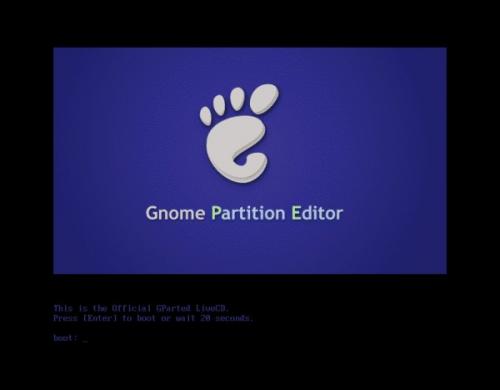
This is just a splash screen, so just hit enter to load a live linux OS. You will see a lot ofstuff you really don't care about. Just let it load.
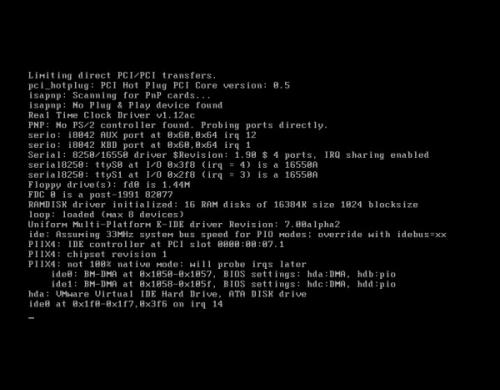
After Linux loads, you will be asked to set up Linux and Gparted for your machine with 6 or 7 screens....nothing is being loaded to your harddrive, it's all happening in memory. You can adjust your screen resolution, language, etc...but for our purposes, the defaults will work just fine, so just hit <ENTER> for the next 6 screens, which look something like this:
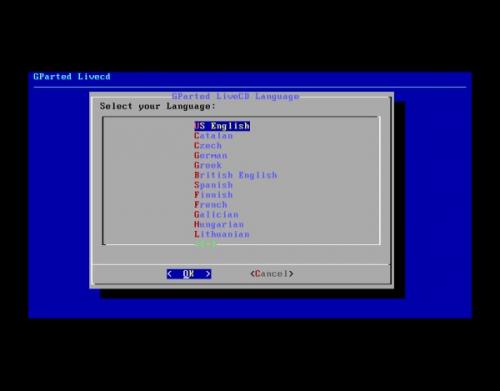
You'll get one more splash screen, then Gparted finally loads
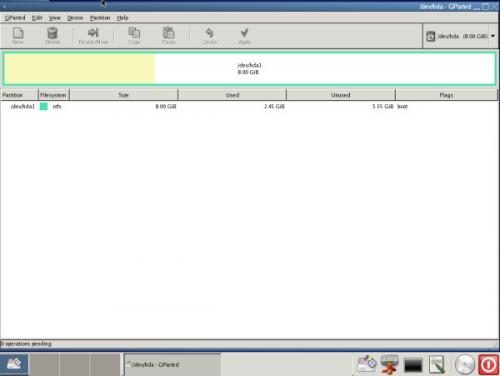
Select the drive you want to resize at the top by clicking on the box that has /dev/hda (this means first harddrive) in it. so it highlights, then click the RESIZE/MOVE button, which will pop up a new dialogue box
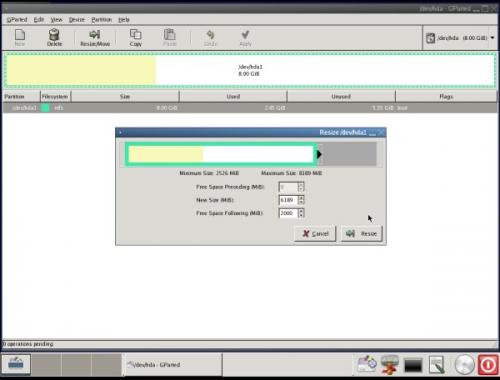
This is where you will set the size of the new parition, Windows Vista needs a little more than 8gb of space
just for itself, so if you want a usuable version of Vista, give yourself at least 15gb.
You can either grab the black arrow, or type 15000 in the box labeled FREE SPACE FOLLOWING, which might have been better labeled, "free space after resizing."
Anyway, click the RESIZE button, which will result in the following screen.
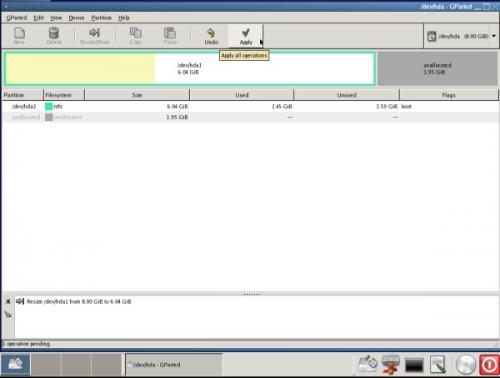
You are not done yet; you've only set the options you want. Now you need to hit the APPLY button on the top. Gparted will ask you if you are sure you want to do this--click APPLY
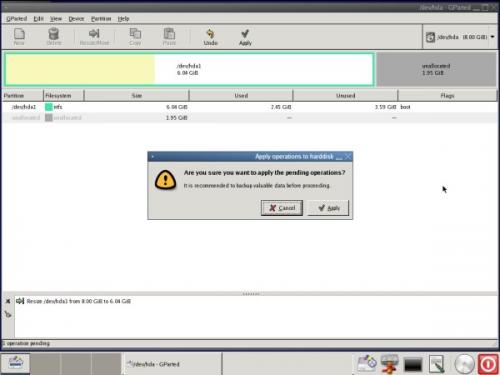
Now Gparted will get to work resizing your partition, which looks something like this:
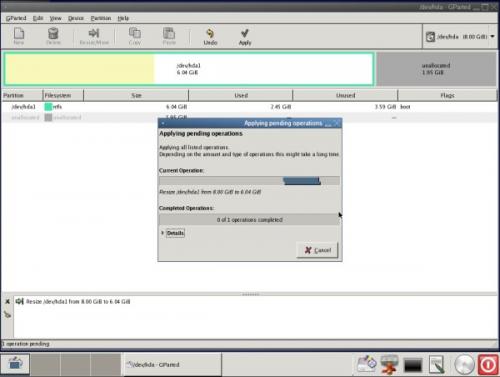
When it is done, it will let you know--the amount of time it will take depends on the size of the drive, but DO NOT INTERRUPT the program
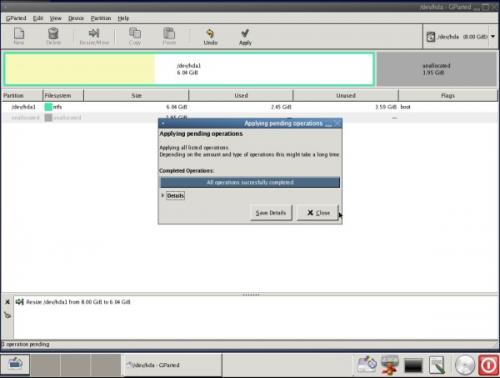
In the lower right hand corner, press the CD button to eject the Gparted CD
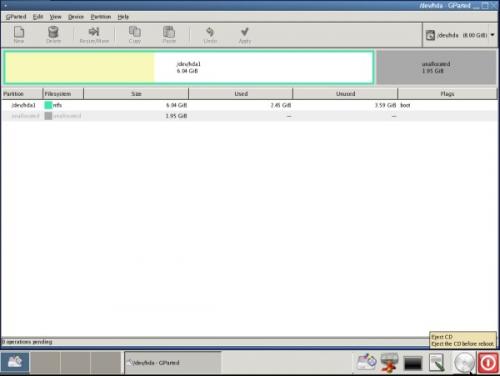
Now press the reboot button (the red one)
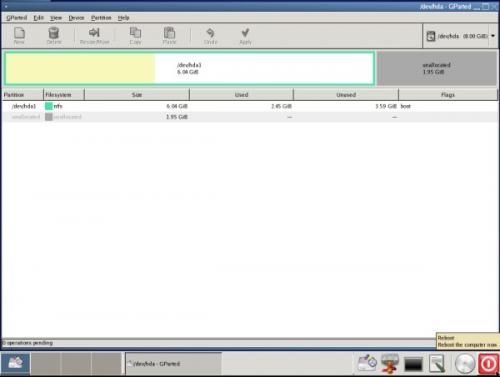
Your computer will reboot, but before Windows loads, it is going to recognize that the harddrive is somehow different...this is normal. It is going to run CHKDSK one more time, and you want it to...do not skip it by pressing a key
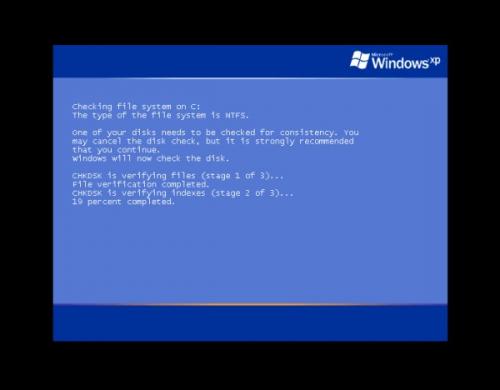
After CHKDSK is complete, Windows will load, but it will detect something has changed...don't do anything while it works to detect new hardware. When it is finished, it will alert you that it found new hardware and needs to reboot
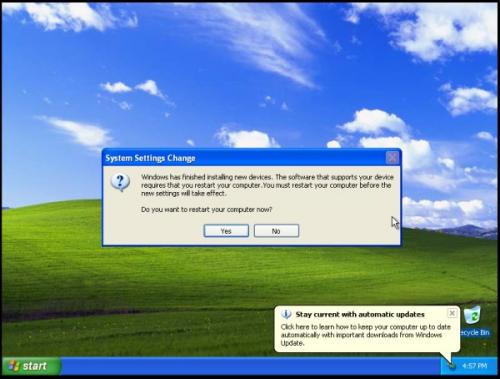
Reboot one more time,
Preparing the new drive for Vista
Load back into Windows XP and insert your Windows Vista CD.
Autoplay will kick in and Windows setup will start to load
On reboot, windows will not yet show the second drive because the all you have is unallocated space--there is no second drive yet.
START > RUN, and typing
diskmgmt.msc
<enter>
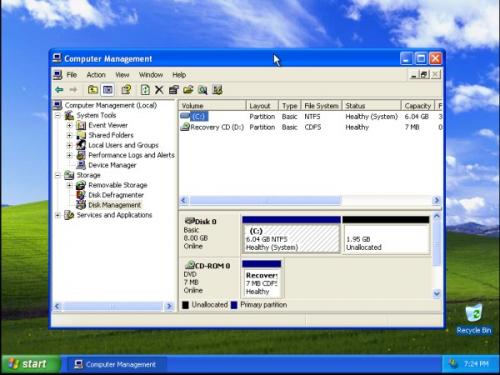
You will see an UNALLOCATED space following your now resized drive.
Right click the UNALLOCATED, and choose NEW PARTITION. The New Partition Wizard will start
Click NEXT
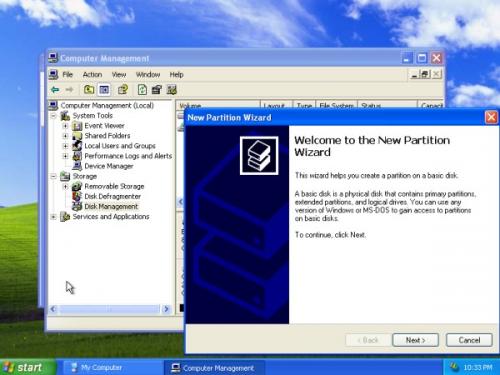
Leave it as Primary, Click NEXT
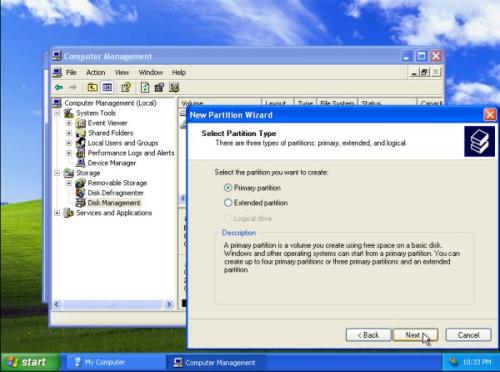
Set to the maximum size and Click NEXT
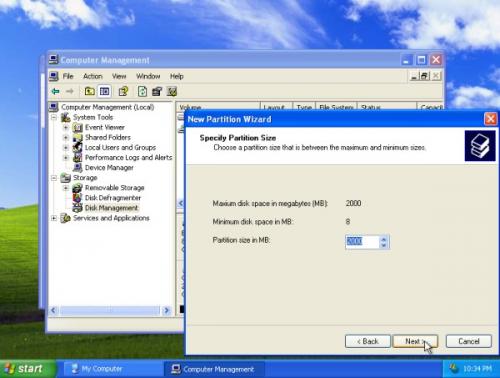
Assign it as a drive letter (leave the default letter unless you have a reason not to). Click NEXT
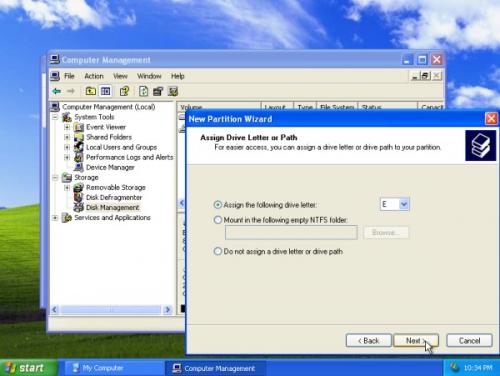
Format as NTFS. You can give the volume a new name if you like, such as VISTA
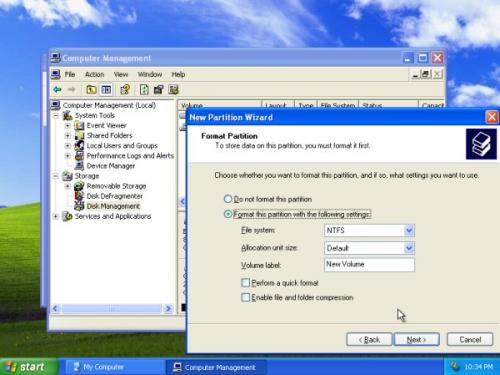
Click FINISH
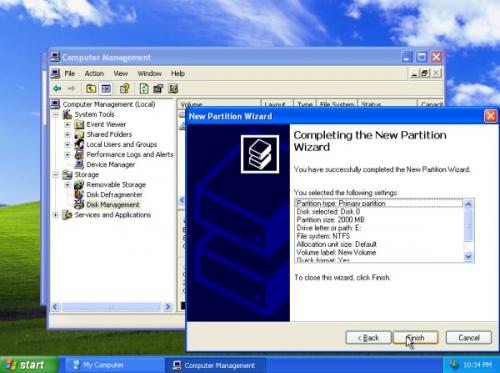
If you look closely, you will see the disk is now formatting. Wait until it is complete, then close Disk Management

Installing Vista
Ok, now we are finally ready to install VISTA! Drop your VISTA DVD into your DVD Drive and autoplay should kick in and start (if it does not, go into MY COMPUTER and double click your DVD drive)
Click INSTALL NOW
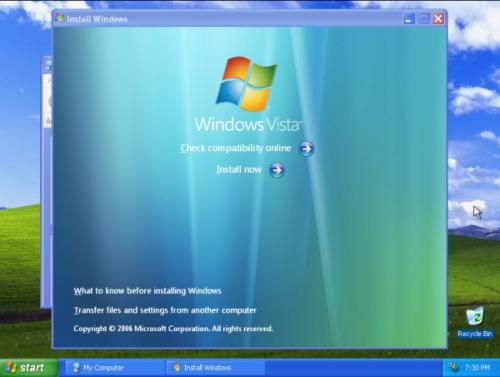
You will get a quick, blank splash screen as windows set up begins to load and then you will be asked to enter your Product Key. Enter it in the appropriate box and hit Next (go ahead and click Automatically Activate...)
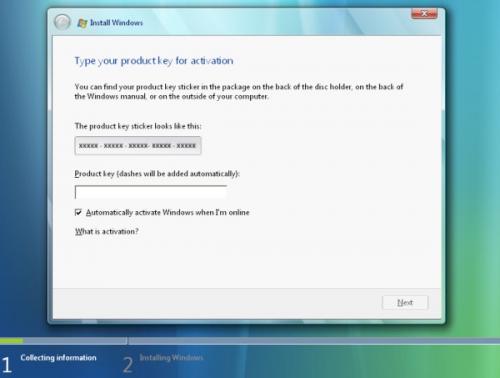
Next up, you need to agree with the End User License Agreement, check the box and click NEXT
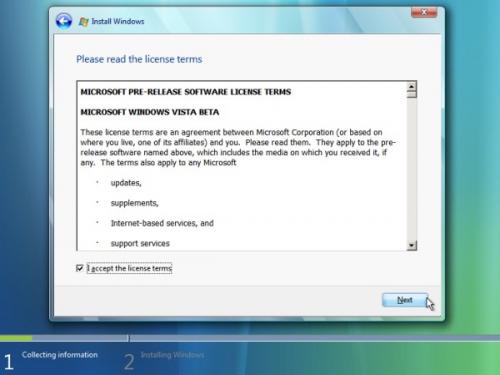
Upate is not active for the current beta, which is OK, since we don't want that anyway. Click the CUSTOM install option
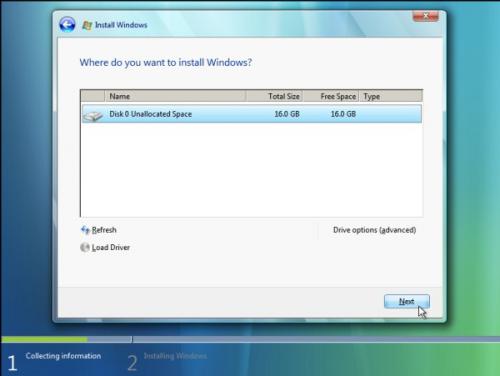
This brings you to the portion of setup that allows you to pick where you want to install..select your second drive. This screen also is where you must install any special drivers for your harddrive controller...If you are installing Vista on a SCSI or SATA drive, you need the drivers
Unlike Windows XP, you can install the drivers from a floppy or CD. Click LOAD DRIVER and navigate to the appropriate location of the driver.
NOTE: At the moment, I do not have a PC with SATA/SCSI drive controller, so I cannot show this....I will add screen captures at a later date).
After the special drivers are loaded, click NEXT
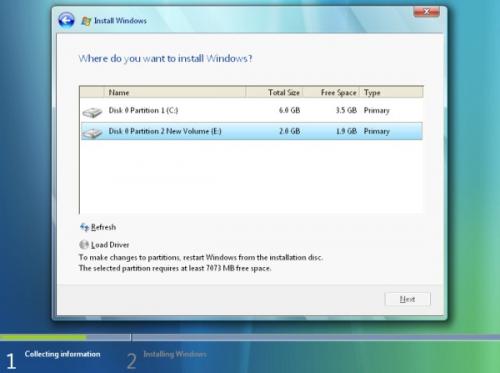
Sit back, Windows Vista will now load. At the moment, the install progress is tracked by a simple progress bar on the bottom. Vista will reboot several times throughout this process. Just let it go and do not interfere.

















 Sign In
Sign In Create Account
Create Account

