this is going to sound odd, but you have both service packs instaled on your computer right? if you are not quite sure if you could post the header of a HJT log in your next post that whoudl be great. IE 7 Beta is just that, a beta, and if you dont have thoes service packs it is quite likely you have corruped something.
try this repair for IE:
A number of XP users have reported situations with Internet Explorer 6 becoming corrupted and reporting a number of different errors. While there is certainly no guarantee, the two procedures listed below have restored functionality to IE6 for many users experiencing problems.
Note: Both methods listed require that the Microsoft Windows XP CD-ROM be available.
Method 1: Microsoft Internet Explorer 6.x Repair for Windows XP
From the
Start menu, select Run.
In the
Open field, type sfc /scannow (Note: There is a space between sfc and /scannow)
Select the
OK button.
Follow the prompts throughout the
System File Checker process.
Reboot the computer when
System File Checker completes.
Method 2: Microsoft Internet Explorer 6.x Repair for Windows XP
From the
Start menu, select
Search, select
All Files and Folders.
Select
More Advanced Options and place a checkmark beside
Search Hidden Files and Folders option.
Ensure that
Search System Folders and
Search Subfolders are also checked.
In the
All or Part of the File Name box, type ie.inf
In the
Look In drop-down menu, select C: or the letter of the hard drive that contains the
Windows folder.
Click the
Search button.
In the search results pane, find the ie.inf file located in Windows\Inf folder.
Right click the
ie.inf file and click
Install on the context menu.
Reboot the computer when the file copy process is complete.
Microsoft Knowledge Base Article - 318378
How to Reinstall or Repair Internet Explorer and Outlook Express in Windows XP



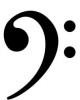











 Sign In
Sign In Create Account
Create Account

