Hi,
I started both pcs in safe mode with networking, I couldn't see any other connection but the LAN one
When I came back to normal mode, IE couldn't download any page again, did another system restore.
Laptop still can't established connection.
Desktop:Microsoft Windows XP [Version 5.1.2600]
© Copyright 1985-2001 Microsoft Corp.
C:\Documents and Settings\Owner>ipconfig /all
Windows IP Configuration
Host Name . . . . . . . . . . . . : client-3y8usegb
Primary Dns Suffix . . . . . . . :
Node Type . . . . . . . . . . . . : Unknown
IP Routing Enabled. . . . . . . . : Yes
WINS Proxy Enabled. . . . . . . . : No
Ethernet adapter Home network:
Connection-specific DNS Suffix . :
Description . . . . . . . . . . . : Realtek RTL8139/810x Family Fast Eth
ernet NIC
Physical Address. . . . . . . . . : 00-10-DC-3B-86-78
Dhcp Enabled. . . . . . . . . . . : No
IP Address. . . . . . . . . . . . : 192.168.0.1
Subnet Mask . . . . . . . . . . . : 255.255.255.0
IP Address. . . . . . . . . . . . : 2002:c0a8:1:4:d0e1:11ae:5485:a864
IP Address. . . . . . . . . . . . : 2002:c0a8:1:4:210:dcff:fe3b:8678
IP Address. . . . . . . . . . . . : fec0::4:210:dcff:fe3b:8678%2
IP Address. . . . . . . . . . . . : fe80::210:dcff:fe3b:8678%4
Default Gateway . . . . . . . . . : 192.168.0.1
DNS Servers . . . . . . . . . . . : fec0:0:0:ffff::1%1
fec0:0:0:ffff::2%1
fec0:0:0:ffff::3%1
PPP adapter iPrimus Internet:
Connection-specific DNS Suffix . :
Description . . . . . . . . . . . : WAN (PPP/SLIP) Interface
Physical Address. . . . . . . . . : 00-53-45-00-00-00
Dhcp Enabled. . . . . . . . . . . : No
IP Address. . . . . . . . . . . . : 211.26.122.46
Subnet Mask . . . . . . . . . . . : 255.255.255.255
Default Gateway . . . . . . . . . : 211.26.122.46
DNS Servers . . . . . . . . . . . : 203.134.24.70
203.134.26.70
Tunnel adapter Automatic Tunneling Pseudo-Interface:
Connection-specific DNS Suffix . :
Description . . . . . . . . . . . : Automatic Tunneling Pseudo-Interface
Physical Address. . . . . . . . . : C0-A8-00-01
Dhcp Enabled. . . . . . . . . . . : No
IP Address. . . . . . . . . . . . : fe80::5efe:192.168.0.1%2
Default Gateway . . . . . . . . . :
DNS Servers . . . . . . . . . . . : fec0:0:0:ffff::1%1
fec0:0:0:ffff::2%1
fec0:0:0:ffff::3%1
NetBIOS over Tcpip. . . . . . . . : Disabled
C:\Documents and Settings\Owner>netstat -c
Displays protocol statistics and current TCP/IP network connections.
NETSTAT [-a] [-e] [-n] [-o] [-s] [-p proto] [-r] [interval]
-a Displays all connections and listening ports.
-e Displays Ethernet statistics. This may be combined with the -s
option.
-n Displays addresses and port numbers in numerical form.
-o Displays the owning process ID associated with each connection.
-p proto Shows connections for the protocol specified by proto; proto
may be any of: TCP, UDP, TCPv6, or UDPv6. If used with the -s
option to display per-protocol statistics, proto may be any of:
IP, IPv6, ICMP, ICMPv6, TCP, TCPv6, UDP, or UDPv6.
-r Displays the routing table.
-s Displays per-protocol statistics. By default, statistics are
shown for IP, IPv6, ICMP, ICMPv6, TCP, TCPv6, UDP, and UDPv6;
the -p option may be used to specify a subset of the default.
interval Redisplays selected statistics, pausing interval seconds
between each display. Press CTRL+C to stop redisplaying
statistics. If omitted, netstat will print the current
configuration information once.
LAPTOP:Windows IP Configuration
Host Name . . . . . . . . . . . . : Dan
Primary Dns Suffix . . . . . . . :
Node Type . . . . . . . . . . . . : Mixed
IP Routing Enabled. . . . . . . . : No
WINS Proxy Enabled. . . . . . . . : No
Ethernet adapter Local Area connection:
Connection-specific DNS Suffix . :
Description . . . . . . . . . . . : Realtek RTL8139/810x Family Fast Eth
ernet NIC
Physical Address. . . . . . . . . : 00-C0-9F-F6-5D-0F
Dhcp Enabled. . . . . . . . . . . : No
IP Address. . . . . . . . . . . . : 192.168.0.2
Subnet Mask . . . . . . . . . . . : 255.255.255.0
IP Address. . . . . . . . . . . . : 2002:c0a8:1:4:d0e1:11ae:5485:a864
IP Address. . . . . . . . . . . . : 2002:c0a8:1:4:210:dcff:fe3b:8678
IP Address. . . . . . . . . . . . : fec0::4:210:dcff:fe3b:8678%2
IP Address. . . . . . . . . . . . : fe80::210:dcff:fe3b:8678%4
Default Gateway . . . . . . . . . : 192.168.0.1
DNS Servers . . . . . . . . . . . : fec0:0:0:ffff::1%1
fec0:0:0:ffff::2%1
fec0:0:0:ffff::3%1
I cut it here, because it was getting too much to type...but if there is a line that you specifically want, then I'll try and type it all, sorry about that.
Netstat -C gave same info as the desktop.
Edited by Emilita, 13 March 2006 - 09:48 PM.



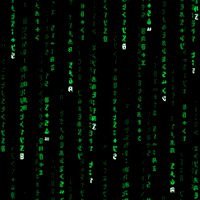











 Sign In
Sign In Create Account
Create Account

