However, recently I have created myself a Media Center, running Windows XP Media Center Edition. My initial plan was to stream the needed/wanted files from my main computer, of which has all of the files on it to the media center. Firstly, I have set up a new network using the "Network Setup Wizard" on both computers, putting them both on the same workgroup "MEDIA". I set this up the same on both computers as they both have the same configuration, with the exception that the Media Center has a wireless connection to my router, rather than the 1GB Hard lan I am using on my Computer.
After setting all of this up, I am able to see my Media Center's files from my Main PC, but my Media Center fails to see my Main PCs files. I checked on my computer, and modified my windows firewall to allow incoming connections from my LAN in the firewall exceptions, still no luck.
I don't think its neccessary, but to save time, and extended questions, here are the specifications of both computers:
"Main PC"
AMD Athlon XP 3200+
ATi Radeon 9800XT /w 256MB DDR
1GB Corsair Dual Channel Matched 512MB DDR400 Sticks + 512MB Crucial DDR400
120GB Western Digital HDD x 2
D-Link DGE-528T 1GB Ethernet
"Media Center"
AMD Athlon XP 1800+
nVidia GeForce FX5200
ATi Rage 128 PRO ALL IN WONDER
512MB DDR333 "ebuyer value ram" (2 x 256MB)
1 x 40GB Maxtor HDD
D-Link DWL-520+ (11/22MB WLAN).
Any help would be greatly appreciated. ~ Thanks in advance!



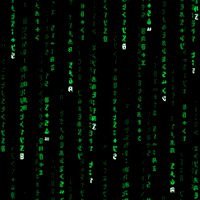












 Sign In
Sign In Create Account
Create Account

