missing file
Started by
hiphopbabe
, Mar 18 2006 02:49 AM
#1

 Posted 18 March 2006 - 02:49 AM
Posted 18 March 2006 - 02:49 AM

#2

 Posted 18 March 2006 - 02:59 AM
Posted 18 March 2006 - 02:59 AM

Is this what you get?
When you start your computer after you upgrade to Microsoft Windows XP, you may receive one or both of the following error messages:
Invalid Boot.ini
Windows could not start because the following file is missing or corrupt:
Windows\System32\Hal.dll
When you start your computer after you upgrade to Microsoft Windows XP, you may receive one or both of the following error messages:
Invalid Boot.ini
Windows could not start because the following file is missing or corrupt:
Windows\System32\Hal.dll
#3

 Posted 18 March 2006 - 03:02 AM
Posted 18 March 2006 - 03:02 AM

Hey there hiphopbabe. This problem occurs when you have been hit with a majoy virus or malware infection.
What is the hal.dll file and how do I repair or replace it?
HAL is an acronym for hardware abstraction layer. The hal.dll file is a Windows NT file that is used by windows when communicating with your computer's hardware. It enables hardware from different vendors to allow them to accept a common set of Windows commands. If it is missing Windows will not function.
In situations where it has become damaged, either from virus activity or hardware failure, it may be necessary to replace it with an undamaged copy. Here are the steps necessary to replace the hal.dll file with an undamaged copy from the Windows CD:
1. As above, insert and boot from your Windows XP CD.
2. When you receive the "Press any key to boot from CD" message, press a key to start your computer from the Windows XP CD-ROM.
3. When you receive the "Welcome to Setup" message, press R to start the Recovery Console.
4. Press the number that corresponds to the correct location for the installation of Windows you want to repair, typically this will be #1.
5. At the command prompt type: expand d:\i386\hal.dl_ c:\windows\system32\hal.dll. (where d: is the drive letter of your CD and c:\windows is the location for your Windows installation folder.) If prompted for permission to overwrite an existing version of the hal.dll file select yes.
6. Once you have expanded the file type "exit" to exit the Recovery Console and restart the computer.
In rare cases this will not replace the hal.dll file. In those cases you have three choices.
1. Remove your hard drive and install it in another computer with the same OS as a slave or D drive, so that you can copy an undamaged hal.dll file from that system to your hard drive. In this case Hal.dll may or may not be found in: D:\WINDOWS\System32 but regardless if found it will need to be replaced. A working copy of hal.dll will be found in: C:\WINDOWS\ServicePackFiles\i386. Copy that version of the file to: D:\WINDOWS\ServicePackFiles\i386\hal.dll as well as the D:\WINDOWS\System32 folder; if it asks to overwrite say YES.
2. Perform a repair installation of Windows.
3. Reformat and perform a complete installation of Windows.
I looked up this information, follow it correctly and read through it thoughrly. After you have repaired your problem it is recommended that you run a hijackthis log scan, to make sure this does not happen again and to get rid of any current infection.
So please read this: Read This Before Posting A Hijackthis Log (Click on the link)
That will give you steps that will help you clean up 70% of the problems yourself. Then please download "Hijackthis" and run Hijackthis with log. Save the log file here: Malware Removal - HiJackThis Logs Go Here
When you have followed all these steps. A Geeks To Go Staff Member will help you fix your problem.
(Note: Please be patient, the "Malware Forum" is a very busy place and a two or three day wait is not unusual.)
Thank you and goodluck.
(Remeber if you are having any problems repairing the "Hal" file let me know, if you have fixed your problem also let me know.)
What is the hal.dll file and how do I repair or replace it?
HAL is an acronym for hardware abstraction layer. The hal.dll file is a Windows NT file that is used by windows when communicating with your computer's hardware. It enables hardware from different vendors to allow them to accept a common set of Windows commands. If it is missing Windows will not function.
In situations where it has become damaged, either from virus activity or hardware failure, it may be necessary to replace it with an undamaged copy. Here are the steps necessary to replace the hal.dll file with an undamaged copy from the Windows CD:
1. As above, insert and boot from your Windows XP CD.
2. When you receive the "Press any key to boot from CD" message, press a key to start your computer from the Windows XP CD-ROM.
3. When you receive the "Welcome to Setup" message, press R to start the Recovery Console.
4. Press the number that corresponds to the correct location for the installation of Windows you want to repair, typically this will be #1.
5. At the command prompt type: expand d:\i386\hal.dl_ c:\windows\system32\hal.dll. (where d: is the drive letter of your CD and c:\windows is the location for your Windows installation folder.) If prompted for permission to overwrite an existing version of the hal.dll file select yes.
6. Once you have expanded the file type "exit" to exit the Recovery Console and restart the computer.
In rare cases this will not replace the hal.dll file. In those cases you have three choices.
1. Remove your hard drive and install it in another computer with the same OS as a slave or D drive, so that you can copy an undamaged hal.dll file from that system to your hard drive. In this case Hal.dll may or may not be found in: D:\WINDOWS\System32 but regardless if found it will need to be replaced. A working copy of hal.dll will be found in: C:\WINDOWS\ServicePackFiles\i386. Copy that version of the file to: D:\WINDOWS\ServicePackFiles\i386\hal.dll as well as the D:\WINDOWS\System32 folder; if it asks to overwrite say YES.
2. Perform a repair installation of Windows.
3. Reformat and perform a complete installation of Windows.
I looked up this information, follow it correctly and read through it thoughrly. After you have repaired your problem it is recommended that you run a hijackthis log scan, to make sure this does not happen again and to get rid of any current infection.
So please read this: Read This Before Posting A Hijackthis Log (Click on the link)
That will give you steps that will help you clean up 70% of the problems yourself. Then please download "Hijackthis" and run Hijackthis with log. Save the log file here: Malware Removal - HiJackThis Logs Go Here
When you have followed all these steps. A Geeks To Go Staff Member will help you fix your problem.
(Note: Please be patient, the "Malware Forum" is a very busy place and a two or three day wait is not unusual.)
Thank you and goodluck.
(Remeber if you are having any problems repairing the "Hal" file let me know, if you have fixed your problem also let me know.)
#4

 Posted 18 March 2006 - 03:03 AM
Posted 18 March 2006 - 03:03 AM

thx for replyin i only get the 1 msg. Windows could not start because the following file is missing or corrupt
Windows\System32\Hal.dll
Windows\System32\Hal.dll
#5

 Posted 18 March 2006 - 03:09 AM
Posted 18 March 2006 - 03:09 AM

To resolve this issue, start the computer from the Windows XP CD, start the Recovery Console, and then use the Bootcfg.exe tool to rebuild the Boot.ini file. To do this, follow these steps: 1. Configure the computer to start from the CD-ROM or DVD-ROM drive. For information about how to do this, see your computer documentation, or contact your computer manufacturer.
2. Insert the Windows XP CD-ROM into your CD-ROM or DVD-ROM drive, and then restart your computer.
3. When you receive the "Press any key to boot from CD" message, press a key to start your computer from the Windows XP CD-ROM.
4. When you receive the "Welcome to Setup" message, press R to start the Recovery Console.
5. If you have a dual-boot or multiple-boot computer, select the installation that you have to use from the Recovery Console.
6. When you are prompted, type the administrator password, and then press ENTER.
7. At the command prompt, type bootcfg /list, and then press ENTER. The entries in your current Boot.ini file appear on the screen.
8. At the command prompt, type bootcfg /rebuild, and then press ENTER. This command scans the hard disks of the computer for Windows XP, Microsoft Windows 2000, or Microsoft Windows NT installations, and then displays the results. Follow the instructions that appear on the screen to add the Windows installations to the Boot.ini file. For example, follow these steps to add a Windows XP installation to the Boot.ini file: a. When you receive a message that is similar to the following message, press Y:
Total Identified Windows Installs: 1
[1] C:\Windows
Add installation to boot list? (Yes/No/All)
b. You receive a message that is similar to the following message:
Enter Load Identifier
This is the name of the operating system. When you receive this message, type the name of your operating system, and then press ENTER. This is either Microsoft Windows XP Professional or Microsoft Windows XP Home Edition.
c. You receive a message that is similar to the following:
Enter OS Load options
When you receive this message, type /fastdetect, and then press ENTER.
Note The instructions that appear on your screen may be different, depending on the configuration of your computer.
9. Type exit, and then press ENTER to quit Recovery Console. Your computer restarts, and the updated boot list appears when you receive the "Please select the operating system to start" message.
http://support.micro...kb/330184/en-us
2. Insert the Windows XP CD-ROM into your CD-ROM or DVD-ROM drive, and then restart your computer.
3. When you receive the "Press any key to boot from CD" message, press a key to start your computer from the Windows XP CD-ROM.
4. When you receive the "Welcome to Setup" message, press R to start the Recovery Console.
5. If you have a dual-boot or multiple-boot computer, select the installation that you have to use from the Recovery Console.
6. When you are prompted, type the administrator password, and then press ENTER.
7. At the command prompt, type bootcfg /list, and then press ENTER. The entries in your current Boot.ini file appear on the screen.
8. At the command prompt, type bootcfg /rebuild, and then press ENTER. This command scans the hard disks of the computer for Windows XP, Microsoft Windows 2000, or Microsoft Windows NT installations, and then displays the results. Follow the instructions that appear on the screen to add the Windows installations to the Boot.ini file. For example, follow these steps to add a Windows XP installation to the Boot.ini file: a. When you receive a message that is similar to the following message, press Y:
Total Identified Windows Installs: 1
[1] C:\Windows
Add installation to boot list? (Yes/No/All)
b. You receive a message that is similar to the following message:
Enter Load Identifier
This is the name of the operating system. When you receive this message, type the name of your operating system, and then press ENTER. This is either Microsoft Windows XP Professional or Microsoft Windows XP Home Edition.
c. You receive a message that is similar to the following:
Enter OS Load options
When you receive this message, type /fastdetect, and then press ENTER.
Note The instructions that appear on your screen may be different, depending on the configuration of your computer.
9. Type exit, and then press ENTER to quit Recovery Console. Your computer restarts, and the updated boot list appears when you receive the "Please select the operating system to start" message.
http://support.micro...kb/330184/en-us
Similar Topics
0 user(s) are reading this topic
0 members, 0 guests, 0 anonymous users
As Featured On:









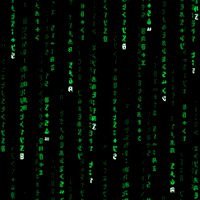




 Sign In
Sign In Create Account
Create Account

