pci.sys error
Started by
cappsd
, Mar 20 2006 06:39 AM
#1

 Posted 20 March 2006 - 06:39 AM
Posted 20 March 2006 - 06:39 AM

#2

 Posted 20 March 2006 - 07:07 AM
Posted 20 March 2006 - 07:07 AM

Click start then run, type sfc /scannow then press enter to replace the system files, you need the XP CD.
Windows File Protection will show an on screen blue progress bar which will simply disappear when the scan is complete, reboot when it does
System File Checker gives an administrator the ability to scan all protected files to verify their versions. If System File Checker discovers that a protected file has been overwritten, it retrieves the correct version of the file from the cache folder %Systemroot%\System32\Dllcache or the Windows installation source files, and then replaces the incorrect file.
System File Checker also checks and repopulates the cache folder. You must be logged on as an administrator or as a member of the Administrators group to run System File Checker.
The System File Check is only concerned with replacing missing or corrupt system files, and does not affect installed software or data
Let me know if this worked
Windows File Protection will show an on screen blue progress bar which will simply disappear when the scan is complete, reboot when it does
System File Checker gives an administrator the ability to scan all protected files to verify their versions. If System File Checker discovers that a protected file has been overwritten, it retrieves the correct version of the file from the cache folder %Systemroot%\System32\Dllcache or the Windows installation source files, and then replaces the incorrect file.
System File Checker also checks and repopulates the cache folder. You must be logged on as an administrator or as a member of the Administrators group to run System File Checker.
The System File Check is only concerned with replacing missing or corrupt system files, and does not affect installed software or data
Let me know if this worked
#3

 Posted 20 March 2006 - 07:24 AM
Posted 20 March 2006 - 07:24 AM

I cant get windows to open at all
#4

 Posted 20 March 2006 - 07:34 AM
Posted 20 March 2006 - 07:34 AM

Can you get into Safemode???
#5

 Posted 20 March 2006 - 07:35 AM
Posted 20 March 2006 - 07:35 AM

no, not even safemode 
#6

 Posted 20 March 2006 - 07:50 AM
Posted 20 March 2006 - 07:50 AM

Ok I assume you have Windows XP Disk, put it in a boot from the disk. Follow the prompts until you get to windows Recovery Console (When windows installation has finished doing check) then press "R" to open recovery console. It will ask you to pick a drive (Defualt Windows is loaded on #1) it will then ask for Administartors password. If you do not have a password just press enter.
From there type in "chkdsk /r", it will do a scan like you did before. Then try login into windows. If you can get into Widows try the step I gave you before. If not boot from the Cd again, goto recovery console and do that step I gave you there.
Cool
(If you have any questions or problems let me know)
From there type in "chkdsk /r", it will do a scan like you did before. Then try login into windows. If you can get into Widows try the step I gave you before. If not boot from the Cd again, goto recovery console and do that step I gave you there.
Cool
(If you have any questions or problems let me know)
#7

 Posted 20 March 2006 - 08:00 AM
Posted 20 March 2006 - 08:00 AM

thanks, I will give it a try tonight and let you know.
#8

 Posted 21 March 2006 - 12:13 PM
Posted 21 March 2006 - 12:13 PM

Ok, ran the chksdk /r like you asked, still would not start windows.
"If not boot from the Cd again, goto recovery console and do that step I gave you there."
Not sure what you want me to do here, tried typing in the sfc /scannow from the C:windows> but that did nothing.
Found this on another site:
Select the installation you wish to access (C:\Windows probably), type the administrator password if prompted, then type MAP to determine the drive letter assigned to the CD-ROM. This is probably D:\.
Then type this (without the quotes):
"Expand \i386\pci.sy_ c:\Windows\System32\drivers /y"
You should see this:
"pci.sys 1 file(s) expanded"
Finally type Exit and reboot.
Is this something that will possibly help me? Thanks for your patience and your help!
"If not boot from the Cd again, goto recovery console and do that step I gave you there."
Not sure what you want me to do here, tried typing in the sfc /scannow from the C:windows> but that did nothing.
Found this on another site:
Select the installation you wish to access (C:\Windows probably), type the administrator password if prompted, then type MAP to determine the drive letter assigned to the CD-ROM. This is probably D:\.
Then type this (without the quotes):
"Expand \i386\pci.sy_ c:\Windows\System32\drivers /y"
You should see this:
"pci.sys 1 file(s) expanded"
Finally type Exit and reboot.
Is this something that will possibly help me? Thanks for your patience and your help!
#9

 Posted 22 March 2006 - 08:06 AM
Posted 22 March 2006 - 08:06 AM

OK, here is where I am currently. I tried to replace the pci.sys file from my XP cd using:
expand d:\i386\pci.sy_ c:\windows\system32\drivers /y
I got the message:
pci.sys
1 file(s) expanded
tried a reboot and it brought up the "windows could not be started" message, got down to 27 seconds on the countdown to restart and froze.
At this point I tried an In-place Upgrade from the CD, pressed enter to install, accepted the license agreement, it detected my installation and I pressed R to restore. At some point in this restore I started getting messages "setup cannot copy the file...." for numerous files. When I cancelled all of those out and it completed I tried to reboot again. Now it acts as if Windows is going to open, get to the "please wait" screen and it freezes.
At some point in this mess I have run an IDE Drive Diagnostics from the Boot Device Menu and received the following message:
Primary SATA
Drive 0: Maxtor 6Y160M0 - Fail. Return Code: 7
Someone from another board informed me that this means the hard drive has failed and needs to be replaced but the Dell Technician that I spoke with knew that I got this code and was adament that I had a software problem and not a hardware problem.
Really dont know that much about what I am doing, just struggling through it. Really getting kind of frustrated, hardware is under warranty thru Sept. so if it is indeed a hardware problem I need to get it taken care of. Thanks for all the help I am recieving here, it is appreciated!
expand d:\i386\pci.sy_ c:\windows\system32\drivers /y
I got the message:
pci.sys
1 file(s) expanded
tried a reboot and it brought up the "windows could not be started" message, got down to 27 seconds on the countdown to restart and froze.
At this point I tried an In-place Upgrade from the CD, pressed enter to install, accepted the license agreement, it detected my installation and I pressed R to restore. At some point in this restore I started getting messages "setup cannot copy the file...." for numerous files. When I cancelled all of those out and it completed I tried to reboot again. Now it acts as if Windows is going to open, get to the "please wait" screen and it freezes.
At some point in this mess I have run an IDE Drive Diagnostics from the Boot Device Menu and received the following message:
Primary SATA
Drive 0: Maxtor 6Y160M0 - Fail. Return Code: 7
Someone from another board informed me that this means the hard drive has failed and needs to be replaced but the Dell Technician that I spoke with knew that I got this code and was adament that I had a software problem and not a hardware problem.
Really dont know that much about what I am doing, just struggling through it. Really getting kind of frustrated, hardware is under warranty thru Sept. so if it is indeed a hardware problem I need to get it taken care of. Thanks for all the help I am recieving here, it is appreciated!
#10

 Posted 22 March 2006 - 08:20 AM
Posted 22 March 2006 - 08:20 AM

generally failures like this are disk related....i don't know what utility you used to diagnose the drive....but that seems to be a hardware failure...tell dell to replace the drive...also tell them that you're keeping the old drive untill you can transfer your data off of it (if you have anything important on there)
#11

 Posted 26 March 2006 - 10:19 AM
Posted 26 March 2006 - 10:19 AM

Ok, Dell has replaced the drive, I have not installed it yet, going to try to recover some info off of the old one first. I reinstalled windows and have been able to get back into my files. The problem is that I had multiple users installed and I cannot seem to access files under one of the user names. When I try to access the files from Windows explorer I get the following message:
C:\Documents and Settings\moms\My Documents is not accessible. Access is denied
I have Googles Picasa loaded and I can view the pictures that are located in that particular folder so I know the files are still there. Any advice on gaining access to that folder?
C:\Documents and Settings\moms\My Documents is not accessible. Access is denied
I have Googles Picasa loaded and I can view the pictures that are located in that particular folder so I know the files are still there. Any advice on gaining access to that folder?
#12

 Posted 26 March 2006 - 11:12 AM
Posted 26 March 2006 - 11:12 AM

#13

 Posted 27 March 2006 - 07:22 AM
Posted 27 March 2006 - 07:22 AM

glad you found it!..was gonna give that advice...but wasn't here..
Similar Topics
0 user(s) are reading this topic
0 members, 0 guests, 0 anonymous users
As Featured On:









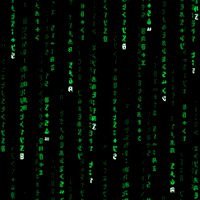





 Sign In
Sign In Create Account
Create Account

