SYMPTOMS
You may receive the following Stop error message:
STOP: 0x0000009C (0x00000004, 0x00000000, 0xb2000000, 0x00020151)
"MACHINE_CHECK_EXCEPTION"
The four parameters inside the parentheses may vary.
This behavior occurs because your computer processor detected and reported an unrecoverable hardware error to Windows XP. To do this, the processor used the Machine Check Exception (MCE) feature of Pentium processors or the Machine Check Architecture (MCA) feature of some Pentium Pro processors. The following factors may cause this error message: System bus errors
Memory errors that may include parity or Error Correction Code (ECC) problems
Cache errors in the processor or hardware
Translation Lookaside Buffers (TLB) errors in the processor
Other CPU-vendor specific detected hardware problems
Vendor-specific detected hardware problems
Switch the PC off at the mains, open the case and check everything is seated properly
Click start then run, type prefetch then press enter, click edit then select all, right click any file then click delete, confirm delete
Click start, all programmes, accessories, system tools to run disc clean up, then from system tools, run disc defragmenter.
Click start then run, type sfc /scannow then press enter, you need the XP CD and Windows File Protection will show a blue onscreen progress bar, when the bar goes, reboot
Click start then run, type chkdsk /f /r then press enter, type Y to confirm for next boot, press enter then reboot.
Windows will appear to load normally then either the monitor will show progress or the screen will go blank, do not disturb this.
This will take an hour or so before it gets to the desktop.
Download and install Tune Up 2006 Trial
Run Tune Up Disc Clean Up
Run Tune Up Registry Clean Up
Click Optimize and Improve to run Reg Defrag, which will take a few minutes and need a reboot. You should disable the antivirus programme to run this and check it is running after the reboot
After the reboot, click optimize then system optimizer to optimize the computer, select computer with an internet connection from the drop down menu, this also requires a reboot
After the reboot, click optimize then system optimizer to accelerate downloads, select the speed just above your actual connection speed, this requires a reboot
After the reboot, click optimize then system optimizer to run system advisor
If no change, the next thing to do would be a repair install, this will leave data and settings intactXP Repair After running the repair it will be necessary to install all Windows UpdatesMicrosoft Update

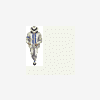













 Sign In
Sign In Create Account
Create Account

