i got the numbers entered.....but with no results..... i need to talk to some one that had to do this before
here are the pics og my result
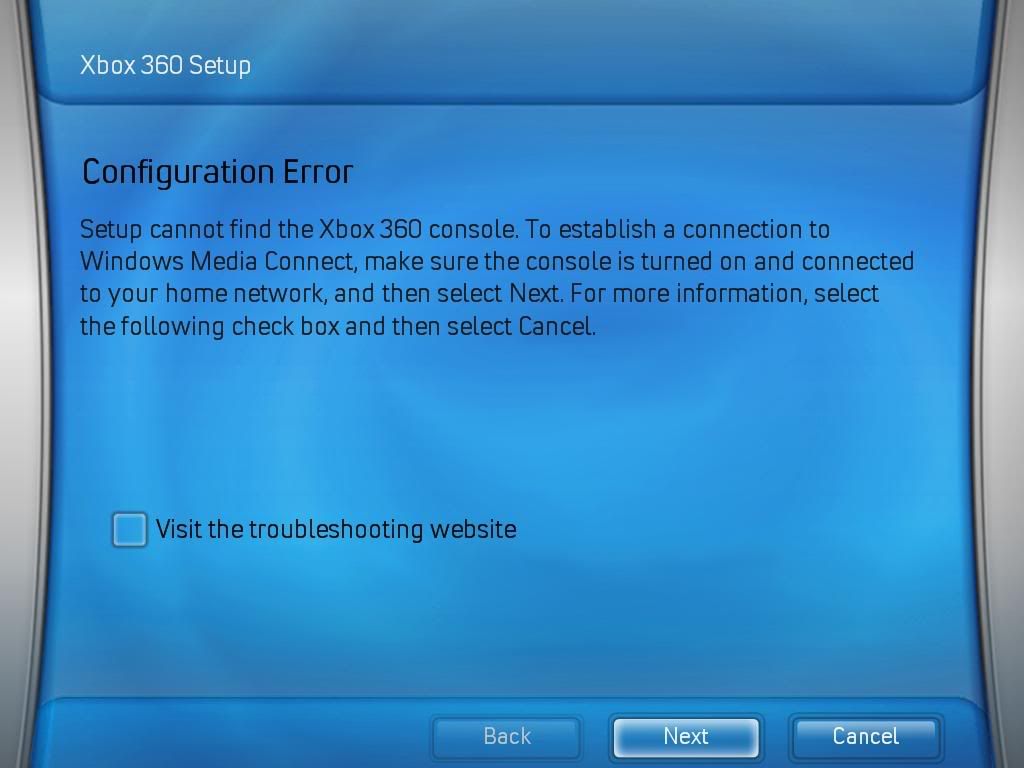
and theses is what i entered
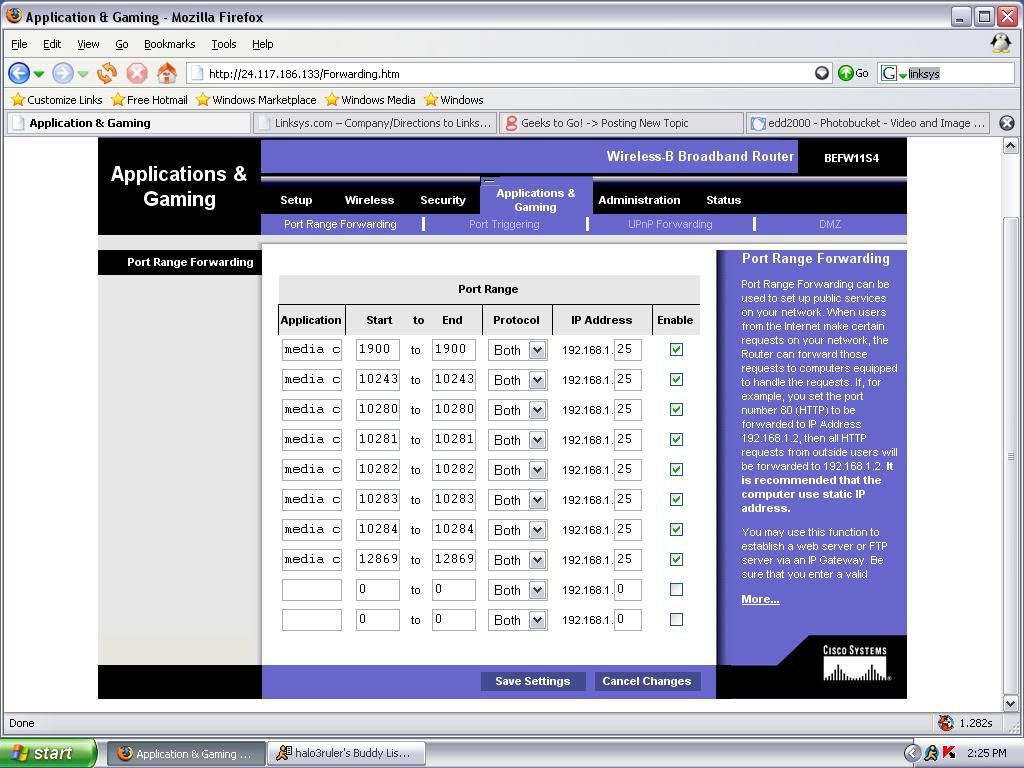

Need help with your computer or device? Want to learn new tech skills? You're in the right place!
Geeks to Go is a friendly community of tech experts who can solve any problem you have. Just create a free account and post your question. Our volunteers will reply quickly and guide you through the steps. Don't let tech troubles stop you. Join Geeks to Go now and get the support you need!


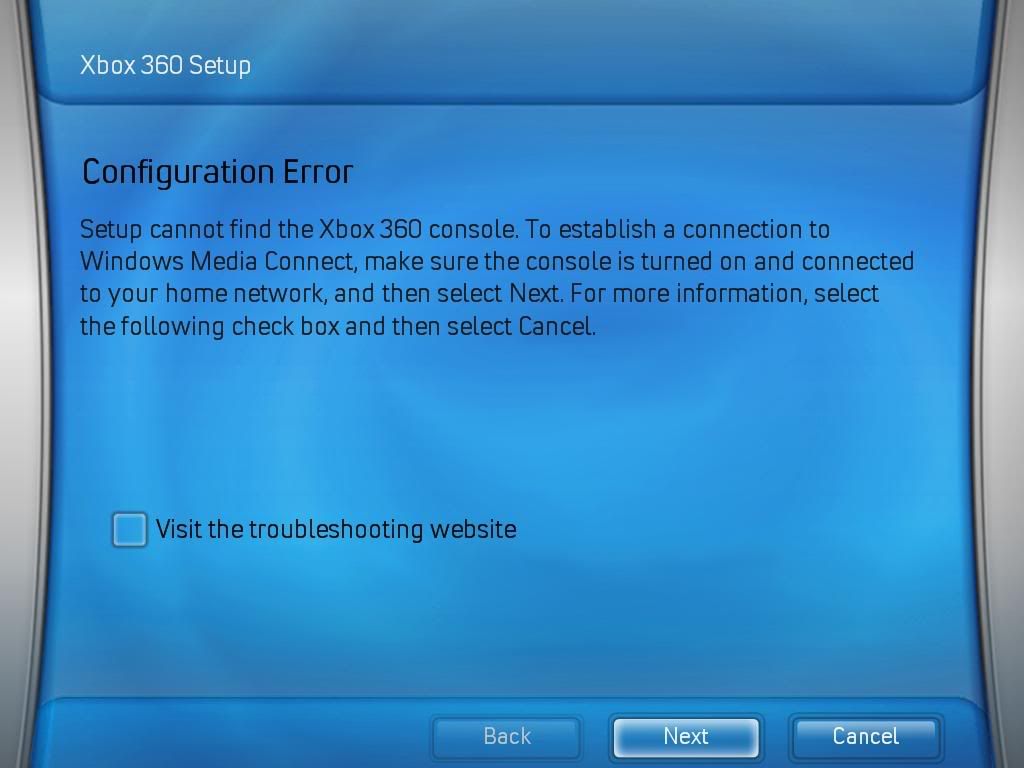
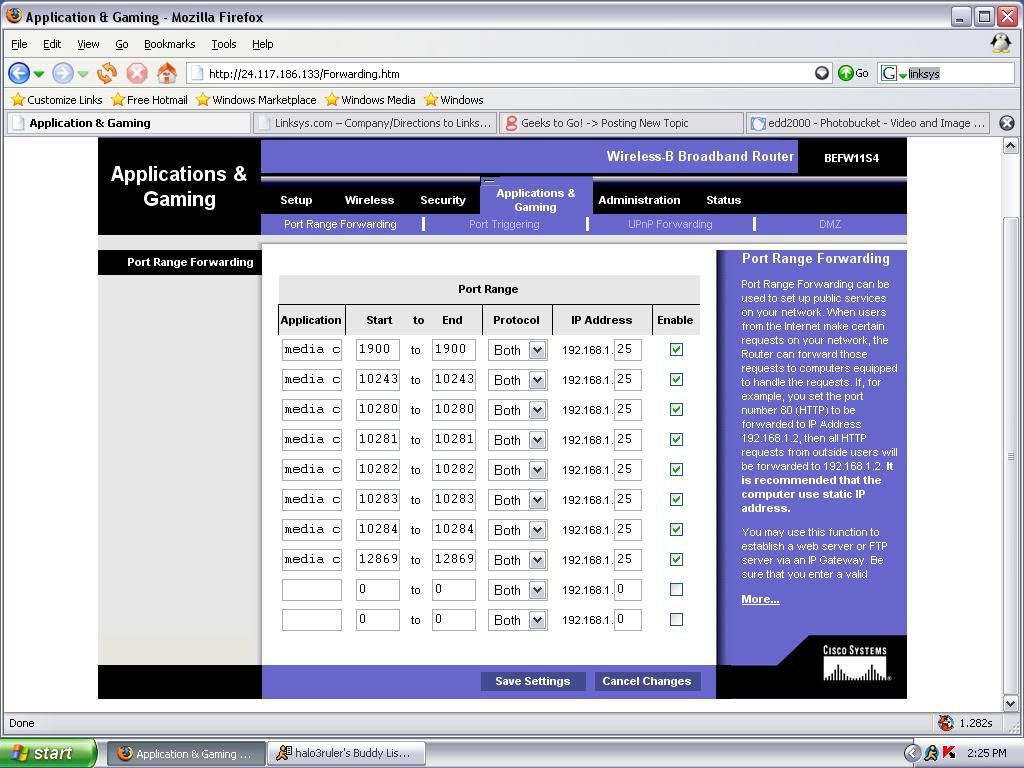

Edited by SpaceCowboy706, 27 May 2006 - 03:08 PM.



Hello paradien and welcome to G2G,

Have you already followed my Setup instructions located here:
http://www.geekstogo...showtopic=98770
Note***
Make sure to follow every step.
If you have and are still unsuccesful with your connection attempt we will then move on to troubleshooting. First i would like you to disable all firewalls (Router firewall, Microsoft windows firewall and any third party firewalls). Please follow these steps:
From your router Pics you are using the same router I am using, so we will start there first:
1) Open your Web browser access for your router and go to the "SECURITY" tab
2) Click the "DISABLE" firewall button, and "UNCHECK" the boxes for "Block Anonymous Internet Requests, Filter Multicast , Filter Internet NAT Redirection" leaving the only box with a check in it as "Filter IDENT(Port 113)".
3) Click the "SAVE SETTINGS" Button and then exit your web browser access.
4) Unplug power from the router, wait a few seconds then plug power back in.
Next we want to disable the Windows firewall. Somtimes when you go to the Microsoft Security center and disable the firewall it does not always disable it, even when it says it is, so follow theser steps:
1) Click on START
2) Click on RUN
3) Type in: services.msc :and hit ENTER
4) Under The right Side of the SERVICES (LOCAL) screen scroll down to "Windows Firewall / internet Connection Sharing".
5) Right Click on it and select "PROPERTIES"
6) Under the "Startup Type" select "Disabled"
7) Under the "Service Status" press the STOP button
8) Click the APPLY button and then The OK button
9) Back to the SERVICES (LOCAL) screen Click on the FILE link and select EXIT
Next we want to disable any third party firewalls, so follow these steps:
1) Click on START
2) Click on RUN
3) Type in: msconfig :and hit ENTER
4) On the System Configuration Utility click on the "SERVICES" tab
5) At the bottom of the tabbed page place a check in the 'Hide all Microsoft services"
6) From the items left locate the "manufacturer" of your firewall and uncheck its box.
7) Click the Apply and OK buttons
8) You will now be asked to Restart your Machine. Go ahead and do so.
9) after the PC reboots you will get a Sytem Configuration Message, just put a check in the box and click OK.
Now we want to see if you can share Media between the 360 and your PC.
If you still cannot share, then post back.
0 members, 0 guests, 0 anonymous users







Community Forum Software by IP.Board
Licensed to: Geeks to Go, Inc.