Hello, and welcome back. Like 4238dwight said, a disk clean up is a good place to start, but let's also do a general tune up.
Click on
Start > Run, type
prefetch then press enter, in the edit menu, click select all, right click any file then click delete, and confirm the delete.
Click
Start > All Programs > Accessories > System Tools to run
Disc Cleanup, then from System Tools, run
Disk Defragmenter.
Click on
Start > Run, type
sfc /scannow (note the space) then press enter, you will need the XP CD and Windows File Protection will show a blue onscreen progress bar. When this finished, reboot.
Download and install
Tune Up 2006 Trial.
Click on
Clean up & Repair. Run
TuneUp DiskCleaner. Delete all junk files. Afterwords, return to the Main Screen.
Click on
Clean up & Repair. Run
TuneUp RegistryCleaner. Fix all errors. Afterwords, return to the Main Screen.
Click on
Optimize & Improve. Run
TuneUp RegistryDefrag, which will take a few minutes and need a reboot.
After the reboot, start Tune Up again. Click on
Optimize & Improve then click on
TuneUp System Optimizer. Now click on
Accelerate downloads and Internet surfing to accelerate downloads, select the speed just above your actual connection speed, this requires a reboot.
After the reboot, start Tune Up again. Click on
Optimize & Improve then click on
TuneUp System Optimizer. In the menu to the left called "Wizards", choose
System Advisor. Note some of the advice it tells you.
If after all that, you are still experiencing slowdowns, let me know and we'll see what else we can do.




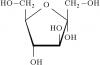













 Sign In
Sign In Create Account
Create Account

