Can anyone please tell me how to change this to the same background as my web site - its driving me mad!!
Help with FrontPage 2003 Photo Gallery
Started by
woodster
, Mar 11 2005 10:44 AM
#1

 Posted 11 March 2005 - 10:44 AM
Posted 11 March 2005 - 10:44 AM

Can anyone please tell me how to change this to the same background as my web site - its driving me mad!!
#2

 Posted 11 March 2005 - 03:35 PM
Posted 11 March 2005 - 03:35 PM

Hey woodster,
Does the link that you are going to end in a picture file extention. For example is it http://www.yoursite.com/image.jpg
where jpg is the file extention.
ditto
Does the link that you are going to end in a picture file extention. For example is it http://www.yoursite.com/image.jpg
where jpg is the file extention.
ditto
#3

 Posted 13 March 2005 - 01:55 AM
Posted 13 March 2005 - 01:55 AM

I'm using the web component - photo gallery to create the thumbnails and therefore I do not know whether the link ends in .jpg!
Can you still help?
Cheers
Can you still help?
Cheers
#4

 Posted 13 March 2005 - 10:55 AM
Posted 13 March 2005 - 10:55 AM

which photogallery layout are you choosing?
#5

 Posted 13 March 2005 - 11:18 AM
Posted 13 March 2005 - 11:18 AM

Vertical layout - the only one that provides the black background is the slide show because all the thumbnails and full size pics are on the same page!
#6

 Posted 13 March 2005 - 02:35 PM
Posted 13 March 2005 - 02:35 PM

Yes, the extentions are .jpg, therefore the background will be white because it matches the default background of the image which is white.
#7

 Posted 13 March 2005 - 09:06 PM
Posted 13 March 2005 - 09:06 PM

Here's one way to get a black background in the gallery by modifying the html code. Try this:
Find a file named real.htm in a subdirectory of your web directory.
Look at this file in the html view. Find each line that looks similar to this one:
<td valign="top" align="center" height="120">
and add bgcolor='#000000' as below:
<td valign="top" align="center" height="120" bgcolor='#000000' >
Do this on one line, then preview. If this is the effect you are looking for, repeat on every <td valign="top" align="center" height="120"> line.
For best results, use preview in browser.
Find a file named real.htm in a subdirectory of your web directory.
Look at this file in the html view. Find each line that looks similar to this one:
<td valign="top" align="center" height="120">
and add bgcolor='#000000' as below:
<td valign="top" align="center" height="120" bgcolor='#000000' >
Do this on one line, then preview. If this is the effect you are looking for, repeat on every <td valign="top" align="center" height="120"> line.
For best results, use preview in browser.
#8

 Posted 14 March 2005 - 03:22 AM
Posted 14 March 2005 - 03:22 AM

Thanks for all your help but this still doesn't change the background colour -followed your instructions exactly which made logical sense but the background colour is still white!
I then also looked for any other refereces to the bg colour and changed all those but still no luck on any of the real. files.
I then also looked for any other refereces to the bg colour and changed all those but still no luck on any of the real. files.
#9

 Posted 14 March 2005 - 05:12 AM
Posted 14 March 2005 - 05:12 AM

Sorry - the previous suggestion changes the background on the gallery, not the enlarged picture. It sounds like you are comfortable changing html so here's another thing to try. The attempt below creates a table which does not fill the window entirely but leaves a small 1/4 inch white border outside the table. The table background is set to black. You control the amount of black border with vspace and hspace.
1. create a new htm file - the example here was the one created by FP(new_page_3.htm).
2. replace(in new_page_3.htm)
<body>
</body>
with
<body><table>
<tr>
<td valign="top" align="center" bgcolor='#000000'>
<img border="0" vspace="50" hspace="50" src="pic1.jpg" width="200" height="200" />
</td>
</tr>
</table> </body>
3. replace pic1.jpg with one of your picture names(note - for this example, pic1.jpg is in the same directory as new_page_3.htm)
4. experiment with the pixel sizes for vspace, hspace, width, height
5. "Preview in Browser" new_page_3.htm
6. repeat steps 4 & 5 until you like the look
Now modify real.htm:
change:
<a href="../../pic1.jpg">
to:
<a href="../../new_page_3.htm">
then "Preview in Browser" real.htm and view full size image.
FYI -
There's a difference between "Preview" at the bottom of the FP window and thre "Preview in Browser" icon on the toolbar. When I ran modified code with XP and FP2002, the gallery changes were NOT seen with "Preview", but were displayed using the "Preview in Browser" icon. The "Preview in Browser" icon is the 8th icon from the left on the toolbar - under "tools".
1. create a new htm file - the example here was the one created by FP(new_page_3.htm).
2. replace(in new_page_3.htm)
<body>
</body>
with
<body><table>
<tr>
<td valign="top" align="center" bgcolor='#000000'>
<img border="0" vspace="50" hspace="50" src="pic1.jpg" width="200" height="200" />
</td>
</tr>
</table> </body>
3. replace pic1.jpg with one of your picture names(note - for this example, pic1.jpg is in the same directory as new_page_3.htm)
4. experiment with the pixel sizes for vspace, hspace, width, height
5. "Preview in Browser" new_page_3.htm
6. repeat steps 4 & 5 until you like the look
Now modify real.htm:
change:
<a href="../../pic1.jpg">
to:
<a href="../../new_page_3.htm">
then "Preview in Browser" real.htm and view full size image.
FYI -
There's a difference between "Preview" at the bottom of the FP window and thre "Preview in Browser" icon on the toolbar. When I ran modified code with XP and FP2002, the gallery changes were NOT seen with "Preview", but were displayed using the "Preview in Browser" icon. The "Preview in Browser" icon is the 8th icon from the left on the toolbar - under "tools".
#10

 Posted 14 March 2005 - 09:43 AM
Posted 14 March 2005 - 09:43 AM

Thanks that works, but does that mean that I have to create an individual page for each thumbnail? or can a page be created that is generated for each thumbnail?
Thanks
Thanks
#11

 Posted 14 March 2005 - 12:32 PM
Posted 14 March 2005 - 12:32 PM

That's the best idea I have - each thumbnail requires the same modification. I don't know of another way to do what you want. I hope you don't have hundreds of images.
#12

 Posted 15 March 2005 - 01:41 AM
Posted 15 March 2005 - 01:41 AM

Thanks for all your help....one last thing, if its the jpg background colour causing all the problems is it possible to change the colour of the background using photoshop or some other software?
#13

 Posted 15 March 2005 - 06:12 AM
Posted 15 March 2005 - 06:12 AM

The backgroud color of the window launched when the thumbnail is enlarged is independent of the jpg background color. The background color of the new window is still white, but the enlarged image is now being displayed inside a table whose background is black.
Any images with a white 'edge' can be cropped - the outer edges can be trimmed using any photo editor.
Any images with a white 'edge' can be cropped - the outer edges can be trimmed using any photo editor.
Similar Topics
0 user(s) are reading this topic
0 members, 0 guests, 0 anonymous users
As Featured On:









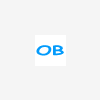





 Sign In
Sign In Create Account
Create Account

