I see nothing right off the bat in the HJT log. Try this, and if unsuccessful, I'll analyze it deeper.
Download and install
Tune Up 2006 TrialClick on
Clean up & Repair. Run
TuneUp DiskCleaner. Delete all junk files. Afterwords, return to the Main Screen.
Click on
Clean up & Repair. Run
TuneUp RegistryCleaner. Fix all errors. Afterwords, return to the Main Screen.
Click on
Optimize & Improve. Run
TuneUp RegistryDefrag, which will take a few minutes and need a reboot.
After the reboot, start Tune Up again. Click on
Optimize & Improve then click on
TuneUp System Optimizer. Now click on
Accelerate downloads and Internet surfing to accelerate downloads, select the speed just above your actual connection speed, this requires a reboot.
After the reboot, start Tune Up again. Click on
Optimize & Improve then click on
TuneUp System Optimizer. In the menu to the left called "Wizards", choose
System Advisor. Note some of the advice it tells you.
If it doesn't help, do this:
Download
Speed Fan and install it.
Start Speed Fan. When it is fully loaded, take a screen shot of the first screen by pressing
Print Screen/SysRq on your keyboard. Open Paint and paste. Save the screenshot as a JPEG and post it in a reply to me. Now click on the tab called
S.M.A.R.T.. Select your hard drive by using the drop-down box at the top. Now take a screenshot of that as well. Post it in your reply to me as well.
NOTE: For certain computers, Speed Fan will not display accurate measurements. If the temperature wildly fluctuates or doesn't change at all, let me know, otherwise I will believe the mesurements are accurate.




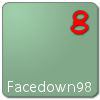













 Sign In
Sign In Create Account
Create Account

