stuck on XP-wont show login icons
#1

 Posted 11 July 2006 - 10:17 AM
Posted 11 July 2006 - 10:17 AM

#2

 Posted 11 July 2006 - 10:40 AM
Posted 11 July 2006 - 10:40 AM

#3

 Posted 11 July 2006 - 11:16 AM
Posted 11 July 2006 - 11:16 AM

sorry about not response previous topic a few months back.when you tried safe mode, did you try loading an alternative user profile (administrator)?
Anyway, it never give an login icon, just XP background (see picture)
#4

 Posted 11 July 2006 - 11:35 AM
Posted 11 July 2006 - 11:35 AM

#5

 Posted 11 July 2006 - 12:03 PM
Posted 11 July 2006 - 12:03 PM

what picture?
It tells me that the file is greater than global limit or per post, I even zip it down and it still wont go (file size is about 1.16 MB). I just resize to small one.
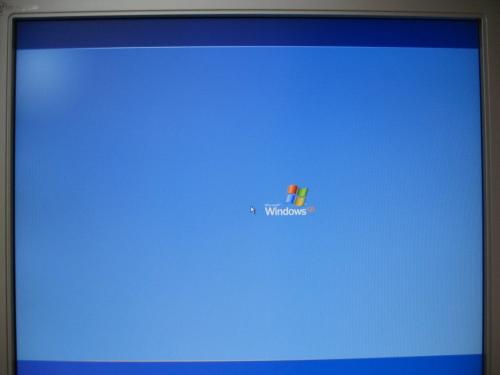
The picture of the log in screen but without log in icons (just the background-You know how the blue screen come up with XP logo right before it show the log in icons that you can click to log in)
Another question about searching for topic, I tried "stuck on XP-wont show login icons" when searching in forum topic but it say to short or invalid word or phrase. I had tried "stuck on XP screen" or "Wont log in XP" etc and they all returned with errors. Do you know why?
#6

 Posted 11 July 2006 - 02:10 PM
Posted 11 July 2006 - 02:10 PM

what picture?
It tells me that the file is greater than global limit or per post, I even zip it down and it still wont go (file size is about 1.16 MB). I just resize to small one.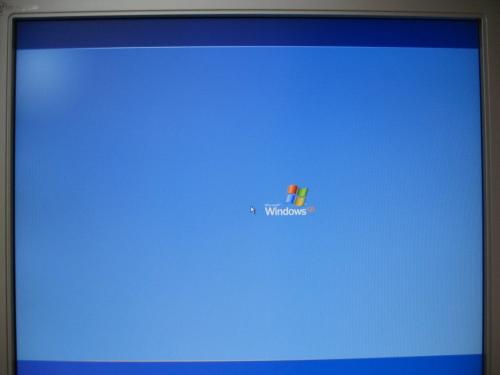
The picture of the log in screen but without log in icons (just the background-You know how the blue screen come up with XP logo right before it show the log in icons that you can click to log in)
Another question about searching for topic, I tried "stuck on XP-wont show login icons" when searching in forum topic but it say to short or invalid word or phrase. I had tried "stuck on XP screen" or "Wont log in XP" etc and they all returned with errors. Do you know why?
#7

 Posted 11 July 2006 - 02:10 PM
Posted 11 July 2006 - 02:10 PM

If you have a windows xp cd, start the computer and boot with it and choose recovery console.
Then follow the instructions beginning at STEP 2
If you do not have a Windows XP CD, do the following
download RC.iso from the following link:
http://www.thecomput...edic.com/rc.iso
You need to burn this image to a CD and boot your computer with it--this is different than burning a file to a CD. If you do not know how to burn an ISO image, then download the following program to another Windows XP machine, install it.
make certain you download the proper installation for your version of windows. Open MY COMPUTER, choose HELP > ABOUT. Note the service pack and get the appropriate version of the iso burner power toy
http://isorecorder.a...isorecorder.htm
After installation, reboot, then right click the RC.iso file you downloaded above and choose COPY IMAGE TO CD.
Then reboot your broken PC with that CD in the CD-ROM drive.
This will give you a recovery console to use to run
Insert the cd into the non-functioning PC
STEP 2
When boot begins, a windows setup will appear to start, but you will be taken to a recovery console.
You will need to select your windows installation by pressing a number, most likely 1
Windows will ask you for a password
If you have XP home, press enter...there is no password
If you have XP Pro, you need to enter the password you set when you installed your machine with XP Pro.
After entering the password, you will find yourself at a command prompt that looks like this
c:\windows
type
chkdsk /r
<enter>
follow the prompts, then when it is complete, remove the CD
type
EXIT
<enter>
the machine will reboot
Did that fix it?
#8

 Posted 11 July 2006 - 05:39 PM
Posted 11 July 2006 - 05:39 PM

Step 1
If you have a windows xp cd, start the computer and boot with it and choose recovery console.
Then follow the instructions beginning at STEP 2
If you do not have a Windows XP CD, do the following
download RC.iso from the following link:
http://www.thecomput...edic.com/rc.iso
You need to burn this image to a CD and boot your computer with it--this is different than burning a file to a CD. If you do not know how to burn an ISO image, then download the following program to another Windows XP machine, install it.
make certain you download the proper installation for your version of windows. Open MY COMPUTER, choose HELP > ABOUT. Note the service pack and get the appropriate version of the iso burner power toy
http://isorecorder.a...isorecorder.htm
After installation, reboot, then right click the RC.iso file you downloaded above and choose COPY IMAGE TO CD.
Then reboot your broken PC with that CD in the CD-ROM drive.
This will give you a recovery console to use to run
Insert the cd into the non-functioning PC
STEP 2
When boot begins, a windows setup will appear to start, but you will be taken to a recovery console.
You will need to select your windows installation by pressing a number, most likely 1
Windows will ask you for a password
If you have XP home, press enter...there is no password
If you have XP Pro, you need to enter the password you set when you installed your machine with XP Pro.
After entering the password, you will find yourself at a command prompt that looks like this
c:\windows
type
chkdsk /r
<enter>
follow the prompts, then when it is complete, remove the CD
type
EXIT
<enter>
the machine will reboot
Did that fix it?
No, it took a long time to run check disk on the boot drive but same result.
Here is something else. I can do CTRL+ESC at the XP background screen and it shows there is an LOGIN program running in the background but the icon is white like it lost the path. But I can only dor CTRL+ESC once. after that it does not work anymore. The mouse still wok but that is it. This is a DELL PC and it is over a year old. Can I use DELL XP window disk to reinstall without doing a complete RESTORE to its original state? I dont watn it erase every thing else I have on the drive.
#9

 Posted 11 July 2006 - 08:02 PM
Posted 11 July 2006 - 08:02 PM

When you installed Roxio, did you install EZCD (the packetwriting componant)?
#10

 Posted 12 July 2006 - 06:57 AM
Posted 12 July 2006 - 06:57 AM

do you know if you had service pack 2 installed on this machine? Did it come with sp2, or did you update?
When you installed Roxio, did you install EZCD (the packetwriting componant)?
No, the DELL Cd come with Sp1 only. I am sure it probably updated it itself over time with SP2 already.
The Roxio install is a normal install. There is only one SETUP.EXE on the root of the CD. I used this Roxio on my other machine before. It never does it. The only different is I did not have Ver 5 on other machine so it never had to remove the old version. Yes, I think it has something to with Roxio more than anything else. Because it reboot ok after I changed the CDRW with the DVDRW/DL. It did not boot again after the installation process remove ver 5 of Roxio.
#11

 Posted 12 July 2006 - 07:09 AM
Posted 12 July 2006 - 07:09 AM

Windows XP already has cd burning built in and it licensed Roxio's cd burning technology to do this. SP2 made some changes to the underlying technology and you basically undid those changes and fubarred up your windows installation.
There are more than a few instances I've found where people have screwed up their computers by installing roxio ontop of sp2 (though installing sp2 on top of roxio seems to work ok), but I have not found a solution to the problem. Every similar case I've encountered points to a reinstall.
What I am thinking, however, is uninstalling sp2. For a person who bought a system with sp2 to pre-installed, that would not work, but since you installed sp1, and sp2 was added during updates, there is a chance it will.
Are you game? I don't have a canned reply for uninstalling sp2 from the command line and need to write this up--will take me about 10 minutes if you're willing
#12

 Posted 12 July 2006 - 07:19 AM
Posted 12 July 2006 - 07:19 AM

Edit: lol, overlooked that he can't logon to his comp, sry
This might help:
1. Insert the Windows XP startup disk in your floppy disk drive or insert the Windows XP CD in the CD drive or in the DVD drive, and then restart your computer.
Note When you receive the following message, press a key to start your computer from the Windows XP CD:
Press any key to boot from CD
Note Your computer must be configured to start from the CD drive or the DVD drive. For more information about how to configure your computer to start from the CD drive or the DVD drive, see the documentation that came with your computer or contact the computer manufacturer.
2. When you receive the Welcome to Setup message, press R to start the Recovery Console.
Note Multiple options will appear on the screen.
3. Select the Windows XP installation in question.
Note You must select a number before you press ENTER, or the computer will restart. Typically, only the 1: C:\Windows selection is available.
4. If you are prompted to type an administrator password, do so. If you do not know the administrator password, press ENTER. (Typically, the password is blank.)
Note You will not be able to continue if you do not have the administrator password.
5. At the command prompt, type cd $ntservicepackuninstall$\spuninst, and then press ENTER.
Note After you complete this step, you cannot stop the removal process.
6. At the command prompt, type batch spuninst.txt, and then press ENTER.
Note The Spuninstal.txt file appears. As the file scrolls down, you will see errors and files being copied. This is normal behavior.
7. After Windows XP SP2 is removed, type exit, and then press ENTER.
8. Restart your computer in Safe Mode. To do this, press F8 as the computer restarts.
Note After you restart, the system may lock up with a black screen. (Your mouse will work.) In this case, restart again by turning the computer off and then back on. The second restart will let you to log on.
9. When your computer restarts, Windows Explorer (Explorer.exe) does not run, and the Windows icons and the Start button are unavailable. To resolve this problem, follow these steps: a. Press CTRL+ALT+DEL to start Task Manager.
b. Click File, and then click New Task (Run...).
c. In the Open box, type regedit, and then click OK.
d. Locate and then click the following registry subkey:
HKEY_LOCAL_MACHINE\System\CurrentControlSet\Services\RpcSs
e. On the right side of the viewing pane, right-click ObjectName, click Modify, type LocalSystem in the Value data box, and then click OK.
f. Restart your computer
10. Use one of the previous methods to remove Windows XP SP2 from your computer.
Edited by Caracas, 12 July 2006 - 07:26 AM.
#13

 Posted 12 July 2006 - 07:24 AM
Posted 12 July 2006 - 07:24 AM

What it has to do with is version 6 of Roxio is not compatible with SP2--
Windows XP already has cd burning built in and it licensed Roxio's cd burning technology to do this. SP2 made some changes to the underlying technology and you basically undid those changes and fubarred up your windows installation.
There are more than a few instances I've found where people have screwed up their computers by installing roxio ontop of sp2 (though installing sp2 on top of roxio seems to work ok), but I have not found a solution to the problem. Every similar case I've encountered points to a reinstall.
What I am thinking, however, is uninstalling sp2. For a person who bought a system with sp2 to pre-installed, that would not work, but since you installed sp1, and sp2 was added during updates, there is a chance it will.
Are you game? I don't have a canned reply for uninstalling sp2 from the command line and need to write this up--will take me about 10 minutes if you're willing
I dont mind to retinstall as long it does not erase my existing data. Just re-install WINDOW is ok. And I think I should be able to do it with the CD come with DELL. However, I have 3 DELL in the house, 1 for me and 2 for my kids. I dont know which CD belong to which machine or does it matter?
#14

 Posted 12 July 2006 - 07:27 AM
Posted 12 July 2006 - 07:27 AM

http://www.geekstogo...ws-XP-t138.html
Assuming you have an actual xp cd this should do the trick. The problem is that Dell did not always supply actual xp cds, but recovery cds--so it is kind of a toss of the dice.
If all PCs were using xp home, sp1, it does not matter
#15

 Posted 12 July 2006 - 10:41 AM
Posted 12 July 2006 - 10:41 AM

if that is the case, try a repair
http://www.geekstogo...ws-XP-t138.html
Assuming you have an actual xp cd this should do the trick. The problem is that Dell did not always supply actual xp cds, but recovery cds--so it is kind of a toss of the dice.
If all PCs were using xp home, sp1, it does not matter
Ok, I went thru the INSTALL option and I went thru with it. Now IT gives me the log in icons but a blank desktop.
Similar Topics
0 user(s) are reading this topic
0 members, 0 guests, 0 anonymous users
As Featured On:














 Sign In
Sign In Create Account
Create Account

