and here's mine :
-I have this HDD wich has all my files and windows instelation folder...
-I can't boot into windows even safe mode..
-I can't repair it using Windows XP repair feature Becuse my OS doesn't appear in this screen to perform repairing !
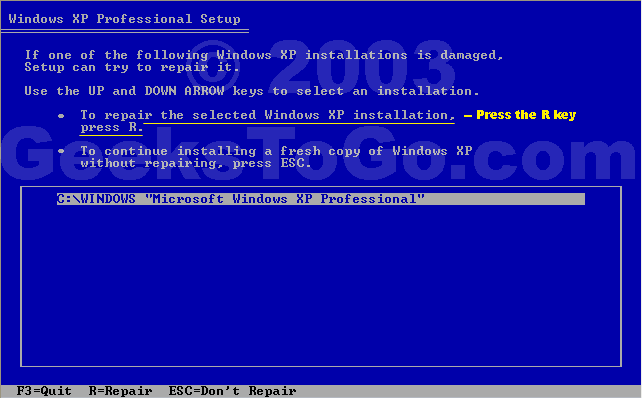
- But when I choose to install a fresh copy it indicates that I have OS installed !
-I've installed windowsXP in other partition (different HDD) and here are the OS's
(when I choose the second one I get (System is not Installed) but when I unpluge and remove the other HHD from my computer I get the option screen of Safe mode,normal..etc)
-I don't want to install new windows and loosing 150GB of data I just want to get it repaired and keep all my personalized settings and installed programs as they originally were..
please help me out !
Edited by BulletsStorm, 19 July 2006 - 03:35 PM.














 Sign In
Sign In Create Account
Create Account

