Laptop Touchpad
Started by
seanp
, Jul 24 2006 07:57 PM
#1

 Posted 24 July 2006 - 07:57 PM
Posted 24 July 2006 - 07:57 PM

#2

 Posted 24 July 2006 - 08:02 PM
Posted 24 July 2006 - 08:02 PM

Do you mean it just stopped working? When did this happen? Have you made any changes to the system recently? What type of laptop is this? Have you tried using an external mouse?
#3

 Posted 24 July 2006 - 08:10 PM
Posted 24 July 2006 - 08:10 PM

Yes, it just stopped working.
It happened yesterday, and it is a Toshiba.
I have an external mouse in it right now so i can move the cursor around. Also, I havn't made any changes to the system lately.
It happened yesterday, and it is a Toshiba.
I have an external mouse in it right now so i can move the cursor around. Also, I havn't made any changes to the system lately.
#4

 Posted 24 July 2006 - 08:34 PM
Posted 24 July 2006 - 08:34 PM

Alright, let's try the simple procedure, and hope it helps. On most laptops, this key is at the bottom left of the keyboard, but if it's not, just look for it. You're looking for the fn key. it's usually purple. I want you to press and hold that fn key and then look for a symbol of a mouse on the functions keys (F1, F2, F3, etc.) It should show a mouse, and then a mouse with an X through it. Something like that. Now, press and hold that fn key, and then press the key with the mouse on it, and let go. Does your touchpad work now? I know my instructions were hazy, so if I lost you, tell me.
#5

 Posted 24 July 2006 - 11:06 PM
Posted 24 July 2006 - 11:06 PM

It hasn't worked for me 
However im not sure if i followed your instructions cleary, what I did was held the Fn key down then press F9 (the key with the mouse on it) and then let go of both. Is that the way?
However im not sure if i followed your instructions cleary, what I did was held the Fn key down then press F9 (the key with the mouse on it) and then let go of both. Is that the way?
#6

 Posted 25 July 2006 - 08:21 AM
Posted 25 July 2006 - 08:21 AM

Yes it is. The best way to make sure you did it right, is that your external mouse should stop working, right? That's how you switch from external to touch pad, so that both don't run at once.
Similar Topics
0 user(s) are reading this topic
0 members, 0 guests, 0 anonymous users
As Featured On:









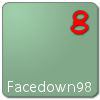




 Sign In
Sign In Create Account
Create Account

