First of all, the computer specs:
System: HP pavilion dv8000, XPv5.1.2600 SP2
Router: Linksys WRT54GS v.5
Adapter: Broadcom 802.11b/g WLAN (internal)
Now for the story:
About 2 days ago, I rebooted my computer out of hibernate mode (I only fully shut it down every few days), and discovered that my internet connection wasn't working. This in itself was a little weird, since my home network is set to detect automatically, and my router isnt more than five feet away from the computer. What's weirder is that in the notification area at the bottom of the screen, it showed that wireless connections were in range. Now for the part that has me stumped. The computer was detecting wireless connections in range, but when i opened the wireless connections window, the computer showed, and still does show, no connections in range.
So, just to clarify that last bit, the computer simultaneously detects wireless networks, and has on various occasions since even been able to connnect to them, but at the same time will not display them or recognize them even after refreshing the network list multiple times.
things I tried:
using the repair wireless connection option
Disabling and enabling using the wireless adapter button
disabling and enabling using the device manager
uninstalling and reinstalling the adapter's drivers
reconfiguring router (this one, i found out yesterday, wouldnt have worked anyways as the adapter will not detect ANY wireless networks, i.e. work, library, etc)
uninstalling adapter, reinstalling, and then going through all adapter configuration setups (both the linksys and the HP ones, as well as the one that comes with windows.) NOTE: these all are particularly frustrating because they prove that the computer CAN connect over the router, it just doesnt... want to?
Finally, the one thing i've tried that can work. If i go into the connection properties and press add under the connection properties section, and-- this is where i start suspecting malware and or/insanity on my part-- immediatley click ok without filling in any information it makes an automatic profile which is the only way for the adapter to establish a working connection (SOMETIMES) with the internet. Even worse, if i then try to do anything else, (I.E see what properties were automatically entered so i could maybe remedy the problem), i get two errors which I cannot understand the cause of: One is an explorer error, which locks up the computer until I ctrl alt del it. At that point, it gives me an error for something called Dr Watson Postmortem Debugger, and begins working normally (albeit without the wireless) again.
I did a virus scan (nothing) but in any case will be posting a hijackthis log in the malware board.
*********
Well, I think that pretty much covers it in as much detail as i can give. suggestions/questions appreciated. Anyone with a solution to this one gets much respect on my part.




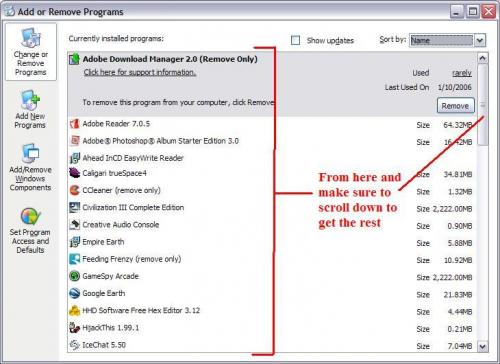
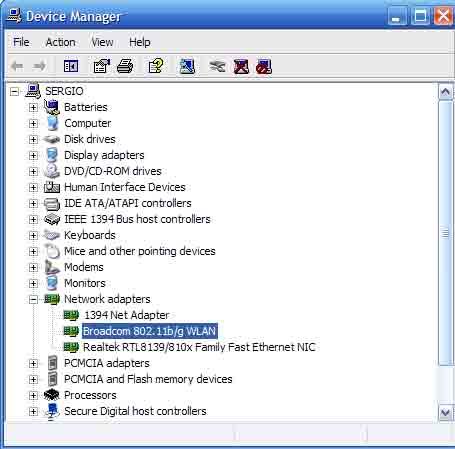
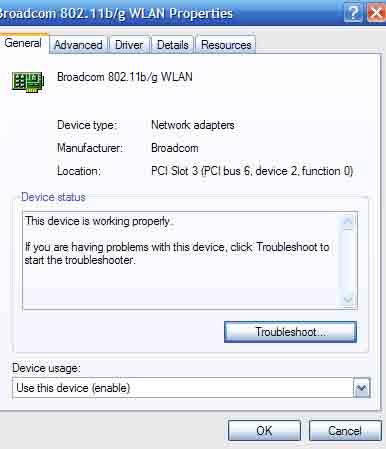
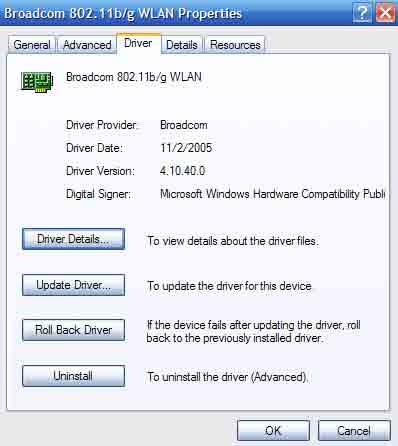
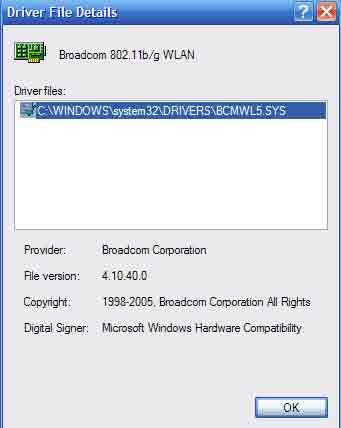
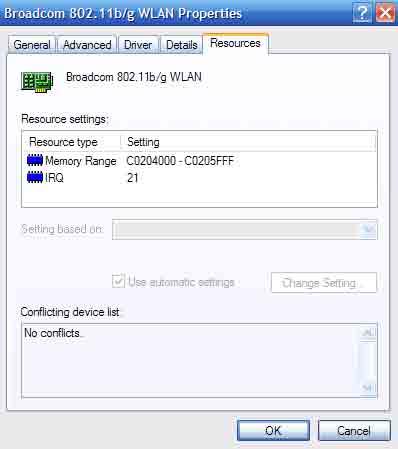











 Sign In
Sign In Create Account
Create Account

