Thanks.
Process SYSTEM Brings CPU Usage to 100%, Making Machine Unusably Slugg
Started by
Burnt Norton
, Aug 19 2006 04:24 AM
#61

 Posted 22 August 2006 - 08:59 AM
Posted 22 August 2006 - 08:59 AM

Thanks.
#62

 Posted 22 August 2006 - 09:22 AM
Posted 22 August 2006 - 09:22 AM

Thanks. I'll go find the drivers you need. Check back in about 2 hours. 
#63

 Posted 22 August 2006 - 09:26 AM
Posted 22 August 2006 - 09:26 AM

Thanks!
#64

 Posted 22 August 2006 - 10:28 AM
Posted 22 August 2006 - 10:28 AM

Alright, here's what I want you to do. This may take a while, but I think we can get it:
Prerequisite
Please create a system restore point before we continue, just in case something goes wrong. To create a system restore point, go to Start > All Programs > Accessories > System Tools > System Restore Call it "changing drivers".
Step 1
Right-click on My Computer and select Properties. Click on the tab that says Hardware. Now click on Device Manager.
Click on the + next to Display Adaptors and write down the name of the device you see on a piece of paper. Now double-click on the device you see listed under that. Click on the Driver tab and click on Uninstall. Reboot your computer. If you cannot uninstall for some reason, exit out of that screen and right-click on the device (in the main window with all the other devices). Now select Remove (or uninstall) this device
Make note of whether your problem is solved or not when you reboot. If it is not, move on to step 2.
Step 2
Go back to Device Manager by Right-clicking on My Computer and select Properties. Click on the tab that says Hardware. Now click on Device Manager.
Click on the + next to the catagory that is called Sound, video and game controllers. You will have to double-click on the one that applies to your sound card. Out of the listed choices, it will NOT be these:
Audio Codecs
Legacy Audio Drivers
Legacy Video Capture Devices
Media Control Devices
Unimodem Full-Duplex Audio Device
Video Codecs
When you find the one that applies to your sound card, write down the name of it on paper before we do anything with it. Now double-click on it. Click on the Driver tab and then click on Uninstall driver. If you cannot uninstall for some reason, exit out of that screen and right-click on the device (in the main window with all the other devices). Now select Remove (or uninstall) this device
Make note of whether your problem is solved or not when you reboot. If it is not, move on to step 3.
Step 3
Please download Speed Fan and install it.
Start Speed Fan. When it is fully loaded, take a screen shot of the first screen by pressing Print Screen/SysRq on your keyboard. Open Paint and paste. Save the screenshot as a JPEG and post it in a reply to me. Now click on the tab called S.M.A.R.T.. Select your hard drive by using the drop-down box at the top. Now take a screenshot of that as well. Post it in your reply to me as well.
NOTE: For certain computers, Speed Fan will not display accurate measurements. If the temperature wildly fluctuates or doesn't change at all, let me know, otherwise I will believe the mesurements are accurate.
Prerequisite
Please create a system restore point before we continue, just in case something goes wrong. To create a system restore point, go to Start > All Programs > Accessories > System Tools > System Restore Call it "changing drivers".
Step 1
Right-click on My Computer and select Properties. Click on the tab that says Hardware. Now click on Device Manager.
Click on the + next to Display Adaptors and write down the name of the device you see on a piece of paper. Now double-click on the device you see listed under that. Click on the Driver tab and click on Uninstall. Reboot your computer. If you cannot uninstall for some reason, exit out of that screen and right-click on the device (in the main window with all the other devices). Now select Remove (or uninstall) this device
Make note of whether your problem is solved or not when you reboot. If it is not, move on to step 2.
Step 2
Go back to Device Manager by Right-clicking on My Computer and select Properties. Click on the tab that says Hardware. Now click on Device Manager.
Click on the + next to the catagory that is called Sound, video and game controllers. You will have to double-click on the one that applies to your sound card. Out of the listed choices, it will NOT be these:
Audio Codecs
Legacy Audio Drivers
Legacy Video Capture Devices
Media Control Devices
Unimodem Full-Duplex Audio Device
Video Codecs
When you find the one that applies to your sound card, write down the name of it on paper before we do anything with it. Now double-click on it. Click on the Driver tab and then click on Uninstall driver. If you cannot uninstall for some reason, exit out of that screen and right-click on the device (in the main window with all the other devices). Now select Remove (or uninstall) this device
Make note of whether your problem is solved or not when you reboot. If it is not, move on to step 3.
Step 3
Please download Speed Fan and install it.
Start Speed Fan. When it is fully loaded, take a screen shot of the first screen by pressing Print Screen/SysRq on your keyboard. Open Paint and paste. Save the screenshot as a JPEG and post it in a reply to me. Now click on the tab called S.M.A.R.T.. Select your hard drive by using the drop-down box at the top. Now take a screenshot of that as well. Post it in your reply to me as well.
NOTE: For certain computers, Speed Fan will not display accurate measurements. If the temperature wildly fluctuates or doesn't change at all, let me know, otherwise I will believe the mesurements are accurate.
#65

 Posted 22 August 2006 - 10:36 AM
Posted 22 August 2006 - 10:36 AM

Alright!! Thanks for a morning's worth of work!!
I'm taking my kids to the train station right now and I'll get back and start this later this afternoon.
Thanks again, computerwiz12890!!!
I'm taking my kids to the train station right now and I'll get back and start this later this afternoon.
Thanks again, computerwiz12890!!!
#66

 Posted 22 August 2006 - 10:55 AM
Posted 22 August 2006 - 10:55 AM

lol, you're welcome  Sometimes ya gotta do a lot to fix a little with Windows.
Sometimes ya gotta do a lot to fix a little with Windows.  That's why I can't wait for a Linux that actually can replace Windows!
That's why I can't wait for a Linux that actually can replace Windows!
#67

 Posted 22 August 2006 - 06:42 PM
Posted 22 August 2006 - 06:42 PM

I uninstalled the two drivers and rebooted each time, but system remains a slug with 100% CPU usage.
Attached are the screen shots from Speed Fan. I ran it two or three times. I have the opening screen for each time (ScreenShot! and 1A) and the top part of the measurements for each time (ScreenShot2 and 2A). They looked pretty similar -- the same? -- so I thought I better show them to you. I also include ScreenShot3, which is the bottom half of the last measurement. (I couldn't open it to a full window, so I took it in two screen shots.)
Attached are the screen shots from Speed Fan. I ran it two or three times. I have the opening screen for each time (ScreenShot! and 1A) and the top part of the measurements for each time (ScreenShot2 and 2A). They looked pretty similar -- the same? -- so I thought I better show them to you. I also include ScreenShot3, which is the bottom half of the last measurement. (I couldn't open it to a full window, so I took it in two screen shots.)
#68

 Posted 22 August 2006 - 08:57 PM
Posted 22 August 2006 - 08:57 PM

Hello Burnt Norton...
computerwiz12890 tells me you guys are having gobs of fun and has invited me to the party. Hope you don't mind.
Right click on the Taskbar and choose "Task Manager". Click on the "Processes" tab. Look under the CPU heading...what's using the highest percentage of the processors time? A screenshot of this would be cool.
wannabe1
computerwiz12890 tells me you guys are having gobs of fun and has invited me to the party. Hope you don't mind.
Right click on the Taskbar and choose "Task Manager". Click on the "Processes" tab. Look under the CPU heading...what's using the highest percentage of the processors time? A screenshot of this would be cool.
wannabe1
#69

 Posted 23 August 2006 - 02:25 AM
Posted 23 August 2006 - 02:25 AM

Image Name "System" User Name "SYSTEM" continues to be the percentage leader (see my opening post). If a lot of stuff's running, its percentage goes down. Like I just saw msfeedssinc.exe go up to 50, but then it sat at 0, then disappeared off of the proceses screen. Firefox goes between 0 and 34 (it's open, of course). But when no applications are opened, System pretty much stays in the 80's and 90's, peaking at 97 sometimes (see attached screen shot). System seems to take up all the unused CPU usage, ensuring that the total is always 100%
One very weird thing -- when I first turned the box on this morning and checked the CPU usage, it spiked at 100 then went down to 0 to ten. The box was running fine! First time in three weeks! I had done nothing to bring that on. The last thing I had done before starting it this morning was to use Speed Fan (see my last post) and, as the attachmnnts to that post show, CPU uaage was high as usual.
So I rebooted, and it's back to very sluggish, and 100% CPU usage all of the time.
Some things are unbelievably slow. Printing a page on my HP inkjet takes about 10 minutes a page. (It was at a normal speed before all this started.)
Anyway, attached is the processes snapshot.
Thanks!
One very weird thing -- when I first turned the box on this morning and checked the CPU usage, it spiked at 100 then went down to 0 to ten. The box was running fine! First time in three weeks! I had done nothing to bring that on. The last thing I had done before starting it this morning was to use Speed Fan (see my last post) and, as the attachmnnts to that post show, CPU uaage was high as usual.
So I rebooted, and it's back to very sluggish, and 100% CPU usage all of the time.
Some things are unbelievably slow. Printing a page on my HP inkjet takes about 10 minutes a page. (It was at a normal speed before all this started.)
Anyway, attached is the processes snapshot.
Thanks!
#70

 Posted 23 August 2006 - 03:04 AM
Posted 23 August 2006 - 03:04 AM

By the way, two more reboots after my last post failed to make it return to happier state it began with this morning. CPU usage is still at 100% constantly.
#71

 Posted 23 August 2006 - 07:44 AM
Posted 23 August 2006 - 07:44 AM

Hmmm...
Would you run another WinAudit and e-mail me the full report in PDF format? I'll PM you with the address.
Would you run another WinAudit and e-mail me the full report in PDF format? I'll PM you with the address.
#72

 Posted 23 August 2006 - 10:40 AM
Posted 23 August 2006 - 10:40 AM

When you say you want a full report, I guess you mean all the option boxes checked and not just the system overview that computerwiz12890 asked me for. It's running now. I'll send it to you when it's done.
Thanks!
Thanks!
#73

 Posted 23 August 2006 - 11:15 AM
Posted 23 August 2006 - 11:15 AM

Just sent. Couldn't do full report because it hung. This is the system overview.
#74

 Posted 23 August 2006 - 12:16 PM
Posted 23 August 2006 - 12:16 PM

I'll need more than the system review...try the full report again. If it has problems with the PDF, try it in HTML (webpage) and send me the file "rightframe.html".
#75

 Posted 23 August 2006 - 02:41 PM
Posted 23 August 2006 - 02:41 PM

I was in a meeting for a few hours, and, when I came back home and restarted the computer, it once again had a lucid inteval where the CPU usage idled at or near 0%. I thought it would be good to do the WinAudit during this lucid interval, but as soon as I started the audit, the machie returned to 100% with the lion's share of the CPU usage with "SYSTEM." Though maybe the lucid interval continues, and the WinAudit audit just takes a lot of CPU out of "SYSTEM"?
I attach pictures of the taskmanager during and after the lucid interval. "LucidInterval.jpg" and "LucidInterval2.jpg" show the perfomance and processes, respectively, during the lucid interval. "DuringWinAudit.jpg" shows the processes during the WinAudit audit.
I'll send you the audit results assuming they don't hang. (The audit hung the first time at "Please wait while audit is stopped." (I'm not sure why it was trying to stop.)
Thanks!
I attach pictures of the taskmanager during and after the lucid interval. "LucidInterval.jpg" and "LucidInterval2.jpg" show the perfomance and processes, respectively, during the lucid interval. "DuringWinAudit.jpg" shows the processes during the WinAudit audit.
I'll send you the audit results assuming they don't hang. (The audit hung the first time at "Please wait while audit is stopped." (I'm not sure why it was trying to stop.)
Thanks!
Similar Topics
0 user(s) are reading this topic
0 members, 0 guests, 0 anonymous users
As Featured On:











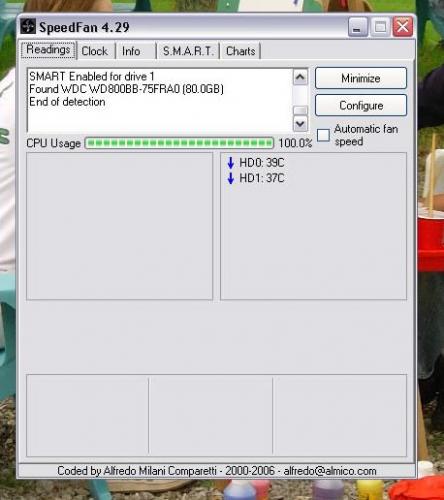
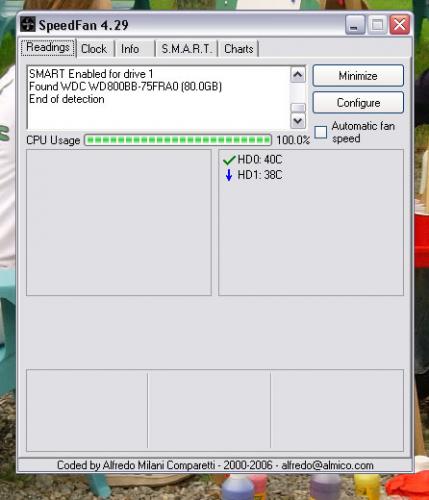
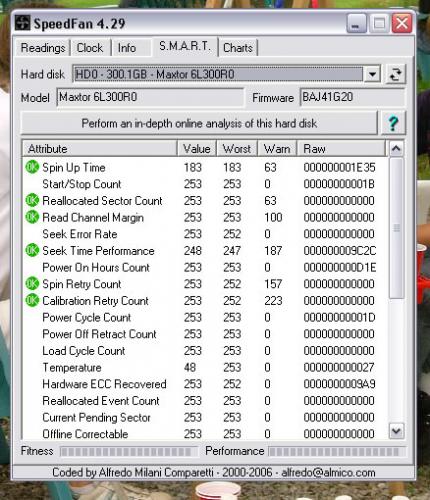
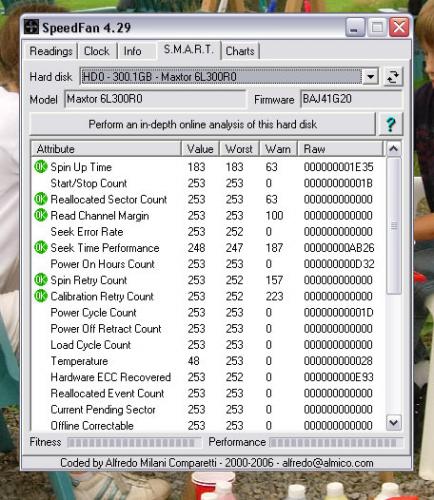
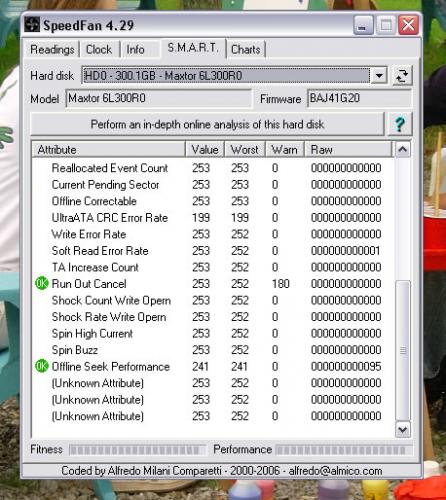

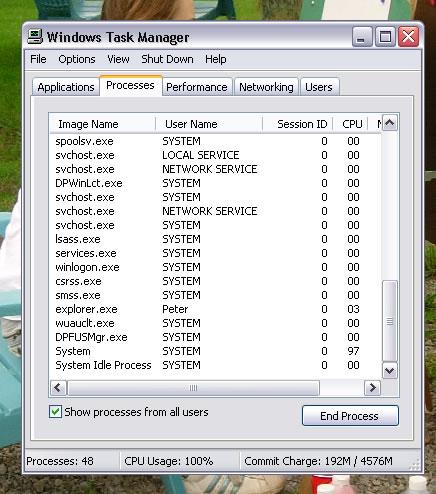
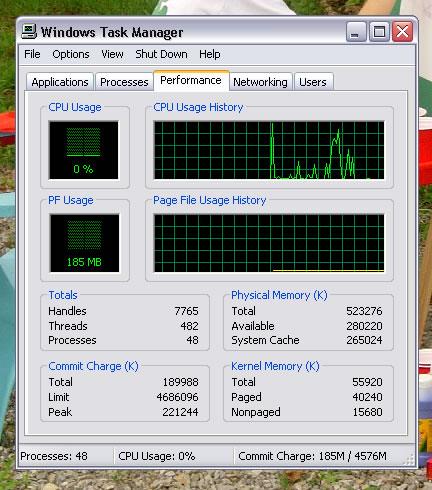
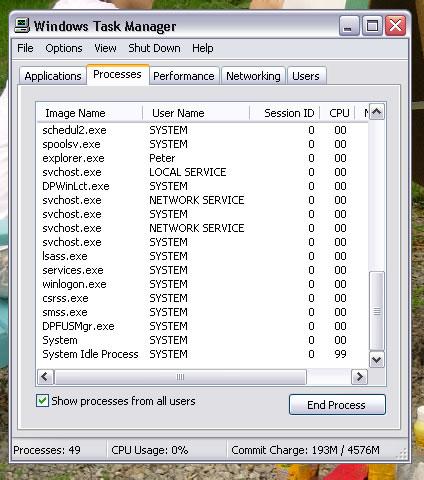
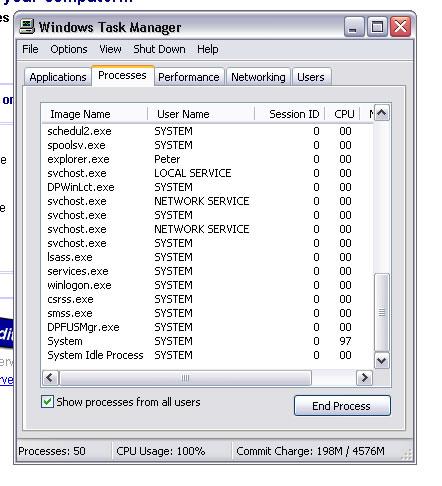




 Sign In
Sign In Create Account
Create Account

