I've been having a strange problem recently. When I bought this computer originally it has a C-Drive with 8.79 Gigs or so, but only 2 of the 8.79 were usable. I came to terms with it because the computer also had a D-Drive capable of 60 Gigs or so. It was technically a 'Storage' drive, and the last time I was here - I was told to use a partition manager. But last time the directions on that weren't so clear, and I wasn't sure how to do it, so I just didn't. I don't have the original XP disc on me because we got this computer from someone else - so I wouldn't be able to reinstall it. The really frustrating thing is that I can't delete anything! Nothing will delete! I even use the program 'Unlocker' that I got from the forums here, and nothing will delete. My C-Drive (my main Drive) has only 50 megabytes left, and that was after finding ONE program that I was able to somehow delete. It was like 267 kb. I don't evenhave any files stored on my C-Drive really! I am able to log on the computer and use the Internet, and I'm pretty crafty with ending the right processes so that the computer runs faster, but this is just ridiculous. It's almost like I don't have enough memory to delete anything from the disc - not even an image file or text document. I don't know what the [bleep]'s going on, but I'd really like to get more memory on the disc, hopefully the full 8, but at least the 2. A while back I bought an outside-storage (Now my H-Drive) with a crapload of memory. So I always transfer everything to my D and the H. But Even if I do transfer the documents, it won't transfer all of them or it won't let me delete the crap from my C Drive later (and that's as of recently). So what should I do now? Formatting? Partitioning? If anyone could help me with a step by step process, or recommend a program that works, I would apprecaite it. When Unlocker suggests to delete the file after reboot, I will reboot my computer then it will freeze, then I have to reboot it again and then it forgets that it was even going to delete that file. It's like it never did anything and won't. I'm very confused and frustrated - and any help you guys can give me is very much appreciated. You guys are the best.
So once again,
Daniel



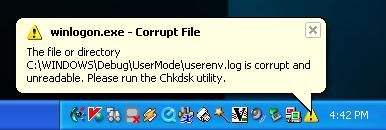
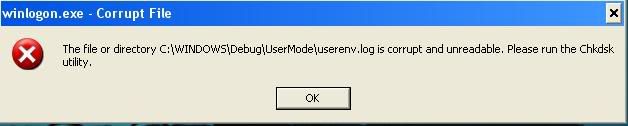
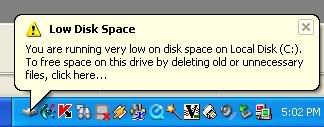
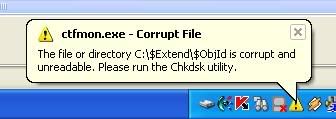
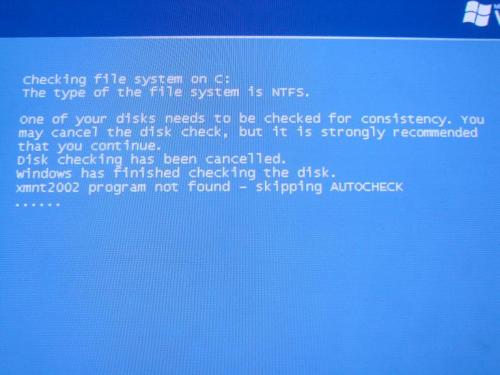
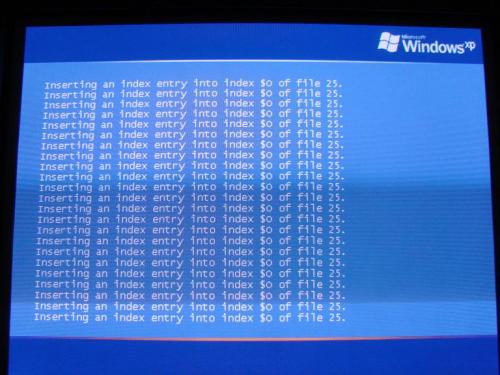












 Sign In
Sign In Create Account
Create Account

