As soon as I installed everything and saw the blue screen of death I remembered XP SP 2 has to have the special driver from the website. Thankfully I still had that driver from a previous installation probably on another computer. I restored my system back to pre-blue screen and installed the correct drivers. Now it shows in the little MA111 utility that there IS a network but for some reason it can't seem to connect.
After a little surfing I find others have the same problem and then they detail exactly what they did. Almost all of them involve removing the utility that comes with Netgear (which Netgear swears you must use) and jerry-rigging Windows to run it itself. I don't think though that I'm doing it right. Here is what I did.
I restored back to before installation of any of the Netgear stuff. I inserted the USB adapter and it popped up the box wanting to install the unknown USB device. I showed it where to find the right driver and it zipped through. As soon as it was through installing the box popped up saying there were wireless networks within range. I was very happy thinking so quickly my troubles were at an end. I tried connecting to it but it failed. At this point I can't even remember what exactly I did but I don't think I did any major goofing with anything. I then tried unplugging it and plugging it back in and when it tried to connect to the network it gave me the familiar looking "enter the WEP key" into which I carefully typed the 128bit key and then retyped in the confirm field. I clicked okay and it cranked and cranked and cranked before finally saying it couldn't connect to it. I tried rebooting and left the adapter plugged in. When it booted up the little network box wasn't even in the system tray (not even the one with the red X on it). So I unplugged the adapter and replugged again. It popped back up and said it couldn't connect because something might be stopping it. I've checked into my router to see if I've got it allowed to connect and think I do have that set up right. So then I unplugged the adapter, rebooted, THEN replugged the adapter and tried again. Still nothing.
Has anyone been able to correctly identify the proper way of using this adapter? If you want to tell me how to wipe it clean and start from scratch and go step-by-step on how to install it I'd be ever so grateful!!! Or if you just happen to know what little setting I'm missing and can tell me what to do to tweak it that would be awesome too. This whole thing is making me bonkers!!




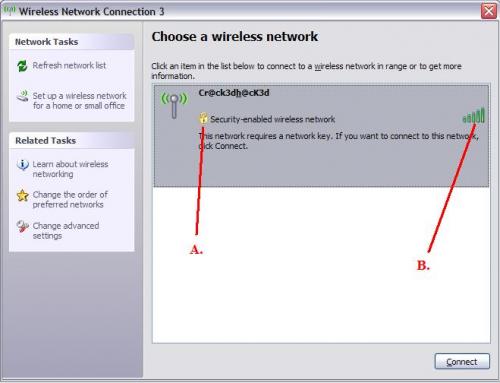











 Sign In
Sign In Create Account
Create Account

