
Dell 8400 BSOD on reboot
Started by
stluiewmn
, Oct 02 2006 09:31 PM
#16

 Guest_rushin1nd_*
Posted 05 October 2006 - 09:25 AM
Guest_rushin1nd_*
Posted 05 October 2006 - 09:25 AM
 Guest_rushin1nd_*
Guest_rushin1nd_*
#17

 Posted 05 October 2006 - 09:53 AM
Posted 05 October 2006 - 09:53 AM

#18

 Guest_rushin1nd_*
Posted 05 October 2006 - 10:24 AM
Guest_rushin1nd_*
Posted 05 October 2006 - 10:24 AM
 Guest_rushin1nd_*
Guest_rushin1nd_*
well leave decision up to you about replacing hard drive
its a real shame to lose important data those
its a real shame to lose important data those
#19

 Posted 05 October 2006 - 10:59 AM
Posted 05 October 2006 - 10:59 AM

I totally agree...but what else is there to do? I would try anything if there are other options.
I had 53gb of my own music on the 8400, just for starters -- nearly every cd I owned. Course, that's replaceable, as I still have the cds.
But, yes, I'd love to be able to save and not replace. Next step???
I had 53gb of my own music on the 8400, just for starters -- nearly every cd I owned. Course, that's replaceable, as I still have the cds.
But, yes, I'd love to be able to save and not replace. Next step???
#20

 Posted 05 October 2006 - 11:06 AM
Posted 05 October 2006 - 11:06 AM

In looking at the screenshots, your HDD is shown as 160GB (160042MB) and thatit passed the diagnostics.
Try booting back into Recovery Console using the cd and see if there are any partitions recognized.
Try booting back into Recovery Console using the cd and see if there are any partitions recognized.
#21

 Guest_rushin1nd_*
Posted 05 October 2006 - 11:08 AM
Guest_rushin1nd_*
Posted 05 October 2006 - 11:08 AM
 Guest_rushin1nd_*
Guest_rushin1nd_*
ok try this one
unplug your computer from power bar or the wall socket or outlet
hold power button for 30 seconds
open up side panel and see if you have 2 memory cards inside
if you do remove them then switch them around
at the same time unplug and replug you hard drive wire
assemble side panel and plug back in
turn power on see what happens
just maybe one memory stick is no good or blocking something
unplug your computer from power bar or the wall socket or outlet
hold power button for 30 seconds
open up side panel and see if you have 2 memory cards inside
if you do remove them then switch them around
at the same time unplug and replug you hard drive wire
assemble side panel and plug back in
turn power on see what happens
just maybe one memory stick is no good or blocking something
Edited by rushin1nd, 05 October 2006 - 11:13 AM.
#22

 Posted 05 October 2006 - 01:10 PM
Posted 05 October 2006 - 01:10 PM

Hi wannabe1 -- I know what you're talking about, because I set up a second partition on this one (Dell 2400) a few years ago, until I did a clean reinstall. I was actually considering that option, but did not see a similar area to try, on the 8400, but I'll check again. Thanks.
Ohhh open it? I'm not that brave yet. lol. But, I may be getting close. : ) Thanks rushin1nd
Ohhh open it? I'm not that brave yet. lol. But, I may be getting close. : ) Thanks rushin1nd
Edited by stluiewmn, 05 October 2006 - 01:11 PM.
#23

 Guest_rushin1nd_*
Posted 05 October 2006 - 01:20 PM
Guest_rushin1nd_*
Posted 05 October 2006 - 01:20 PM
 Guest_rushin1nd_*
Guest_rushin1nd_*
im not even sure if it will work but it worked for someone else
i want to try that trick on my sisters computer after she was attack by vundo but i didnt get chance she took off to town got it reformatted and they got vundo with new install of norton
so i didnt get the chance to try
i want to try that trick on my sisters computer after she was attack by vundo but i didnt get chance she took off to town got it reformatted and they got vundo with new install of norton
so i didnt get the chance to try
#24

 Posted 07 October 2006 - 11:22 AM
Posted 07 October 2006 - 11:22 AM

Sorry for the late reply, but life got in the way. Two nights ago, I searched for another partition, wo luck. Now, this computer (4300 -- which I said above was a 2400) has developed display problems. I am concerned it may be also infected with something, but I've posted about that problem, along with a HiJack this log, in the malware section.
I had taken many more pics with my dig camera, as I tried to search for a separate partition -- and of the screens I received when I attempted to reinstall windows, but now those pictures cannot be seen with my display problems, and until I can get that solved, I won't be able to post my findings here. I am sure the pics will give a little more insight as to the extent of the damage to my hard drive (or not) and I hope to post them soon.
Good grief. I'm sick of problems!!!! sob, sob, sob
|
|
|
v
Thanks Wannabe! Will do.
I had taken many more pics with my dig camera, as I tried to search for a separate partition -- and of the screens I received when I attempted to reinstall windows, but now those pictures cannot be seen with my display problems, and until I can get that solved, I won't be able to post my findings here. I am sure the pics will give a little more insight as to the extent of the damage to my hard drive (or not) and I hope to post them soon.
Good grief. I'm sick of problems!!!! sob, sob, sob
|
|
|
v
Thanks Wannabe! Will do.
Edited by stluiewmn, 07 October 2006 - 11:57 AM.
#25

 Posted 07 October 2006 - 11:31 AM
Posted 07 October 2006 - 11:31 AM

Let's wait and see what they have to say in Malware before we push foreward from here. The screenshots may, indeed, be helpful.
#26

 Posted 01 December 2009 - 09:55 PM
Posted 01 December 2009 - 09:55 PM

Hi, so... I see this thread is from 2006, but this is the exact same problem I'm having right now! When I try to reboot, I press F8, try to go to safe mode, and then I get this Blue Screen of Death:
A problem has been detected and Windows has been shut down to prevent damage to your computer.
If this is the first time you've seen this Stop error screen, [**Note: it's not, I get it every time!!**] restart your computer. If this screen appears again, follow these steps:
Check for viruses on your computer. Remove any newly installed hard drives or hard drive controllers. Check your hard drive to make sure it is properly configured and terminated. Run CHKDSK /F to check for hard drive corruption, and then restart your computer.
Technical information:
***STOP: 0x0000007b (0xF7943524, 0xc0000034, 0x00000000, 0x00000000)
So... this seems to be the same 0xF7943524 problem that was run into before. I'm sure I must have picked up some virus or another, but I wasn't paying attention to the popups I was getting until it was too late. What happened to this person's computer? Were you able to save it somehow? If so, please let me know!
Please help!! Thanks so much!
A problem has been detected and Windows has been shut down to prevent damage to your computer.
If this is the first time you've seen this Stop error screen, [**Note: it's not, I get it every time!!**] restart your computer. If this screen appears again, follow these steps:
Check for viruses on your computer. Remove any newly installed hard drives or hard drive controllers. Check your hard drive to make sure it is properly configured and terminated. Run CHKDSK /F to check for hard drive corruption, and then restart your computer.
Technical information:
***STOP: 0x0000007b (0xF7943524, 0xc0000034, 0x00000000, 0x00000000)
So... this seems to be the same 0xF7943524 problem that was run into before. I'm sure I must have picked up some virus or another, but I wasn't paying attention to the popups I was getting until it was too late. What happened to this person's computer? Were you able to save it somehow? If so, please let me know!
Please help!! Thanks so much!
Similar Topics
0 user(s) are reading this topic
0 members, 0 guests, 0 anonymous users
As Featured On:









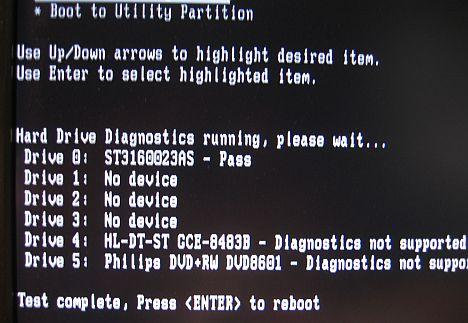





 Sign In
Sign In Create Account
Create Account

