Why are they switching?
Obtain an IP address automatically won't stay ticked
#1

 Posted 23 October 2006 - 01:06 PM
Posted 23 October 2006 - 01:06 PM

Why are they switching?
#2

 Posted 23 October 2006 - 01:33 PM
Posted 23 October 2006 - 01:33 PM

My best guess would be a Security Application like norton or macafee are protecting the network settings.
#3

 Posted 23 October 2006 - 03:29 PM
Posted 23 October 2006 - 03:29 PM

Hi Ashley,
My best guess would be a Security Application like norton or macafee are protecting the network settings.
Neither of the programs are installed...or any security software for that matter. Anything else that could be the culprit?
#4

 Posted 24 October 2006 - 10:42 PM
Posted 24 October 2006 - 10:42 PM

Edited by Cilix, 24 October 2006 - 10:43 PM.
#5

 Posted 25 October 2006 - 06:03 AM
Posted 25 October 2006 - 06:03 AM

#6

 Posted 25 October 2006 - 09:09 AM
Posted 25 October 2006 - 09:09 AM

If that dont get it then go to: Start -> Control Panel -> Network Connections -> Locate your internet connection and right click on it to select Properties -> Under the General tab, list all items that have a Check in the box under "This connection uses the following Items". <Reply 1>
Edited by SpaceCowboy706, 25 October 2006 - 09:15 AM.
#7

 Posted 25 October 2006 - 11:16 AM
Posted 25 October 2006 - 11:16 AM

Also, try going to Internet Properties and then the Connections tab and make sure nothing is listed in the "Dial-up and VPN" box, and make sure the "Never Dial A Connection" box is checked.
While there also click on Lan setting and make sure nothing is check in the window that appears especially Proxies.
#8

 Posted 25 October 2006 - 01:33 PM
Posted 25 October 2006 - 01:33 PM

#9

 Posted 25 October 2006 - 04:27 PM
Posted 25 October 2006 - 04:27 PM

Also check your "Obtain IP address and DNS settings" again and make sure they are set to "Auto" <Reply 2>
Also check these:
Click on Start
Click on Run
Type in: services.msc and click the Ok button
In the right side of the window scroll down to "DHCP"
Right Click on it and select "Properties"
Verify that the Start-up type is set to "AUTOMATIC" <Reply 3>
Verify that the "START" Button is greyed out <Reply 4>
Also Check and see if you are running a third party Wireless Configuration Utility along with WZC. Go to your control panel and opne the "add remove programs" and see if there are any programs installed for your Wireless card (even if it says Drivers on it) <Reply 5>
Also post this:
Click on Start
Click on Run
Type in: cmd and click the Ok button
From the command Prompt type in: ipconfig /all and hit the ENTER key
Post a screenshot of your results Making sure to show everything <Reply 6>
Reply as directed.
Similar Topics
0 user(s) are reading this topic
0 members, 0 guests, 0 anonymous users
As Featured On:












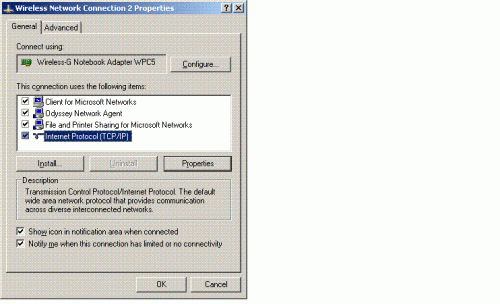
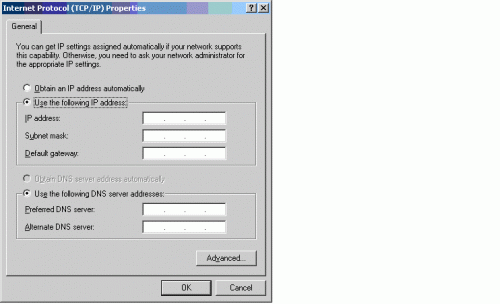




 Sign In
Sign In Create Account
Create Account

