Decided to have a home network - a small one. I have a fujitsu siemens laptop, - both pc's running XP (sp2) and additionally a hp iPAQ 2490 PDA, which has wifi.
Yesterday, I downloaded and installed internet explorer 7.
I started with a belkin router and pcmia card for the laptop, which started off ok, but once I put some security in, all went down.
Got a netgear router, set it up for the desktop pc, and I have internet and e-mail ok. However, the laptop does not seem to get the internet & e-mail, even although the signal strenght from the router is 'excellent'. I have mcafee total protection, which somehow does not seem to allow me to connect - even although the icon in the task bar says I am connected. The windows icon also tells me I have excellent signal strength.
However, I keep getting a message on the screen of the laptop, when I try to connect to the internet, saying, 'Internet explorer cannot display the webpage'. Pretty frustrating.
Additionally, the PDA seemed to work ok, prior to putting the security in when I first set up the network, but now it does not seem to connect. I have checked all the settings and am unable to see where & what I could adjust to remedy the problem. I have tried a vast series of combinations to get it to connect. The PDA runs on WM5.
I woiuld appreciate any help to get this sorted.
Thanx
Lachie




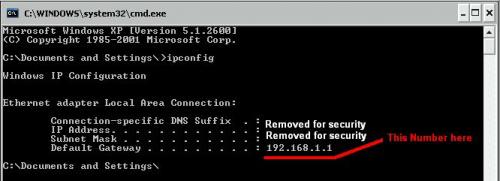












 Sign In
Sign In Create Account
Create Account

