I see now....
I do not want to share folders
I assure you that if you followed all three of the prior steps you cannot share folders anymore.
and I do not want to see the option to share folders either
what are you doing and where are you going to be able to see this option. This will tell me where i need to go to eliminate this option as well.
as for.....
I didn't understand what you meant by the third one
This means that you go to whatever folder you were trying to share from your desktop, with your laptop.
Right click on it and select Properties, then click on the SECURITY tab.
Select the 'name of the group or user' (whome you dont want to have share abilities) by left Clicking on them once.
Then select the “Deny” check box in the Permissions box below that for each different sharing ability you want to block.
Click the Ok button when Done.
This will block that group or users ability to either share, read, write, modify, ect.... any of the folders you are specifying when you originally right clicked on it to select properties.
and also...
"As a security measure, Windows has disabled remote access to this computer. However, you can enable remote access and safely share files by running the Network Setup Wizard."
this is a bit different than just simple file sharing. This referrs to a remote connection, meaning that you would be able to use another computer to log on to this computer and then use this computer from another computer.
Example.... I would use my computer at work to connect to my computer at home and then be able to browse and read documents on my home computer.
This can be misleading and sounds similar to simple file sharing but it really isn't. If you would also like this ability to be removed as well remind me when we get done as there aditional steps for this as well.
Edited by SpaceCowboy706, 30 October 2006 - 07:36 AM.



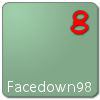

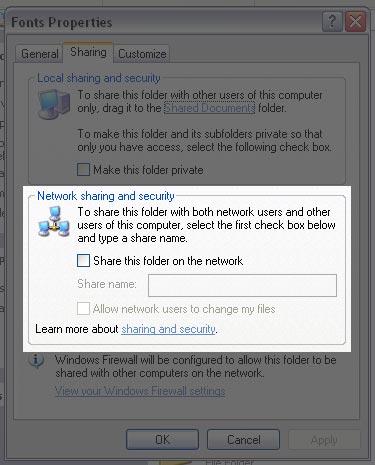











 Sign In
Sign In Create Account
Create Account

