I recently bought a MSI Starcam webcam for my PC, running with Windows XP. However there were problems and I had the following exchange with their help desk:
===========================================
Hello,
I have installed the driver and attempted to install the hardware. However, when trying to install the hardware I am told this is not possible due as "the data is invalid".
What should I do about this? Thanks for your help.
Kind regards,
BobEight
===========================================
Dear Steven,
Regarding to your concern, would you please try to different USB ports and reinstall these drivers for your device from below link, StarCam 370i .
Best wishes,
MSI Technical Support Team
===========================================
Hello,
Following the correspondence below, I find that the same message of Data is Invalid still appears. Would you have any further recomendations?
Thanks,
Steve
===========================================
Dear Steven,
It is always attempting to duplicate your issue, but we are sorry that we haven't the same issues when use starcam 370i. Could you please take the device to other motherboards to have a check?
If it can be used in other computer, you'd better reinstall your operating system to avoid the software conflicts.
If the issue is always followed with your starcam in many computers, please contact your reseller (the place you bought the board from) to RMA.
Best wishes,
MSI Technical Support Team
===========================================
Now, the camera is OK with a friends computer, but no good with mine. The idea of reinstalling Windows scares me and it was recommended that I ask you good folk.
I would be very grateful for any help, or any easy way out - not least as I will not be able to offer any technical help to anyone due to a bith defect I suffer from (I am too dim).
Thanks




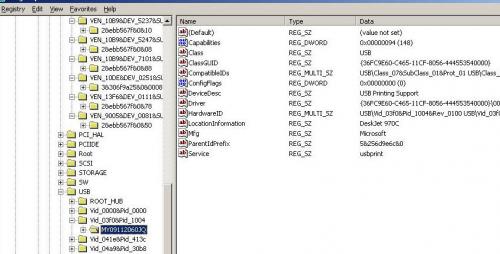











 Sign In
Sign In Create Account
Create Account

