i have eset nod32 virus scanner and spybot i used them both.
and i need some help?
Scan saved at 16:08:09, on 21-11-2006
Platform: Windows XP SP1 (WinNT 5.01.2600)
MSIE: Internet Explorer v6.00 SP1 (6.00.2800.1106)
Running processes:
C:\WINDOWS\System32\smss.exe
C:\WINDOWS\system32\winlogon.exe
C:\WINDOWS\system32\services.exe
C:\WINDOWS\system32\lsass.exe
C:\WINDOWS\system32\svchost.exe
C:\WINDOWS\System32\svchost.exe
C:\WINDOWS\Explorer.EXE
C:\WINDOWS\system32\spoolsv.exe
C:\Program Files\Common Files\LightScribe\LSSrvc.exe
C:\Program Files\Eset\nod32krn.exe
C:\WINDOWS\System32\svchost.exe
C:\WINDOWS\system32\ZoneLabs\vsmon.exe
C:\Program Files\Zone Labs\ZoneAlarm\zlclient.exe
C:\Program Files\Eset\nod32kui.exe
C:\Program Files\Belkin\Belkin 802.11g Wireless PCI Card Configuration Utility\utility.exe
C:\Program Files\Perfect Codec\pmsngr.exe
C:\WINDOWS\System32\svchost.exe
C:\Program Files\Diskeeper Corporation\Diskeeper\DkService.exe
C:\WINDOWS\System32\wbem\wmiapsrv.exe
C:\DOCUME~1\ALLUSE~1\APPLIC~1\FORKFR~1\LICENS~1.EXE
C:\Program Files\Mozilla Firefox\firefox.exe
C:\Program Files\hijackthis\HijackThis.exe
R0 - HKLM\Software\Microsoft\Internet Explorer\Search,SearchAssistant =
R0 - HKCU\Software\Microsoft\Internet Explorer\Toolbar,LinksFolderName = Koppelingen
O2 - BHO: (no name) - {53707962-6F74-2D53-2644-206D7942484F} - C:\Program Files\Spybot - Search & Destroy\SDHelper.dll
O2 - BHO: Windows Live Sign-in Helper - {9030D464-4C02-4ABF-8ECC-5164760863C6} - C:\Program Files\Common Files\Microsoft Shared\Windows Live\WindowsLiveLogin.dll
O3 - Toolbar: Protection Bar - {96ebbe6a-2864-4345-b32b-26ee9be524b5} - C:\Program Files\Perfect Codec\iesplugin.dll
O4 - HKLM\..\Run: [Zone Labs Client] "C:\Program Files\Zone Labs\ZoneAlarm\zlclient.exe"
O4 - HKLM\..\Run: [nod32kui] "C:\Program Files\Eset\nod32kui.exe" /WAITSERVICE
O4 - HKLM\..\Run: [NeroFilterCheck] C:\Program Files\Common Files\Ahead\Lib\NeroCheck.exe
O4 - HKLM\..\Run: [DiskeeperSystray] "C:\Program Files\Diskeeper Corporation\Diskeeper\DkIcon.exe"
O4 - HKCU\..\Run: [msnmsgr] "C:\Program Files\MSN Messenger\msnmsgr.exe" /background
O4 - Global Startup: Belkin 802.11g Wireless PCI Card Configuration Utility.lnk = ?
O16 - DPF: {14B87622-7E19-4EA8-93B3-97215F77A6BC} (MessengerStatsClient Class) - http://messenger.zon...nt.cab31267.cab
O16 - DPF: {4F1E5B1A-2A80-42CA-8532-2D05CB959537} (MSN Photo Upload Tool) - http://spaces.msn.co....cab?10,0,911,0
O16 - DPF: {6414512B-B978-451D-A0D8-FCFDF33E833C} (WUWebControl Class) - http://update.micros...b?1138633065822
O16 - DPF: {8E0D4DE5-3180-4024-A327-4DFAD1796A8D} (MessengerStatsClient Class) - http://messenger.zon...nt.cab31267.cab
O16 - DPF: {B8BE5E93-A60C-4D26-A2DC-220313175592} (ZoneIntro Class) - http://messenger.zon...ro.cab47946.cab
O18 - Protocol: livecall - {828030A1-22C1-4009-854F-8E305202313F} - C:\PROGRA~1\MSNMES~1\MSGRAP~1.DLL
O18 - Protocol: msnim - {828030A1-22C1-4009-854F-8E305202313F} - C:\PROGRA~1\MSNMES~1\MSGRAP~1.DLL
O20 - AppInit_DLLs: 45.dll
O21 - SSODL: gimmicks - {40dcff6e-af8d-4183-8ebe-a82270ac449e} - C:\WINDOWS\System32\dcvwaah.dll (file missing)
O23 - Service: Diskeeper - Diskeeper Corporation - C:\Program Files\Diskeeper Corporation\Diskeeper\DkService.exe
O23 - Service: LightScribeService Direct Disc Labeling Service (LightScribeService) - Hewlett-Packard Company - C:\Program Files\Common Files\LightScribe\LSSrvc.exe
O23 - Service: NBService - Nero AG - C:\Program Files\Nero\Nero 7\Nero BackItUp\NBService.exe
O23 - Service: NOD32 Kernel Service (NOD32krn) - Eset - C:\Program Files\Eset\nod32krn.exe
O23 - Service: Sony SPTI Service (SPTISRV) - Unknown owner - C:\PROGRA~1\COMMON~1\SONYSH~1\AVLib\Sptisrv.exe (file missing)
O23 - Service: TrueVector Internet Monitor (vsmon) - Zone Labs, LLC - C:\WINDOWS\system32\ZoneLabs\vsmon.exe



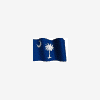











 Sign In
Sign In Create Account
Create Account

