Edited by john3453, 05 December 2006 - 06:59 PM.
virtual memory problems help plz
Started by
john3453
, Dec 05 2006 04:04 PM
#1

 Posted 05 December 2006 - 04:04 PM
Posted 05 December 2006 - 04:04 PM

#2

 Posted 05 December 2006 - 04:30 PM
Posted 05 December 2006 - 04:30 PM

Please provide additional information:
1. Amount of RAM (right click My Computer, Properties, General Tab)
2. Size of Hard Drive and free space (open My Computer)
3. Paging file size (right click My Computer, Properties, Advanced Tab, Performance Settings, Advanced Tab, Virtual Memory)
1. Amount of RAM (right click My Computer, Properties, General Tab)
2. Size of Hard Drive and free space (open My Computer)
3. Paging file size (right click My Computer, Properties, Advanced Tab, Performance Settings, Advanced Tab, Virtual Memory)
#3

 Posted 05 December 2006 - 04:42 PM
Posted 05 December 2006 - 04:42 PM

yea 512 ram 1056 paging memory
its not workin
its not workin
#4

 Posted 05 December 2006 - 04:49 PM
Posted 05 December 2006 - 04:49 PM

Still need hard drive size. Also confirm operating system.
What programs do you typically run at any given time, or more specifically, when you start getting the paging file size error?
What programs do you typically run at any given time, or more specifically, when you start getting the paging file size error?
#5

 Posted 05 December 2006 - 04:52 PM
Posted 05 December 2006 - 04:52 PM

ummm vm errors started 1 week ago windows xp
Hdd- 106
41.2 used
65.6 free
i run ip7, itunes ,cox's internet safty, and i 34 start up proceses
Hdd- 106
41.2 used
65.6 free
i run ip7, itunes ,cox's internet safty, and i 34 start up proceses
Edited by john3453, 05 December 2006 - 04:53 PM.
#6

 Posted 05 December 2006 - 04:52 PM
Posted 05 December 2006 - 04:52 PM

Okay. What programs do you typically run?
#7

 Posted 05 December 2006 - 04:54 PM
Posted 05 December 2006 - 04:54 PM

If you go back to Performance Setting, Advanced Tab, and click Change, what are the recommended limits? 1056 for a 106 GB drive is too small.
#8

 Posted 05 December 2006 - 04:56 PM
Posted 05 December 2006 - 04:56 PM

the recommended limits are 754
#9

 Posted 05 December 2006 - 05:01 PM
Posted 05 December 2006 - 05:01 PM

According to MS article 314482 (http://support.microsoft.com/kb/314482), it's calculated on the total RAM.
So now what needs to be answered is this: what programs do you typically run at any given time? We need to know what kind of load you've got to cover.
Additionally, do you have an antivirus software and do you keep it updated, running scans regularly?
So now what needs to be answered is this: what programs do you typically run at any given time? We need to know what kind of load you've got to cover.
Additionally, do you have an antivirus software and do you keep it updated, running scans regularly?
#10

 Posted 05 December 2006 - 05:05 PM
Posted 05 December 2006 - 05:05 PM

yes i have a av program
i run ip7, itunes ,cox's internet safty,
i run ip7, itunes ,cox's internet safty,
#11

 Posted 05 December 2006 - 06:59 PM
Posted 05 December 2006 - 06:59 PM

still need help
#12

 Posted 05 December 2006 - 07:08 PM
Posted 05 December 2006 - 07:08 PM

Can you put the dot in system managed, click set, click OK and reboot
#13

 Posted 05 December 2006 - 07:14 PM
Posted 05 December 2006 - 07:14 PM

hello and welcome, to g's2go.
Set the virtual memory paging file to the default size.
Virtual memory allows the system to use hard disk space to store information normally stored in RAM. Windows XP manages virtual memory by using a paging file. You specify the minimum and maximum size of this file. If the size is different from the default in Windows XP, applications may return errors. However, some applications may require a non-default size for the paging file. Change the size only if other applications aren't adversely affected.
To set the paging file to the default size:
Note: You must be logged on as an administrator to change the size of the paging file.
1. Quit all applications.
2. Choose Start > Control Panel > System.
3. Click the Advanced tab, and then click Settings in the Performance area.
4. Click the Advanced tab, and then click Change in the Virtual Memory area.
5. From the Drive list, select a hard-disk partition that has free space equal to at least three times the amount of the computer's installed RAM. To determine the amount of space available on a hard-disk partition, click the drive letter; the amount of space available appears in the Paging File Size For Selected Drive area.
6. In the Initial Size box, enter a value equal to one and a half times the amount of the computer's installed RAM.
7. In the Maximum Size box, enter a value equal to twice the amount of the Initial Size value.
8. Click Set, and then click OK to close the Virtual Memory dialog box.
9. Click OK to the alert "The changes you have made require you to restart your computer . . ."
10. Click OK to close the Performance Options dialog box, and then click OK to close the System Properties dialog box.
11. Click Yes in the System Settings Change dialog box. Windows restarts.
cheers...xxx1
Set the virtual memory paging file to the default size.
Virtual memory allows the system to use hard disk space to store information normally stored in RAM. Windows XP manages virtual memory by using a paging file. You specify the minimum and maximum size of this file. If the size is different from the default in Windows XP, applications may return errors. However, some applications may require a non-default size for the paging file. Change the size only if other applications aren't adversely affected.
To set the paging file to the default size:
Note: You must be logged on as an administrator to change the size of the paging file.
1. Quit all applications.
2. Choose Start > Control Panel > System.
3. Click the Advanced tab, and then click Settings in the Performance area.
4. Click the Advanced tab, and then click Change in the Virtual Memory area.
5. From the Drive list, select a hard-disk partition that has free space equal to at least three times the amount of the computer's installed RAM. To determine the amount of space available on a hard-disk partition, click the drive letter; the amount of space available appears in the Paging File Size For Selected Drive area.
6. In the Initial Size box, enter a value equal to one and a half times the amount of the computer's installed RAM.
7. In the Maximum Size box, enter a value equal to twice the amount of the Initial Size value.
8. Click Set, and then click OK to close the Virtual Memory dialog box.
9. Click OK to the alert "The changes you have made require you to restart your computer . . ."
10. Click OK to close the Performance Options dialog box, and then click OK to close the System Properties dialog box.
11. Click Yes in the System Settings Change dialog box. Windows restarts.
cheers...xxx1
#14

 Posted 05 December 2006 - 07:24 PM
Posted 05 December 2006 - 07:24 PM

i'll tell you how its works
Edited by john3453, 05 December 2006 - 07:24 PM.
#15

 Posted 05 December 2006 - 07:34 PM
Posted 05 December 2006 - 07:34 PM

whats hat mean???Can you put the dot in system managed, click set, click OK and reboot
Similar Topics
0 user(s) are reading this topic
0 members, 0 guests, 0 anonymous users
As Featured On:









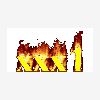




 Sign In
Sign In Create Account
Create Account

