Hi sam-my,
The following information can be found here:
http://support.micro...kb;EN-US;885626SUMMARYThis article describes how to resolve an issue where your computer stops responding (hangs) when you restart to complete the installation of Microsoft Windows XP Service Pack 2 or Windows XP Tablet PC Edition 2005. This issue occurs on a limited number of systems that use a version of basic input/output system (BIOS) that does not have production support for Intel Pentium 4 and Intel Celeron D processors based on the Prescott C-0 stepping.SYMPTOMSWhen you try to restart your computer to complete the installation of Microsoft Windows XP Service Pack 2 (SP2) or Windows XP Tablet PC Edition 2005, your computer stops responding (hangs). You experience this issue when you select any one of the following options when you restart the computer:
Normal
Last Known Good Configuration
Safe Mode
Safe Mode with Command Prompt
CAUSEThis issue may occur if the following conditions are true:
Your computer uses an Intel Pentium 4 or Intel Celeron D processor that is based on Prescott C-0 processor stepping.
Your computer has a BIOS version that is out of specification.
Note A BIOS version that is out of specification does not provide support for the processor that is installed on your computer.
RESOLUTIONTo resolve this issue, use one of the following methods.
Method 1Contact your computer manufacturer for an updated version of BIOS that provides production support for the processor that is installed in your computer.
Method 2If you have not installed Windows XP SP2, you can install the Critical Update for Windows XP (KB885626), and then install Windows XP SP2.
Update informationThe following file is available for download from the Microsoft Download Center:
Download the Critical Update for Windows XP (KB885626) package now. (
http://www.microsoft...&displaylang=en) For additional information about how to download Microsoft Support files, click the following article number to view the article in the Microsoft Knowledge Base:
119591 (
http://support.micro....com/kb/119591/) How to obtain Microsoft support files from online services
Microsoft scanned this file for viruses. Microsoft used the most current virus-detection software that was available on the date that the file was posted. The file is stored on security-enhanced servers that help to prevent any unauthorized changes to the file.
WORKAROUNDTo work around this issue if you have already installed Windows XP SP2 and your computer does not start, you can use one of the following workarounds until you install the updated Update.sys file or until you can obtain an updated version of BIOS.
Note You must complete all the following steps before you apply any additional software updates to your system.
Method 1: Use the Windows XP Recovery Console
To use the Windows XP Recovery Console to start your computer, follow these steps:1. Insert the Windows XP startup disk in the floppy disk drive, or insert the Windows XP CD in the CD drive or the DVD drive, and then restart the computer.
For additional information about how to obtain and use Windows XP Setup disks, click the following article number to view the article in the Microsoft Knowledge Base:
310994 How to obtain Windows XP Setup boot disks
2. Click to select one or more of the options that are required to start the computer from the CD drive or the DVD drive if you are prompted to do this.
3. At the Setup screen, press R to start the Recovery Console.
4. Type the number of the Windows XP SP2 installation that caused your computer to stop responding. You must type this number even if only one installation appears.
5. Type the administrator password, and then press ENTER.
6. At the command prompt, type the following, and then press ENTER:
cd system32\drivers7. At the command prompt, type ren update.sys update.sp2, and then press ENTER.
8. At the command prompt, type exit, and then press ENTER.
9. Obtain the BIOS update. Follow the instructions to update your computer.
10. Start Windows XP SP2.
11. Click Start, click Run, type cmd, and then click OK.
12. At the command prompt, type the following, and then press ENTER:
cd %systemroot%\system32\drivers 13. At the command prompt, type move update.sp2 update.sys, and then press ENTER.
14. Apply the Critical Update for Windows XP (KB885626) that is listed earlier in this article.
Warning Do not operate your computer without an updated Update.sys file installed.
15. Restart your computer.
MORE INFORMATIONWindows XP can provide a processor stepping-specific update that will run independently of the BIOS to provide support for the installed processor. If an operating system cannot load the Intel-provided production support update for a processor, you may experience stop errors or startup failures. In this case, the BIOS does not provide the required production support, and the Intel-provided production support update that is provided in Windows XP causes the system to stop responding.
To determine whether your computer uses an Intel Pentium 4 or Intel Celeron D processor that is based on Prescott C-0 stepping and a BIOS that does not provide the required production support, follow these steps:1. Create a startup disk by downloading a startup-disk version of the Intel Processor Frequency ID Utility. To download this program, visit the following Intel Web site:
http://support.intel...b/CS-007616.htm (
http://support.intel...b/CS-007616.htm)
2. Start your computer by using the startup disk you created in step 1.
3. On the CPUID Data tab, review the specifications for your computer. Computers that are affected by this issue have the following specifications: CPU Family value of F.
CPU Model value of 3.
CPU Stepping value of 3.
CPU Revision value of 3, 2, 1, or 0.
For more information about this issue, visit the following Intel Web site:
http://support.intel...b/CS-015171.htm (
http://support.intel...b/CS-015171.htm)
The third-party products that this article discusses are manufactured by companies that are independent of Microsoft. Microsoft makes no warranty, implied or otherwise, regarding the performance or reliability of these products. Microsoft provides third-party contact information to help you find technical support. This contact information may change without notice. Microsoft does not guarantee the accuracy of this third-party contact information.
Does this help?



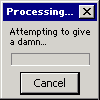











 Sign In
Sign In Create Account
Create Account

