Ps... I know how to change the icon for individual folders but not for the default ugly yellow folder that windows assisgns to every new folder that is created and for all the preexisting folders.
I know it has to be possible. If you go to the Start - My Computer - Click on Tools - Click on Folder Options - File Types Tab - Select (NONE) Folder - Click the Advanced button - an then at the top of "edit File Type" there is a button for Change Icon.... but it is greyed out... I have even tried logging on as administrator and and in safe mode and it was greyed out as well.... so maybee there is a registry entry that needs to be changed or just some box somewhere that I dont know about?
See here:
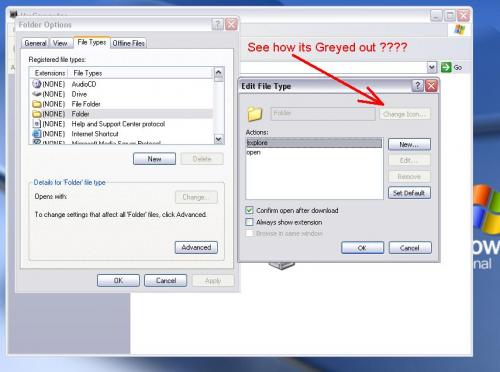
Edited by R2D2, 27 December 2006 - 07:03 PM.




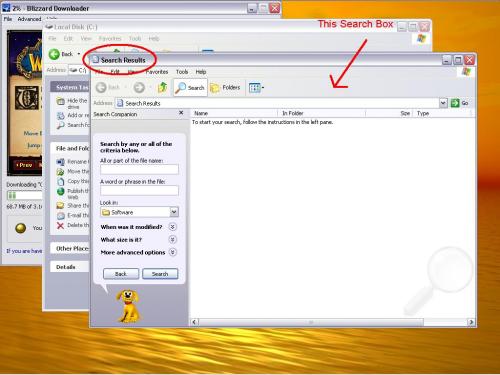












 Sign In
Sign In Create Account
Create Account

