Any ideas..?
Monitor/Vid card issue...
Started by
MR0624
, Dec 29 2006 09:26 AM
#1

 Posted 29 December 2006 - 09:26 AM
Posted 29 December 2006 - 09:26 AM

Any ideas..?
#2

 Posted 29 December 2006 - 09:29 AM
Posted 29 December 2006 - 09:29 AM

Hi. I know you've installed them four times, but I have to ask... Are these updated drivers which came from your card manufacturer's website?
#3

 Posted 29 December 2006 - 09:35 AM
Posted 29 December 2006 - 09:35 AM

No...>_>, they worked fine on my old monitor though..could you link me to the newest ones, it's an EVGA NVIDIA GeForce 7950 GX2
#4

 Posted 29 December 2006 - 09:48 AM
Posted 29 December 2006 - 09:48 AM

Often resolution is limited by your monitor driver not your video card driver.
May want to check your display properties and see if your monitor is detected and installed right.
Also, what resolutions does your monitor support? Don't know what model of Dell you bought but many 19 inch LCD monitors only go to 1280x1024 so your display properties would not let you exceed that.
May want to check your display properties and see if your monitor is detected and installed right.
Also, what resolutions does your monitor support? Don't know what model of Dell you bought but many 19 inch LCD monitors only go to 1280x1024 so your display properties would not let you exceed that.
#5

 Posted 29 December 2006 - 09:50 AM
Posted 29 December 2006 - 09:50 AM

Is you new monitor a flat panel? If so, what is the model? The maximum resolution on most (if not all) of Dell's flat panels is 1280 X 1024.
#6

 Posted 29 December 2006 - 11:10 AM
Posted 29 December 2006 - 11:10 AM

It's a 30 inch dell, and i know as a fact it can support 1600x2560 (i did it before the reformat). I'll make sure its plugged in right and stuff....
#7

 Posted 29 December 2006 - 11:15 AM
Posted 29 December 2006 - 11:15 AM

3007WFP is the model, sry forgot to mention it
#8

 Posted 29 December 2006 - 12:38 PM
Posted 29 December 2006 - 12:38 PM

Yes, that model is supposed to support 2560X1600 resolution.
Go to Device Manager (right-click My Computer, Properties, Hardware tab, Device Manger) and confirm that the Monitor shows to be the Dell 3007WFP. If it shows anything other than that model, try to update the drivers to the 3007WFP.
What is the make/model of your graphics card?
Go to Device Manager (right-click My Computer, Properties, Hardware tab, Device Manger) and confirm that the Monitor shows to be the Dell 3007WFP. If it shows anything other than that model, try to update the drivers to the 3007WFP.
What is the make/model of your graphics card?
#9

 Posted 29 December 2006 - 07:05 PM
Posted 29 December 2006 - 07:05 PM

I don't even see monitor in the hardware manager but i DID look under every tag to see if i could find the dell monitor, and i didn't see it..here's what i saw in the hardware monitor w/ the tabs closed..The video cards are dual NVIDIA GeForce 7950 GX2's, not sure if that's the model number you wanted >_>, I'm going to see if i can find the newest drivers for the monitor online, maybe that'll make a difference. I'll post back in a while, let you know my progress.
Edit: Whoops, forgot to add the screenshot.
Edit: Whoops, forgot to add the screenshot.
Edited by MR0624, 29 December 2006 - 07:10 PM.
#10

 Posted 29 December 2006 - 07:16 PM
Posted 29 December 2006 - 07:16 PM

Okay, i TRIED to install drivers from the internet, but following the instructions provided in the readme, the "Properties" button wasn't lit up and I wasn't able to click it to install the drivers. I took a screenshot and attatched it, to show you what my screen showed when i tried to install them...
The instructions were..
1. Click Start--> Settings--> Control Panel and then double-click
Display.
2. In the Display Properties window, click the Settings tab, and
then click Advanced.
3. Click the Monitor tab, and then click Properties--> Driver-->
Update Driver.
4. When the Update Device Driver Wizard dialog box appears, click "NEXT".
5. Choose "Display a list of the known drivers for this device so that
I can choose a specific driver" then click "NEXT".
6. Click "Have Disk" tab.
7. Type in or select from the "Browse" option the location of the driver files
(most likely "C:\Dell\Drivers\R57788") and then click "OK".
8. Select the appropriate model of your monitor then click "NEXT"
9. Click "NEXT" to install driver.
10. Click "FINISH" to complete installation.
And i cut out at step 3 when it asked me to click properties and I wasn't able to (it wasn't lit up...)
Sounds like its not even being detected..strange
EDIT: The screen shots aren't attaching (don't ask, they're probably too big w/o cropping) but hopefully you can in vision what i mean >_>
The instructions were..
1. Click Start--> Settings--> Control Panel and then double-click
Display.
2. In the Display Properties window, click the Settings tab, and
then click Advanced.
3. Click the Monitor tab, and then click Properties--> Driver-->
Update Driver.
4. When the Update Device Driver Wizard dialog box appears, click "NEXT".
5. Choose "Display a list of the known drivers for this device so that
I can choose a specific driver" then click "NEXT".
6. Click "Have Disk" tab.
7. Type in or select from the "Browse" option the location of the driver files
(most likely "C:\Dell\Drivers\R57788") and then click "OK".
8. Select the appropriate model of your monitor then click "NEXT"
9. Click "NEXT" to install driver.
10. Click "FINISH" to complete installation.
And i cut out at step 3 when it asked me to click properties and I wasn't able to (it wasn't lit up...)
Sounds like its not even being detected..strange
EDIT: The screen shots aren't attaching (don't ask, they're probably too big w/o cropping) but hopefully you can in vision what i mean >_>
#11

 Posted 29 December 2006 - 08:29 PM
Posted 29 December 2006 - 08:29 PM

JPG files won't attach - you'll have to save as BMP. If you think they are too large, zip them first. If you need a zip program, you can download Winzip (winzip.com) or Zip Genius (http://www.zipgenius...eng/?page_id=12).
Go back to Desktop, Properites, Settings, Advanced, Monitor tab. Under Monitor Type (at the top of that screen), what is shown for your monitor? Does it say "Plug and Play Monitor" or something else?
Do you still have the old monitor? If so, shut down the PC, attach the old montor, boot, go to Device Manager and see if there's a monitor listed.
You can try to manually install the Dell monitor. Go to Control Panel, Add Hardware, follow the prompts to install the monitor.
Also, what is the driver date and version for your nvidia cards? Did these cards come in your computer or did you install them later? If later, what make/model is your computer? If your computer is custom built, what make/model is your motherboard?
Go back to Desktop, Properites, Settings, Advanced, Monitor tab. Under Monitor Type (at the top of that screen), what is shown for your monitor? Does it say "Plug and Play Monitor" or something else?
Do you still have the old monitor? If so, shut down the PC, attach the old montor, boot, go to Device Manager and see if there's a monitor listed.
You can try to manually install the Dell monitor. Go to Control Panel, Add Hardware, follow the prompts to install the monitor.
Also, what is the driver date and version for your nvidia cards? Did these cards come in your computer or did you install them later? If later, what make/model is your computer? If your computer is custom built, what make/model is your motherboard?
#12

 Posted 29 December 2006 - 08:41 PM
Posted 29 December 2006 - 08:41 PM

i went to the monitor tab, it says "Default Monitor"..Yes, i still have my old monitor and i will try the rest of your suggestions tomorrow (It's late by me, I've gotta get off.) Thanks the help, i'll post back with my status tomorrow morning.
Thanks..
Thanks..
#13

 Posted 30 December 2006 - 04:35 PM
Posted 30 December 2006 - 04:35 PM

Okay, here's the answer to all those questions...
Also, what is the driver date and version for your nvidia cards? version 62.5, the date isn't listed, but i got the computer around august so fairly new i'd assume.
Did these cards come in your computer or did you install them later? Came with the computer, it's custom.
If later, what make/model is your computer? n/a
If your computer is custom built, what make/model is your motherboard? Not sure, I uploaded my rig's specs to my xfire profile at the very bottom of the page (http://www.xfire.com/profile/cmpgk636/) and when i uploaded it i noticed the computer still seems to think the viewsonic is installed.
Btw, i tried installing it myself through that thing you told me and it didn't work :C I'm rly batting a thousand.
Also, what is the driver date and version for your nvidia cards? version 62.5, the date isn't listed, but i got the computer around august so fairly new i'd assume.
Did these cards come in your computer or did you install them later? Came with the computer, it's custom.
If later, what make/model is your computer? n/a
If your computer is custom built, what make/model is your motherboard? Not sure, I uploaded my rig's specs to my xfire profile at the very bottom of the page (http://www.xfire.com/profile/cmpgk636/) and when i uploaded it i noticed the computer still seems to think the viewsonic is installed.
Btw, i tried installing it myself through that thing you told me and it didn't work :C I'm rly batting a thousand.
#14

 Posted 30 December 2006 - 04:44 PM
Posted 30 December 2006 - 04:44 PM

When you go into the DEVICE MANAGER (START-->RUN and type devmgmt.msc), there is no heading of MONITOR there with a + symbol next to it? Also, are there any items listed with a yellow ? or ! next to them?
Fenor
Fenor
Edited by Fenor, 30 December 2006 - 04:45 PM.
#15

 Posted 30 December 2006 - 04:51 PM
Posted 30 December 2006 - 04:51 PM

Similar Topics
0 user(s) are reading this topic
0 members, 0 guests, 0 anonymous users
As Featured On:








 This topic is locked
This topic is locked
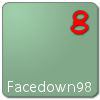

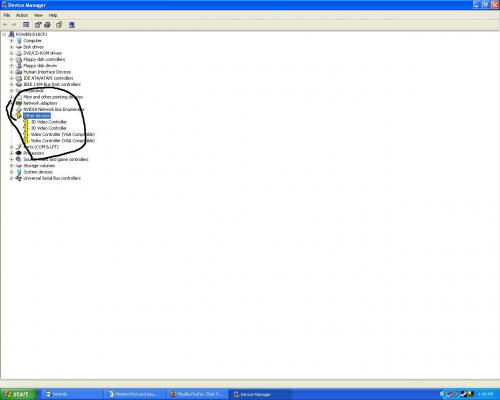




 Sign In
Sign In Create Account
Create Account

