My Headset's Playing What I Hear to Other People
Started by
SillyxWabbitx
, Dec 30 2006 02:07 PM
#1

 Posted 30 December 2006 - 02:07 PM
Posted 30 December 2006 - 02:07 PM

#2

 Posted 30 December 2006 - 02:30 PM
Posted 30 December 2006 - 02:30 PM

Hi. Do you know how to turn down the microphone output volume on Ventrilo? If not, I can always walk you through that, but I want to know what that's setting is on now. Try lowering that volume.
#3

 Posted 30 December 2006 - 02:34 PM
Posted 30 December 2006 - 02:34 PM

I think i know what to change to fix this. I use Teamspeak for basically the same thing and here is how i fix this.
In the System Tray Click on the Sound icon. When the Volume Control menu opens select Options, then properties. Under "Adjust Volume For" select Recording. Hit OK, the Recording Control menu should now be open. Under Microphone check the box labeled Select. You can also turn the Microphone volume down here. Hope that helps!
In the System Tray Click on the Sound icon. When the Volume Control menu opens select Options, then properties. Under "Adjust Volume For" select Recording. Hit OK, the Recording Control menu should now be open. Under Microphone check the box labeled Select. You can also turn the Microphone volume down here. Hope that helps!
#4

 Posted 30 December 2006 - 03:00 PM
Posted 30 December 2006 - 03:00 PM

It won't let me select "Recording" under "Adjust Volume For"


#5

 Posted 30 December 2006 - 03:02 PM
Posted 30 December 2006 - 03:02 PM

What else do you have inside that "Mixer Device" box?
#6

 Posted 30 December 2006 - 03:05 PM
Posted 30 December 2006 - 03:05 PM

Im talkin to him on AIM. He says Line in/Mic Is also in Mixer
#7

 Posted 30 December 2006 - 03:06 PM
Posted 30 December 2006 - 03:06 PM

I see. I'll let you handle it then 
(Edited for grammar)
(Edited for grammar)
Edited by Stormknight6, 30 December 2006 - 03:07 PM.
#8

 Posted 30 December 2006 - 03:11 PM
Posted 30 December 2006 - 03:11 PM

Alright, hopefully i can get it. If not we will let ya know StormKnight6.
#9

 Posted 30 December 2006 - 03:33 PM
Posted 30 December 2006 - 03:33 PM

problem still wasnt solved, can anyone else help?
#10

 Posted 30 December 2006 - 04:09 PM
Posted 30 December 2006 - 04:09 PM

Did anyone happen to keep a log of everything that was done? If not that's fine, but I would like to know what I can do.
#11

 Posted 30 December 2006 - 04:11 PM
Posted 30 December 2006 - 04:11 PM

I still have our AIM box open, and i remmeber what we've tried...
do you wnna talk on AIM? it'll be easier.
do you wnna talk on AIM? it'll be easier.
#12

 Posted 30 December 2006 - 04:36 PM
Posted 30 December 2006 - 04:36 PM

I think what Stormknight6 wants you to do is copy/paste your conversation from AIM into a reply here. If that is possible please do so because that would help alot with showing him what you guys have tried already.
Fenor
Fenor
#13

 Posted 30 December 2006 - 04:52 PM
Posted 30 December 2006 - 04:52 PM

Here's what we've tried so far
•He told me to select "Recording" under "Adjust Volume For" in the volume properties, however the button is grayed out for that mixer which is "Realtek HD Audio Output."
•So then we selected "Line In/Mic In" as the mixer, and he told me there should be a "Select Box" under the sliders, but I told him the only thing under the sliders were "mute boxes" so that didn't work
•Under the third and final mixer under properties, "Realtek HD Digital Input" The only thing to adjust volume for is "Digitalln," and we didn't mess with that
•So under the mixer "Realtek HD Audio Output" the only thing to select for "adjust volume for" is Playback. So I selected that and selected to show volume for "Front Pink In" and "Front Green In" because that's where my headset is plugged into. I messed with those settings, muting them and adjusting the volume for those two, but that didn't solve the problem
•Next, I tried plugging the headset into the back of the computer, but then the sound came out of my speakers instead of my earphones, and the echoing problem still wasn't solved
•Finally, I ran a hardware test under "sound and audio devices" in my control panel, and noticed that on the 2nd step where I'm supposed to hear my own voice, I hear everything coming out of my headset.
•He told me to select "Recording" under "Adjust Volume For" in the volume properties, however the button is grayed out for that mixer which is "Realtek HD Audio Output."
•So then we selected "Line In/Mic In" as the mixer, and he told me there should be a "Select Box" under the sliders, but I told him the only thing under the sliders were "mute boxes" so that didn't work
•Under the third and final mixer under properties, "Realtek HD Digital Input" The only thing to adjust volume for is "Digitalln," and we didn't mess with that
•So under the mixer "Realtek HD Audio Output" the only thing to select for "adjust volume for" is Playback. So I selected that and selected to show volume for "Front Pink In" and "Front Green In" because that's where my headset is plugged into. I messed with those settings, muting them and adjusting the volume for those two, but that didn't solve the problem
•Next, I tried plugging the headset into the back of the computer, but then the sound came out of my speakers instead of my earphones, and the echoing problem still wasn't solved
•Finally, I ran a hardware test under "sound and audio devices" in my control panel, and noticed that on the 2nd step where I'm supposed to hear my own voice, I hear everything coming out of my headset.
Edited by SillyxWabbitx, 30 December 2006 - 05:00 PM.
#14

 Posted 30 December 2006 - 05:11 PM
Posted 30 December 2006 - 05:11 PM

Thats everything i could think of and none of it worked. Hopefully somebody else has an idea.
#15

 Posted 30 December 2006 - 05:46 PM
Posted 30 December 2006 - 05:46 PM

We're going to attempt Remote Assistance. Will post back shortly.
Similar Topics
0 user(s) are reading this topic
0 members, 0 guests, 0 anonymous users
As Featured On:









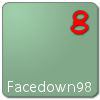






 Sign In
Sign In Create Account
Create Account

