The Cursors are just icon and cursor files and i didn't need to install. It works on two other computers and their mouse options haven't disappeared.
What's happened and how can i fix it without the XP CD? I don't have it because it was installed in this laptop when i got it.
Thanks in advance.
robotsy



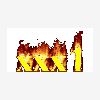











 Sign In
Sign In Create Account
Create Account

