
which are the commands which only work with....
Started by
fleamailman
, Jan 10 2007 10:00 AM
#1

 Posted 10 January 2007 - 10:00 AM
Posted 10 January 2007 - 10:00 AM

#2

 Posted 10 January 2007 - 11:32 AM
Posted 10 January 2007 - 11:32 AM

Attrib: Changes attributes on a file or directory.
Batch: Executes commands that you specify in the text file, Inputfile. Outputfile holds the output of the commands. If you omit the Outputfile parameter, output appears on the screen.
Bootcfg: Allows you to modify the Boot.ini file for boot configuration and recovery.
CD: (Chdir) Change directory. Operates only in the system directories of the current Windows installation, removable media, the root directory of any hard disk partition, or the local installation sources.
Chkdsk: Checks a disk for drive problems or errors. The /p switch runs Chkdsk even if the drive is not flagged as dirty. The /r switch locates bad sectors and recovers readable information. This switch implies /p. Chkdsk requires Autochk. Chkdsk automatically looks for Autochk.exe in the startup folder. If Chkdsk cannot find the file in the startup folder, it looks for the Windows 2000 Setup CD-ROM. If Chkdsk cannot find the installation CD-ROM, Chkdsk prompts the user for the location of Autochk.exe.
Cls: Clears the screen.
Copy: Copies one file to a target location. By default, the target cannot be removable media, and you cannot use wildcard characters. Copying a compressed file from the Windows 2000 Setup CD -ROM automatically decompresses the file.
Del: (Delete) Deletes one file. Operates within the system directories of the current Windows installation, removable media, the root directory of any hard disk partition, or the local installation sources. By default, you cannot use wildcard characters.
Dir: Displays a list of all files, including hidden and system files.
Disable: Disables a Windows system service or driver. The variable service_or_driver is the name of the service or driver that you want to disable. When you use this command to disable a service, the command displays the service's original startup type before it changes the type to SERVICE_DISABLED. Note the original startup type so that you can use the enable command to restart the service.
Diskpart: Manages partitions on hard disk volumes. The /add option creates a new partition. The /delete option deletes an existing partition. The variable device is the device name for a new partition (such as \device\harddisk0). The variable drive is the drive letter for a partition that you are deleting (for example, D). Partition is the partition-based name for a partition that you are deleting, (for example: \device\harddisk0\partition1) and can be used instead of the drive variable. The variable size is the size, in megabytes, of a new partition.
Enable: Enables a Windows system service or driver. The variable service_or_driver is the name of the service or driver that you want to enable, and start_type is the startup type for an enabled service. The startup type uses one of the following formats:
SERVICE_BOOT_START
SERVICE_SYSTEM_START
SERVICE_AUTO_START
SERVICE_DEMAND_START
Exit: Quits the Recovery Console, and then restarts the computer.
Expand Expands a compressed file. The variable source is the file that you want to expand. By default, you cannot use wildcard characters. The variable destination is the directory for the new file. By default, the destination cannot be removable media and cannot be read-only. You can use the attrib command to remove the read-only attribute from the destination directory. The option /f:filespec is required if the source contains more than one file. This option permits wildcard characters. The /y switch disables the overwrite confirmation prompt. The /d switch specifies that the files will not be expanded and displays a directory of the files in the source.
Fixboot: Writes a new startup sector on the system partition
Fixmbr Repairs the startup partition's master boot code. The variable device is an optional name that specifies the device that requires a new Master Boot Record. Omit this variable when the target is the startup device.
Format Formats a disk. The /q switch performs a quick format. The /fs switch specifies the file system.
Help: If you do not use the command variable to specify a command, help lists all the commands that the Recovery Console supports.
Listsvc: Displays all available services and drivers on the computer.
Logon Displays detected installations of Windows and requests the local Administrator password for those installations. Use this command to move to another installation or subdirectory.
Map: Displays currently active device mappings. Include the arc option to specify the use of Advanced RISC Computing (ARC) paths (the format for Boot.ini) instead of Windows device paths.
MD: (Mkdir) Creates a directory. Operates only within the system directories of the current Windows installation, removable media, the root directory of any hard disk partition, or the local installation sources.
More/Type: Displays the specified text file on screen. More will display a text file one page at a time, while Type displays the entire text file at once.
Rd: (Rmdir) Removes a directory. Operates only within the system directories of the current Windows installation, removable media, the root directory of any hard disk partition, or the local installation sources.
Ren: (Rename) Rename a file or directory. Operates only within the system directories of the current Windows installation, removable media, the root directory of any hard disk partition, or the local installation sources. You cannot specify a new drive or path as the target.
Set: Displays and sets the Recovery Console environment variables.
Systemroot: Sets the current directory to %SystemRoot%.
Batch: Executes commands that you specify in the text file, Inputfile. Outputfile holds the output of the commands. If you omit the Outputfile parameter, output appears on the screen.
Bootcfg: Allows you to modify the Boot.ini file for boot configuration and recovery.
CD: (Chdir) Change directory. Operates only in the system directories of the current Windows installation, removable media, the root directory of any hard disk partition, or the local installation sources.
Chkdsk: Checks a disk for drive problems or errors. The /p switch runs Chkdsk even if the drive is not flagged as dirty. The /r switch locates bad sectors and recovers readable information. This switch implies /p. Chkdsk requires Autochk. Chkdsk automatically looks for Autochk.exe in the startup folder. If Chkdsk cannot find the file in the startup folder, it looks for the Windows 2000 Setup CD-ROM. If Chkdsk cannot find the installation CD-ROM, Chkdsk prompts the user for the location of Autochk.exe.
Cls: Clears the screen.
Copy: Copies one file to a target location. By default, the target cannot be removable media, and you cannot use wildcard characters. Copying a compressed file from the Windows 2000 Setup CD -ROM automatically decompresses the file.
Del: (Delete) Deletes one file. Operates within the system directories of the current Windows installation, removable media, the root directory of any hard disk partition, or the local installation sources. By default, you cannot use wildcard characters.
Dir: Displays a list of all files, including hidden and system files.
Disable: Disables a Windows system service or driver. The variable service_or_driver is the name of the service or driver that you want to disable. When you use this command to disable a service, the command displays the service's original startup type before it changes the type to SERVICE_DISABLED. Note the original startup type so that you can use the enable command to restart the service.
Diskpart: Manages partitions on hard disk volumes. The /add option creates a new partition. The /delete option deletes an existing partition. The variable device is the device name for a new partition (such as \device\harddisk0). The variable drive is the drive letter for a partition that you are deleting (for example, D). Partition is the partition-based name for a partition that you are deleting, (for example: \device\harddisk0\partition1) and can be used instead of the drive variable. The variable size is the size, in megabytes, of a new partition.
Enable: Enables a Windows system service or driver. The variable service_or_driver is the name of the service or driver that you want to enable, and start_type is the startup type for an enabled service. The startup type uses one of the following formats:
SERVICE_BOOT_START
SERVICE_SYSTEM_START
SERVICE_AUTO_START
SERVICE_DEMAND_START
Exit: Quits the Recovery Console, and then restarts the computer.
Expand Expands a compressed file. The variable source is the file that you want to expand. By default, you cannot use wildcard characters. The variable destination is the directory for the new file. By default, the destination cannot be removable media and cannot be read-only. You can use the attrib command to remove the read-only attribute from the destination directory. The option /f:filespec is required if the source contains more than one file. This option permits wildcard characters. The /y switch disables the overwrite confirmation prompt. The /d switch specifies that the files will not be expanded and displays a directory of the files in the source.
Fixboot: Writes a new startup sector on the system partition
Fixmbr Repairs the startup partition's master boot code. The variable device is an optional name that specifies the device that requires a new Master Boot Record. Omit this variable when the target is the startup device.
Format Formats a disk. The /q switch performs a quick format. The /fs switch specifies the file system.
Help: If you do not use the command variable to specify a command, help lists all the commands that the Recovery Console supports.
Listsvc: Displays all available services and drivers on the computer.
Logon Displays detected installations of Windows and requests the local Administrator password for those installations. Use this command to move to another installation or subdirectory.
Map: Displays currently active device mappings. Include the arc option to specify the use of Advanced RISC Computing (ARC) paths (the format for Boot.ini) instead of Windows device paths.
MD: (Mkdir) Creates a directory. Operates only within the system directories of the current Windows installation, removable media, the root directory of any hard disk partition, or the local installation sources.
More/Type: Displays the specified text file on screen. More will display a text file one page at a time, while Type displays the entire text file at once.
Rd: (Rmdir) Removes a directory. Operates only within the system directories of the current Windows installation, removable media, the root directory of any hard disk partition, or the local installation sources.
Ren: (Rename) Rename a file or directory. Operates only within the system directories of the current Windows installation, removable media, the root directory of any hard disk partition, or the local installation sources. You cannot specify a new drive or path as the target.
Set: Displays and sets the Recovery Console environment variables.
Systemroot: Sets the current directory to %SystemRoot%.
#3

 Posted 10 January 2007 - 12:28 PM
Posted 10 January 2007 - 12:28 PM

thanks
#4

 Posted 10 January 2007 - 12:57 PM
Posted 10 January 2007 - 12:57 PM

once in recovery console you can also type "help" without the quotes to get the full list
Similar Topics
0 user(s) are reading this topic
0 members, 0 guests, 0 anonymous users
As Featured On:









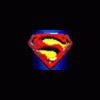





 Sign In
Sign In Create Account
Create Account

