I also keep getting the "Low Disk Space on D:" popups. I have an 80G external hard drive so I download everything onto it. I tried defragmenting this hard drive and it says I have a ton of fragmented files! Now I've lost my chat program, TrillianPro, because I tried to cut and paste it into my external hard drive to free up some space on D. Now what do I do? I've worked myself into a corner and I'm starting to panic!
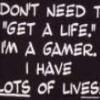
HELP!
Started by
Lovltn848
, Jan 20 2007 02:43 AM
#1

 Posted 20 January 2007 - 02:43 AM
Posted 20 January 2007 - 02:43 AM

I also keep getting the "Low Disk Space on D:" popups. I have an 80G external hard drive so I download everything onto it. I tried defragmenting this hard drive and it says I have a ton of fragmented files! Now I've lost my chat program, TrillianPro, because I tried to cut and paste it into my external hard drive to free up some space on D. Now what do I do? I've worked myself into a corner and I'm starting to panic!
#2

 Posted 20 January 2007 - 12:04 PM
Posted 20 January 2007 - 12:04 PM

Ok man don't panic to much. Let's calm down remember it is just a computer and you can tame it, you just need to reap it a new one.
First with watching videos, Install Mozilla Firefox -- awesome web browser used by a bunch of people.
Mozilla Firefox v2.0.0.1
http://www.download....tml?tag=lst-0-3
As for Low Disk Space on D:
http://support.microsoft.com/kb/285107
Article from microsoft on removing the warning so you don't have to keep closing the popup. To free up space check my sig for Clean UP! Download or use Add/Remove Programs from Control Panel.
To Fix Your Chat Program:
What you did by copying installed folders over from D: to the external cannot usually be done. To fix the problem, simply delete all trace folders of TrillianPro, try using Add/Remove Programs first. Any folders that say they cannot be deleted search google for "Unlocker Download". Then simply reinstall the program.
First with watching videos, Install Mozilla Firefox -- awesome web browser used by a bunch of people.
Mozilla Firefox v2.0.0.1
http://www.download....tml?tag=lst-0-3
As for Low Disk Space on D:
http://support.microsoft.com/kb/285107
Article from microsoft on removing the warning so you don't have to keep closing the popup. To free up space check my sig for Clean UP! Download or use Add/Remove Programs from Control Panel.
To Fix Your Chat Program:
What you did by copying installed folders over from D: to the external cannot usually be done. To fix the problem, simply delete all trace folders of TrillianPro, try using Add/Remove Programs first. Any folders that say they cannot be deleted search google for "Unlocker Download". Then simply reinstall the program.
#3

 Posted 20 January 2007 - 12:44 PM
Posted 20 January 2007 - 12:44 PM

Use ccleaner to clear up space.
http://www.filehippo...nload_ccleaner/
Use Iobit defrag.
http://www.majorgeek...frag_d5318.html
http://www.filehippo...nload_ccleaner/
Use Iobit defrag.
http://www.majorgeek...frag_d5318.html
#4

 Posted 23 January 2007 - 10:56 PM
Posted 23 January 2007 - 10:56 PM

I've done everything you guys suggested and I'm still having problems. I fixed my chat program, I've scanned everything I could for problems and removed them, I've removed the popup warning about the low disk space, and now my web pages are loading really slowly. I've moved every program I could onto my external hard drive, but something is still taking up all of my memory on D:.
Now what do I do???
Now what do I do???
Edited by Lovltn848, 23 January 2007 - 10:59 PM.
#5

 Posted 24 January 2007 - 07:22 AM
Posted 24 January 2007 - 07:22 AM

Two more suggestions:
AWC
http://majorgeeks.co...onal_d4991.html
Cleanup system restore (number 5 of intermediate section)
http://computercleanup.blogspot.com/
AWC
http://majorgeeks.co...onal_d4991.html
Cleanup system restore (number 5 of intermediate section)
http://computercleanup.blogspot.com/
#6

 Posted 24 January 2007 - 11:36 AM
Posted 24 January 2007 - 11:36 AM

The AWC seems like it cleans a lot of the things my other programs clean. If I have this, can I delete some of my other maintainence programs? I have:
Ad-Aware SE Personal
AVG Free
RegCure (paid for)
CCleaner
IOBit Smart Defrag
Ad-Aware SE Personal
AVG Free
RegCure (paid for)
CCleaner
IOBit Smart Defrag
#7

 Posted 24 January 2007 - 05:41 PM
Posted 24 January 2007 - 05:41 PM

I would uninstall only the RegCure (paid for) program. These other maintenance programs take up little space and are necessary for a clean computer.
The things that take up the most space are music and video files. If you can, you should delete them as soon as possible after using/watching.
Easy Cleaner deletes many unnecessary files. You can download/use it/ then uninstall it if you need more space.
You are doing the right things like reading sites like this one. Major Geeks site is also good.
http://www.majorgeeks.com/
http://personal.inet...rts/ecleane.htm
The things that take up the most space are music and video files. If you can, you should delete them as soon as possible after using/watching.
Easy Cleaner deletes many unnecessary files. You can download/use it/ then uninstall it if you need more space.
You are doing the right things like reading sites like this one. Major Geeks site is also good.
http://www.majorgeeks.com/
http://personal.inet...rts/ecleane.htm
#8

 Posted 24 January 2007 - 09:20 PM
Posted 24 January 2007 - 09:20 PM

my music and video files shouldn't be taking up space on my D:, they're all stored on my 80G external hard drive. Is there a way I can get my $40 back from RegCure if you want me to delete it? I have no idea why my D: is so full, all of my major programs are installed on my G:. Even doing the AWC the amount of space in my D: hasn't changed.
I'm going to see if I can move some stuff without messing up the program itself. I hope this works!
ETA: okay, I think I found the problem. Somehow all of my iTunes stuff was still on my D: even though I could have sworn I moved it. I just hope it still works after the transfer.
I'm going to see if I can move some stuff without messing up the program itself. I hope this works!
ETA: okay, I think I found the problem. Somehow all of my iTunes stuff was still on my D: even though I could have sworn I moved it. I just hope it still works after the transfer.
Edited by Lovltn848, 24 January 2007 - 10:00 PM.
#9

 Posted 25 January 2007 - 02:39 AM
Posted 25 January 2007 - 02:39 AM

Hi Lovltn848,
Sorry to hear about your troubles Boo. Might I suggest that you go "Here" and start reading at the top of the page.
Follow all of the instructions as you work your way down the page and more than likely you'll fix your problem. If that doesn't completely fix your trouble then post a HJT log in that forum and someone that knows what their doing will help you.
Works for me, Good luck Boo.
♥ Wendy
Sorry to hear about your troubles Boo. Might I suggest that you go "Here" and start reading at the top of the page.
Follow all of the instructions as you work your way down the page and more than likely you'll fix your problem. If that doesn't completely fix your trouble then post a HJT log in that forum and someone that knows what their doing will help you.
Works for me, Good luck Boo.
♥ Wendy
#10

 Posted 25 January 2007 - 03:15 AM
Posted 25 January 2007 - 03:15 AM

Please follow these steps :
• Defrag your system. Disk fragmentation slows the overall performance of your system. When files are fragmented, the computer must search the hard disk when a file is opened. Disk Defragmenter consolidates fragmented files and folders on the hard disk so that each occupies a single space on the disk. This speeds up reading and writing to the disk. Read "The Importance of Disk Defragmentation" for instructions.
• Check for disk errors by running CHKDSK. CHKDSK can be run from the Recovery Console, the command prompt or through the Windows GUI.
To run chkdsk from the Win XP GUI see these instructions.
To run chkdsk from the command prompt see these instructions.
To run chkdsk from the Recovery Console see these instructions.
The problem with running CHKDSK from Win XP is that it will not check files that are being used by Windows. Using chkdsk in the Recovery Console with the /r switch is a way to resolve this.
• Check for damaged, altered or missing critical system files by running the System File Checker. If SFC discovers that a protected file has been damaged, altered or missing, it restores the correct version of the file from the cache folder. You must be logged on as an administrator or as a member of the Administrators group to run sfc and it may ask you to insert your XP Installation CD so have it available.
• Clean up your hard drive by removing unused programs and transferring old data, pictures, music files to a CD or an external hard drive. When you have moved/saved the files you want to keep, run Disk Cleanup and let it scan your system for files to remove. "Don’t clean out the Prefetch folder" - This is a common myth that will not improve performance.
• Check for any unnecessary running services. If you have a typical installation, many services are configured as "automatic"; that is, they start automatically when the system starts or when the service is called for the first time. Use "Black Viper's Services Configuration" to help fine tune this area.
• Check for any unnecessary applications loading at startup when Windows boots with MSConfig. Some startup programs are necessary so be careful what you disable. If you are unsure what any of the startup entries are or if they are safe to disable, then search one of the following Startup Databases:
Startup Programs Database
StartupList Index
Note: MSConfig.exe is a troubleshooting utility used to diagnose system configuration issues. Although it works as a basic startup manager which allows you to enable/disable auto-start programs, msconfig should not be used routinely to disable startup programs.
A better alternative is to use a startup manager. If you have have Spybot S&D 1.4 installed, launch it, go to Mode and select Advanced. Then go to Tools, select System Startups. You will be provided with a list of programs that load when Windows starts. If you untick an entry it will no longer run at startup. This will allow you to experiment and see how your system performs with any of them disabled. Other startup managers you can download and use for free are Startup Control Panel, Autoruns and Starter by CodeStuff.
• Remove any third party "Memory Manager" or "Optimizer". Windows XP memory management was designed to make the best use of Ram and these memory management utilities defeat that purpose. They push applications out of RAM into the pagefile, creating holes in the RAM and by doing so, slow down your computer.
• Disable some visual effects. While visual embellishments that may be attractive, they don’t do anything else for you. Disabling some of them frees up system resources and makes the operating system perform better. Right click My Computer, choose > Properties > Advanced, click on "Settings" under performance...UNcheck all the visual effects, except for the last three. Click "Apply", then "OK", then "OK" again. Then right click your desktop and choose > Properties > Appearance > "Effects...Uncheck the first two boxes and hit "OK".
• Defrag your system. Disk fragmentation slows the overall performance of your system. When files are fragmented, the computer must search the hard disk when a file is opened. Disk Defragmenter consolidates fragmented files and folders on the hard disk so that each occupies a single space on the disk. This speeds up reading and writing to the disk. Read "The Importance of Disk Defragmentation" for instructions.
• Check for disk errors by running CHKDSK. CHKDSK can be run from the Recovery Console, the command prompt or through the Windows GUI.
To run chkdsk from the Win XP GUI see these instructions.
To run chkdsk from the command prompt see these instructions.
To run chkdsk from the Recovery Console see these instructions.
The problem with running CHKDSK from Win XP is that it will not check files that are being used by Windows. Using chkdsk in the Recovery Console with the /r switch is a way to resolve this.
• Check for damaged, altered or missing critical system files by running the System File Checker. If SFC discovers that a protected file has been damaged, altered or missing, it restores the correct version of the file from the cache folder. You must be logged on as an administrator or as a member of the Administrators group to run sfc and it may ask you to insert your XP Installation CD so have it available.
• Clean up your hard drive by removing unused programs and transferring old data, pictures, music files to a CD or an external hard drive. When you have moved/saved the files you want to keep, run Disk Cleanup and let it scan your system for files to remove. "Don’t clean out the Prefetch folder" - This is a common myth that will not improve performance.
• Check for any unnecessary running services. If you have a typical installation, many services are configured as "automatic"; that is, they start automatically when the system starts or when the service is called for the first time. Use "Black Viper's Services Configuration" to help fine tune this area.
• Check for any unnecessary applications loading at startup when Windows boots with MSConfig. Some startup programs are necessary so be careful what you disable. If you are unsure what any of the startup entries are or if they are safe to disable, then search one of the following Startup Databases:
Startup Programs Database
StartupList Index
Note: MSConfig.exe is a troubleshooting utility used to diagnose system configuration issues. Although it works as a basic startup manager which allows you to enable/disable auto-start programs, msconfig should not be used routinely to disable startup programs.
A better alternative is to use a startup manager. If you have have Spybot S&D 1.4 installed, launch it, go to Mode and select Advanced. Then go to Tools, select System Startups. You will be provided with a list of programs that load when Windows starts. If you untick an entry it will no longer run at startup. This will allow you to experiment and see how your system performs with any of them disabled. Other startup managers you can download and use for free are Startup Control Panel, Autoruns and Starter by CodeStuff.
• Remove any third party "Memory Manager" or "Optimizer". Windows XP memory management was designed to make the best use of Ram and these memory management utilities defeat that purpose. They push applications out of RAM into the pagefile, creating holes in the RAM and by doing so, slow down your computer.
• Disable some visual effects. While visual embellishments that may be attractive, they don’t do anything else for you. Disabling some of them frees up system resources and makes the operating system perform better. Right click My Computer, choose > Properties > Advanced, click on "Settings" under performance...UNcheck all the visual effects, except for the last three. Click "Apply", then "OK", then "OK" again. Then right click your desktop and choose > Properties > Appearance > "Effects...Uncheck the first two boxes and hit "OK".
#11

 Posted 25 January 2007 - 08:42 AM
Posted 25 January 2007 - 08:42 AM

I think I solved my problem. There was folder full of music that was taking up all of my space. It still works after the transfer to my external hard drive so I'm good to go!
Thanks for all of your help!
Thanks for all of your help!
Similar Topics
0 user(s) are reading this topic
0 members, 0 guests, 0 anonymous users
As Featured On:














 Sign In
Sign In Create Account
Create Account

