Unable to write to CD-RW/DVD Drive
Started by
skywriter
, Feb 03 2007 03:55 PM
#1

 Posted 03 February 2007 - 03:55 PM
Posted 03 February 2007 - 03:55 PM

#2

 Posted 03 February 2007 - 03:57 PM
Posted 03 February 2007 - 03:57 PM

hi,
do you have the latest firware updates ?.
if there are any available.
cheers...xxx1
do you have the latest firware updates ?.
if there are any available.
cheers...xxx1
Edited by xxx1, 03 February 2007 - 04:11 PM.
#3

 Posted 03 February 2007 - 05:08 PM
Posted 03 February 2007 - 05:08 PM

It appears to be a software compatability issue. Windows does not see the drive as recordable and so I can't write to the drive using standard windows file procedures (as well as programs like quicken). However, I can write to the drive using Nero CD burner. So, the drive is working properly, now I just need to troubleshoot software. Thanks.
#4

 Posted 04 February 2007 - 12:48 PM
Posted 04 February 2007 - 12:48 PM

TRY THIS
SYMPTOMS
When you attempt to record (burn) data to a compact disc recordable (CD-R) drive or compact disc rewritable (CD-RW) drive, you may not have the option to send data to the CD-ROM drive.
When you view the properties of the CD-R drive or CD-RW drive, you may notice that the Recording tab is not displayed in the CD Drive (drive_letter) Properties dialog box, where drive_letter is the letter of the CD-R drive or CD-RW drive.
NOTE: To view the CD Drive (drive_letter) Properties dialog box, click Start, click My Computer, right-click the CD-R drive or CD-RW drive that you want, and then click Properties on the shortcut menu that appears.
CAUSE
This issue can occur when the drive is misdetected as a non-recordable device.
RESOLUTION
To resolve this issue, edit the Windows registry to identify the CD-R drive or CD-RW drive as a recordable drive. To do this, follow these steps.
WARNING: If you use Registry Editor incorrectly, you may cause serious problems that may require you to reinstall your operating system. Microsoft cannot guarantee that you can solve problems that result from using Registry Editor incorrectly. Use Registry Editor at your own risk.
1. Click Start, and then click Run.
2. In the Open box, type regedit, and then click OK.
3. Expand the following registry subkey:
HKEY_CURRENT_USER\Software\Microsoft\Windows\Curre ntVersion\Explorer\CD Burning\Drives
4. On the File menu, click Export.
5. In the File name box, type backup of drives key, and then click Save.
NOTE: You can restore this registry subkey by double-clicking the backup of drives key.reg file that you saved.
6. In the left pane of the Registry Editor window, click the Volume{GUID} folder under Drives, where GUID is a 32-character hexadecimal globally unique identifier.
NOTE: If you have more than one CD-ROM drive in the computer, an additional Volume{GUID} folder is listed for each drive.
7. In the right pane of the Registry Editor window, double-click Drive Type.
8. In the Value data box, type 1 or 2, depending on the drive type, and then click OK.
The drive type should be 1 if it is a CD-R and 2 if it is a CD-RW.
9. Quit Registry Editor.
10. Click Start, and then click My Computer.
11. Under Devices with Removable Storage, right-click the CD-R drive or CD-RW drive, and then
click Properties on the shortcut menu that appears.
12. If the Recording tab is displayed, the drive is successfully recognized by Windows as a recordable
device.
13. Click Cancel.
NOTE: If you have more than one CD-ROM drive, DVD-ROM drive, or CD-RW drive in the computer and the Recording tab is not displayed, an incorrect drive may have been configured as "recordable" in the Windows registry. To troubleshoot this issue, follow these steps:
1. Follow steps 1 through 9 to edit the Drive Type value of the Volume{GUID} folder whose
value you previously changed.
2. In the Value data box, type 3, and then click OK.
The drive type value of 3 indicates that the drive is a standard CD-ROM and is not writable.
3. In the left pane of the Registry Editor window, click the next Volume{GUID} folder.
4. Follow steps 7 through 8 to change the Value data entry to 1 or 2, depending on the drive type.
5. Quit Registry Editor, and then follow steps 10 through 12 to confirm that the Recording tab is
displayed in the properties dialog box of the CD-R drive or CD-RW drive
SYMPTOMS
When you attempt to record (burn) data to a compact disc recordable (CD-R) drive or compact disc rewritable (CD-RW) drive, you may not have the option to send data to the CD-ROM drive.
When you view the properties of the CD-R drive or CD-RW drive, you may notice that the Recording tab is not displayed in the CD Drive (drive_letter) Properties dialog box, where drive_letter is the letter of the CD-R drive or CD-RW drive.
NOTE: To view the CD Drive (drive_letter) Properties dialog box, click Start, click My Computer, right-click the CD-R drive or CD-RW drive that you want, and then click Properties on the shortcut menu that appears.
CAUSE
This issue can occur when the drive is misdetected as a non-recordable device.
RESOLUTION
To resolve this issue, edit the Windows registry to identify the CD-R drive or CD-RW drive as a recordable drive. To do this, follow these steps.
WARNING: If you use Registry Editor incorrectly, you may cause serious problems that may require you to reinstall your operating system. Microsoft cannot guarantee that you can solve problems that result from using Registry Editor incorrectly. Use Registry Editor at your own risk.
1. Click Start, and then click Run.
2. In the Open box, type regedit, and then click OK.
3. Expand the following registry subkey:
HKEY_CURRENT_USER\Software\Microsoft\Windows\Curre ntVersion\Explorer\CD Burning\Drives
4. On the File menu, click Export.
5. In the File name box, type backup of drives key, and then click Save.
NOTE: You can restore this registry subkey by double-clicking the backup of drives key.reg file that you saved.
6. In the left pane of the Registry Editor window, click the Volume{GUID} folder under Drives, where GUID is a 32-character hexadecimal globally unique identifier.
NOTE: If you have more than one CD-ROM drive in the computer, an additional Volume{GUID} folder is listed for each drive.
7. In the right pane of the Registry Editor window, double-click Drive Type.
8. In the Value data box, type 1 or 2, depending on the drive type, and then click OK.
The drive type should be 1 if it is a CD-R and 2 if it is a CD-RW.
9. Quit Registry Editor.
10. Click Start, and then click My Computer.
11. Under Devices with Removable Storage, right-click the CD-R drive or CD-RW drive, and then
click Properties on the shortcut menu that appears.
12. If the Recording tab is displayed, the drive is successfully recognized by Windows as a recordable
device.
13. Click Cancel.
NOTE: If you have more than one CD-ROM drive, DVD-ROM drive, or CD-RW drive in the computer and the Recording tab is not displayed, an incorrect drive may have been configured as "recordable" in the Windows registry. To troubleshoot this issue, follow these steps:
1. Follow steps 1 through 9 to edit the Drive Type value of the Volume{GUID} folder whose
value you previously changed.
2. In the Value data box, type 3, and then click OK.
The drive type value of 3 indicates that the drive is a standard CD-ROM and is not writable.
3. In the left pane of the Registry Editor window, click the next Volume{GUID} folder.
4. Follow steps 7 through 8 to change the Value data entry to 1 or 2, depending on the drive type.
5. Quit Registry Editor, and then follow steps 10 through 12 to confirm that the Recording tab is
displayed in the properties dialog box of the CD-R drive or CD-RW drive
#5

 Posted 04 February 2007 - 07:51 PM
Posted 04 February 2007 - 07:51 PM

I tried this but Windows still does not recognize the drive. I can write to the CD-RW drive using NERO. Once I burn a data CD, I am unable to view the data on it since Windows does not recognize the drive. It is bizzare. I've also uninstalled the drive from windows and had windows reinstall it. When windows restarts it recognizes it a CD-RW, but there is "recordable" tab. So, once I put a CD in the drive, windows then switches the drive back to CD-ROM. It's like there is something overriding the setting. I'm stumped.
Similar Topics
0 user(s) are reading this topic
0 members, 0 guests, 0 anonymous users
As Featured On:









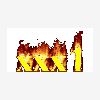





 Sign In
Sign In Create Account
Create Account

