problem with my video card
#1

 Posted 14 February 2007 - 01:34 PM
Posted 14 February 2007 - 01:34 PM

#2

 Posted 14 February 2007 - 03:36 PM
Posted 14 February 2007 - 03:36 PM

#3

 Posted 15 February 2007 - 06:41 AM
Posted 15 February 2007 - 06:41 AM

Well now i have figured out the reason why my gaming has been lacking performance wise... its my video card.
Hi blindu It appears to me that you have been experiencing this issue for sometime So - I have reviewed your earlier posts Keyboard & Mouse Lag
http://www.geekstogo...s...=145632&hl=
It appears that you had this Video Card Installed at this time How long have you had this Video Card?
The following is quoted from that Post Is this the same PC
My specs are:
Compaq Presario, about 5 years old
2.4 GhZ
512 RAM
256 RAM ATI Radeon 9800 Pro
Also you had problem with slow computer with this Post
http://www.geekstogo...s...=139986&hl=
You had quoted the following results Which indicates PC is working fine [Yes] [No]
okay done all of that. thanks man. i really appreciate it. take care of urself. the comps working really good now.
Did you have this Video Card installed at this time I am just trying to figure the origin of problem Did you just install this Video Card I just need some more background/history on this problem Need more PC Info
(1) Type Desktop / Tower
(2) Model Number
(3) Motherboard Model
(4) Power Supply MFGR Model Wattage
(5) Has this Video Card ever work properly in this PC
(6) How many Hard drives
(7) What upgrades from original Buy
(8) How many cooling Fans -
Do you have any Temperature & Voltage Measurement Utilities installed in PC If you do Post the results if not Do you have Motherboard CD?? If you do Browse thru CD You should have this Temp Monitor Utility or download Speedfan -
http://www.almico.com/sfdownload.php
Another good program Home Edition of EVEREST
http://www.filehippo...d_everest_home/
The PC is 5 Years Old Have you ever cleaned the dust out of it Checked the CPU Fan/Heat Sink Assembly for excessive clogging of dust in the fins CPU Fan should be blowing Air Down into the Heat sink And forcing air out the side fins If clogged Hot air is not exhausting properly I can give you steps on cleaning -
Cooling Notes
(1) Verify that the Fan on Graphics Card is Operating Correctly It should be drawing Air up into the Card
(2) It is good to leave the Expansion Slot Just below the Graphics Card Open to allow breathing space for the Fan
(3) Tie up Cabling To keep a clear area around the Graphics Card - & thru out the Case to keep the Air Turbulence at a minimum
(4) Verify Proper Case Fan Operation Front Fan/s should be drawing Cool Air In - Rear Fan/s should be Exhausting the Hot Air out Side Fans should be Drawing Air In but the Side Fans can be a source of Air Turbulence around your Graphics Card And can actually reduce the Effective Cooling Might want to reduce the RPM ?? -
(5) Rear Exhaust Fans should be the Larger Fans & it is better to add another
(6) Front Fan/s should be the smaller Fans
(7) Air should be drawn in at Bottom Front of Case and be free to pass thru And Exhausted out the Top Rear of the Case
(8) Power Supply should contain its own Fans but they may be clogged or running slow -
(9) Try speeding up the Rear Exhaust Fan/s Clean if clogged with dust
How about Room Ambient Temp [Hot?? Cool??] Can this be easily improved
The best advice is Keep PC Clean And eliminate Air Turbulence
Jack123
[EDIT Added websites]
ATI Radeon 9800 Pro websites -
Specs
http://ati.amd.com/p...0pro/specs.html
Overview
http://ati.amd.com/p...0pro/index.html
Edited by Jack123, 15 February 2007 - 06:54 AM.
#4

 Posted 15 February 2007 - 09:38 AM
Posted 15 February 2007 - 09:38 AM

i have had this problem since about november or possibly december, out of nowhere i started experiencing the mouse and keyboard lag in my coutner stirke game, and it seemed to get worse and worse each time.
i have had this video card installed for about 2 years, i bought it from a friend, but he got it and used it for a month, but then sold it to me because he wanted to get a 512 RAM vid card. i originally had a Nvidia geforce MX440, but i uninstalled everything from it and installed everything for the ATI. i never had any problems with it until now. i posted on the hijackthis part of the forums because i never had done a thorough clean up of my computer, but it would seem that my vid card started lagging after i done that, but i dont think they could be connected because i reformatted my hard drive on around january, so i dont know why it would be carried over. after i posted that i have made some changes to my specs, i added 1 GB of ram and took out the old 512. when i did that i cleaned the desktop out of all the dust. i do that sometimes, so my desktop tower isnt that dusty. so i have had the vid card for the past 2 years, and i never took it out to substitute it.
so some info on my comp
its a compaq presarie 8000
my mainboard is a compaq 07E8h with an Intel i845G chipset
soem sensor specs taht i got from everrest
Sensor Properties:
Sensor Type SMSC EMC6D100 (SMBus 2Eh)
Temperatures:
Motherboard 41 °C (106 °F)
Aux 43 °C (109 °F)
Voltage Values:
CPU Core 1.46 V
+3.3 V 3.25 V
+5 V 5.10 V
+12 V 11.75 V
Debug Info F FF FF FF FF FF FF FF FF
Debug Info T 00 28 2B 81
Debug Info V 00 7C BD C4 BC
upgrades form original buy, i just added a i1394 card, changed my old vid card to the 256 ati radeon 9800 pro and then upgraded to 1GB of ram. i have one hard drive on this comp a 60 GB one. the room temp here is at about 61, i think, idk, but its always cold here, but the unit is in a desk, one of those things that is in the bottom right of a desk and unfortunately it is covered to the sides and back, but i pull the unit out some more to give it room. if youd like i can take some pictures to make it easier to understand. so i have the main cooling fan that goes to teh power supply, one that is in the back of the unit, one that is on the processor and then one that is on the video card. those are the only ones, and i cleaned them out to the best of my ability about 2 weeks ago. thank you once again for helping me. i really appreciate it!
oh and to say the problem again, whenever i play graphic intensive games, like counter strike or bf2, my fps drop down really fast and then my mouse and keyboard lag and such.
#5

 Posted 15 February 2007 - 06:45 PM
Posted 15 February 2007 - 06:45 PM

when i did that i cleaned the desktop out of all the dust. i do that sometimes, so my desktop tower isnt that dusty. so i have had the vid card for the past 2 years, and i never took it out to substitute it.
Did you verify that CPU Heatsink Assembly was not clogged with dust ??
This would make CPU run Hot and over time The CPU would be Shutdown & Freeze Cursor on screen You would have to Restart PC-
You need to have room for the Tower Exhaust the Hot Air & room to draw in cool air Cannot block Rear Sides or front of tower -
You need to run the temp Monitor when you load up Video Activity to see temp Heavy Activity
Also measure Voltages as Video Activity increases Also what is Fan RPM High cooling should be running high 3500 3800 RPM?? Maybe FAN Speed Control or Fan Bearing bad Fanspeed may work better than Everest Since Everest is not being supported/updated
Also It appears as if Compaq does not support the Everest Program too well - Use Fanspeed to measure parameters Post back results - All 3 parameters related with heat problems -
(1) Temps
(2) Fan Speeds
(3) Voltages
My expertise in this matter is in Hardware/Temp problem but here are other reasons Slow Performance
See below -
___________________________________________________________________________
(1) File Clutter - Clean your Temporary Internet Files
Delete Internet Temporary Files using Internet Options Folder -
(1) Click Start Button
(2) Highlight Settings and Click on Control Panel on Pop down Menu
(3) Open Internet Options Folder
(4) Click onGeneral Tab on Top Menu Bar
(5) Click Delete Cookie Tab Click OK Tab On Delete All Cookies on Internet
(6) Click on Delete Files Tab Check Delete all Offline content Box Click OK
(7) Set Days to keep pages in history to [0] Click Clear History Tab Click Yes
(8) Click OK Tab on Bottom to Close Folder
_______________________________________________________________________
Now to save time Place a Internet Options Shortcut Icon on Desktop by
(1) Click Start Button
(2) Highlight Settings and Click on Control Panel on Pop down Menu
(3) Right Click Internet Options Folder Click on Create Shortcut
(4) Then click Yes to Place on Desktop
______________________________________________________________________
Then to Clean the Temporary Internet Files
(1) Open Shortcut to Internet Options Icon on Desktop
(2) Click onGeneral Tab on Top Menu Bar
(3) Click Delete Cookie Tab Click OK Tab On Delete All Cookies on Internet
(4) Click on Delete Files Tab Check Delete all Offline content Box ClickOK
(5) Set Days to keep pages in history to [0] Click Clear History Tab Click Yes
(6) Click OK Tab on Bottom to Close Folder
NOTE -
If you use the Internet everyday for 5 years & Never Delete these Temporary Files You can have Tens of MB Files of clutter Just Open this Internet Options Folder & clean these files daily / weekly
_______________________________________________________________________
(2) Antivirus
Also what Antivirus and/or Firewall are you using?? Norton is a Very Heavy System Resource User It is not managed very well & its scanning process is always in the way
If you are using Norton Try turning it off Temporarily while playing your game If you see an improvement Get another Antivirus -
Use only 1 Antivirus program running at one time -
_______________________________________________________________________
(3) Try Posting in Games for Keyboard & Mouse Problem
The lag may be caused by Active X control see link -
http://www.lalena.co...ngProblems.aspx
OR -
See FAQ on Game Link May have to download latest Patch or see Video website
______________________________________________________________________
(4) Malware ??
You may want to go back to Malware Forum You did indicate that PC ran much faster after Flrman1 was working with you
______________________________________________________________________okay done all of that. thanks man. i really appreciate it. take care of urself. the comps working really good now.
Jack123
Edited by Jack123, 15 February 2007 - 06:48 PM.
#6

 Posted 15 February 2007 - 07:30 PM
Posted 15 February 2007 - 07:30 PM

Did you verify that CPU Heatsink Assembly was not clogged with dust ??
well when i do clean it, i take teh vaccum and i vaccum everything that i can think of, i dont know which one that is, is it the one fan that is parallel to the motherboard that has some walls(sry idk how to describe it) parts underneath it? i did clean that, i tried to take the fan off but it did not work out so well and i did not want to break it.
as for speed fan, its not working for me, it doesnt tell me the rpm's or the volatge, and i do not have the motherboard cd, so i dont know about the temp monitor. do you think motehrboard monitor might work? i know of that program from a friend, but it seems that many of the motherboard programs do not work with my motherboard for some reason, its like mine is part of the rejected series. sorry
i also clean out the temp internet files and i have spy doctor.
at the moment as im running the desktop, i took the left side wall off, so i can see the inside, im thinking that that might be able to cool it off slightly, but it doesnt seem so
#7

 Posted 16 February 2007 - 10:31 AM
Posted 16 February 2007 - 10:31 AM

i know of that program from a friend, but it seems that many of the motherboard programs do not work with my motherboard for some reason, its like mine is part of the rejected series. sorry
Yeah Rejected Series It is called Compaq Compaq is a Proprietary Manufacturer And most of these do not share/communicate well with the Independent Utility Software Programmers/Vendors The Programmer would discover Motherboard Secrets
If you have Motherboard Monitor I think Compaq participates with this one
If you have the side Open Maybe you could Position a small Fan nearby & experiment. Just do not add/cause Air Turbulence Just see if you can improve on the direct cooling See if you can improve with a small fan maybe just an additional Small PC Fan that you can Power with a Peripheral Female Power Connector [Just temporarily for now to see if cooling can be made]
You indicated in 1st Post that the Video Card Fan seemed slow -
i also nopticed that the fan on the card barely dispenses air.
Jack123 -
#8

 Posted 17 February 2007 - 03:04 PM
Posted 17 February 2007 - 03:04 PM

#9

 Posted 17 February 2007 - 04:16 PM
Posted 17 February 2007 - 04:16 PM

I advise you to add some case fans if your graphic card is overheating. Small fans should be placed at the front of the case pulling air in, and larger fans at the back pushing air out.
#10

 Posted 17 February 2007 - 06:18 PM
Posted 17 February 2007 - 06:18 PM

Ok That is what I expected -
took a flashlight and inspected the fans, and the power supply box is really dusty, but idk how to take that off to clean it, and then the heatsink, as you were right about, it really dusty but i cant seem to take the fan off it,
How many fans on Power Supply 2 I hope Advice on Cleaning Process for Power Supply -
(1) You will have to disconnect PC All Cables & Line Cords to do a good Job
(2) Next you will have to position the Tower on a sturdy table
(3) Need to purchase 2 cans of Compressed Air Cleaning Duster Make sure it is recommended for PC Use Moisture & Residue Free Non-Ozone depleting Non Flammable Static Free or minimal
(4) READ THE INSTRUCTIONS Keep Can Upright Do not Shake It is Compressed Air When Compressed Air is turned upside down It becomes LIQUID This is not good
(5) The technique is to move the PC around the Can A little difficult but trust me Liquid can be more problem than dust
(6) Inspect the Fans for broken blades Bad bearings Use small toothpick to keep Blades stationary Start spraying into Power Supply to blow the dust out Recommend an outside or garage type area Might want to use face mask Move the case around so that you blow thru both fans and keep can upright at all times
(7) Try to use some of these dust clothes that dust clings to to keep the dust from flying -
(8) It is not easy Most Power Supplies are up in rear inside corner & hard to work on Depends on how much clearance sometimes the motherboard has to be removed before the Power Unit This could be more work than a total upgrade If it has been several years You should routinely blow out the dust every 3 months Once you have it this bad Every 3 Months is easy It may take 2 cans just for the Power Unit
(9) Just be aware Dusting can be nasty work
As far as the CPU I have some advice for this I will locate & post later Generally the fan is easy to remove except for some of the Newer ones of today They can be huge Fans
Maybe, you can take some digital pictures of Motherboard & CPU and attach Then I can use them & make an isometric drawing showing fan removal process cleaning instructions Your photos would be better for you than what I have because the photos I have may be different
The only thing You will be Offline after you start this Make sure you have a plan laid out This will keep the delays down and errors to a minimum You need to be aware of what you are doing be aware that it is very easy to knock/bump connections loose there are a lot of single wire connections that are easily bumped loose Just think of what you are doing and do not rush thru Make sure you have files backed up before doing this Just be prepared
the CPU one actually seems to wobble at the center, but im not sure it its the fan or the sticker on it tahts off,
Maybe a candidate for Fan Replacement Inspect Blades & Bearings Usually does not cost much Unless it is permanently attached ??- Heat Sink removal to clean is not advised not something advised for rookies
This is something that you should learn to put together 1st before taking apart/disassembling Maybe try searching for Cleaning CPU Fan in Hardware Forum You might see some of my Posts or get more advice
Jack123
#11

 Posted 18 February 2007 - 05:40 PM
Posted 18 February 2007 - 05:40 PM

Here is a Photo that may help With Fan Removal This Fan is pretty well clogged How does it compare to your Fan??
PDF attachment has Fan Removal instructions -
Jack123 -
Fan Photo

Instructions -
 01_Clean_CPU_FAN_Assembly_Process.pdf 160.55KB
183 downloads
01_Clean_CPU_FAN_Assembly_Process.pdf 160.55KB
183 downloads
Edited by Jack123, 05 March 2007 - 03:36 PM.
#12

 Posted 18 February 2007 - 06:54 PM
Posted 18 February 2007 - 06:54 PM


as you can see i took some pics of the processor and the video card. i have more, so tell me if u want to see more. i havnt had teh time to go out and buy the can or a new fan, i want to make sure i get the right kind of fan, or maybe to check the integrity of this one. i noticed that all the fans on the computer when they are on, the air goes outwards, except the video one, it feels like the air is going into the processor or maybe its just so slow and tiny that i just dont feel it right. ill but the cans tomorow and then report back

#13

 Posted 18 February 2007 - 11:00 PM
Posted 18 February 2007 - 11:00 PM

Ok Good photos-
The Box itself looks pretty clean But the CPU Heat sink Assembly is pretty well stuffed & the Video Card Fan is showing lots of dust
The CPU Fan should be blowing down into the Heat sink Assembly and forcing the Air out thru the side Fins The theory is
(1) CPU is on the bottom with this large hunk of metal with fins on it is on top of the CPU
(2) The CPU is getting hot and has to dissipate the heat to this hunk of metal
(3) Heat rises and is heat up this metal and escaping out the side and continues to rise
(4) The CPU Fan is forcing colder Air down Cold air naturally moves down
(5) The cold air is forcing the hot air out the side as it rises
(6) So having the Fan rotate in such a manner to aid the natural air flow will maximize the cooling
(7) The CPU is still going to remain Hot because it is the Source of the Heat So a good heat transfer between the CPU and the heat sink is very important for quicker heat dissipation. So the faster you can exhaust the heat out the efficient the cooling
(8) So to aid this exhaust effort The Rear fans/s should be the larger and near the top Again because Heat rises and the heat source is at the bottom where it naturally cooler The idea is to take advantage of the physics laws
Now for the Video Card Fan
(1) The Fan should also be forcing Air into the Video Card and forcing the Hot Air out the side Fins
(2) You need to keep the front of the Fan open for breathing room Like you have by keeping at least the 1st slot open. Looks like you may have 2 open Plenty of Room
(3) Again the Hot air will be forced out the side and will rise towards the top rear of the case
(4) This is where your exhaust Fans should be Top Rear of the Case
(5) The Power Supply usually occupies that spot
(6) The Power supply front fan should also be forcing the colder air into the Power Supply , and the rear Power Supply Fan should be Exhausting the Hot Air Out
(7) You should have a Case fan in the rear exhausting the hot air This fan/s should be the larger of the Case fan
You see that you have louvers on the side to permit cool air in You can add some intake fans in front. They should be smaller & run slower. They are only to aid the air movement Not to force the air The only force should be in the exhausting of Hot Air.
You want to minimize the Air Turbulence Especially around the Video Card & CPU Adding side input fans will tend to add to the turbulence and may cause hot pockets of air around the Video Card What you are doing is opening one side to allow a larger supply of cooler air to be available which I think is better
If you have two or more hard drives Then one or two small front fans to create a small air flow across the drive Assembly to aid in keeping the drives cooler will aid but they should be running slower to keep the Turbulence down
You can also add a rear exhaust fan in the lower rear of the case in one of the rear expansion slots It can be smaller and run slower it would be just to aid in a gentle air flow along the bottom
Your side behind the mother board seems to be collecting some dust in the louvers That will retard the cooler air from entering The CPU Fan is clogged pretty bad and the Video card is clogged also
Remove the Video Card Use a Tooth Pick to hold the Fan blades still And blow the Compressed Air into the Fan to force clean the dust Do this in an Open Area The dust will choke you There is more than you think You want to remove the dust Not just move it but Remove
The CPU Fan has four corner screws that can be removed Looks pretty much the same as my attachment The main thing is to take your time & be careful about knocking wire connections off or loose And when removing hardware be careful that you do not strip or burr up the screws Do not over tighten and tighten evenly Do not force any connectors If it is hard it is probably not correct Be careful when with the fan wiring Do pinch under the case when installing or catch any wires on the sharp corners And do not puncture with the screw by screwing thru the wires Do not drop any hardware into the heat sink may fall in easy but is hard to fish back out Keep the compressed air upright Turning the can down will cause the compressed air to become liquid Another law of physics You can break Mans laws but be respectful of the laws of physics Tough Penalties
Use your photos as a reference guide for reinstalling procedure Make sure of Fan orientation Mark a corner for reference Any Computer store should have this compressed air -
Fan/cooling links
http://www.frostytec...m?articleID=473
http://www.endpcnois...Fans_Intel.html
http://www.pcmag.com...,2013289,00.asp
http://www.mittoni.c...fans-c-142.html
Good Luck
Jack123
Edited by Jack123, 18 February 2007 - 11:04 PM.
#14

 Posted 24 February 2007 - 12:26 AM
Posted 24 February 2007 - 12:26 AM

#15

 Posted 24 February 2007 - 12:18 PM
Posted 24 February 2007 - 12:18 PM

-i dont think she shape of the heatsink matters. does it?
I do not recommend replacing the whole Heat-sink Assembly, unless necessary You have a Compaq PC, and as I said earlier This is a Proprietary Mfg You may not find an exact fit at any Local computer stores The Fan should be able to locate. The Heat-sink assembly, you probably need to purchase from Compaq or from a Compaq certified dealer. If so That is why you cannot find anything similar Form & Fit is critical with the CPU This Motherboard may not have Standard Form & Fit Components .
Another reason for not replacing the whole Assembly There is more involved You need to clean & apply Thermal Paste for proper heat transfer between CPU & Heat-sink Assembly You need to read more on this application & understand what you are getting into. It is not real difficult But you do need to understand what you are doing
The purpose of this paste is to smooth out the imperfections of two adjoining surfaces to utilize the entire square area of the adjoining surfaces, and not just the touching tips of the high points This will minimize the hotspots/points for more efficient heat transfer by increasing the actual touching area of the two surfaces. Too much paste is not good either It could insulate more than transfer the heat.
The whole object is to efficiently transfer the heat from the source into a larger heat dissipating surface and then exhaust this dissipated heat, via of a fan, out of the smaller area/case into a larger ambient area/air space. It is all about understanding the Physics of energy & heat.
Here are some links to look at Also suggest that you [b[Browse the System Building & Upgrading Forum[/b] for tips more information.
CPU Replacement Instructions -
http://www.planetamd...?showtopic=9728
Thermal paste Management
http://www.amd.com/e...18448/18448.pdf
Ok- Now it looks as if the CPU Fan is secured by the Green Clips on the left side of the CPU. Looks like it is secured on the left side only. This may be the reason if the fan appears to be wobbly. I do not know if that is correct or if it is missing Was there any loose green plastic pieces lying inside the case?
Because of the small confined area, it is easier to clean the heat-sink, with the fan removed. But if the fan is OK, and you cannot discover how to remove it Just clean it the best that you can. You do not want to make it worse than it is -
Look at Modified Photo -
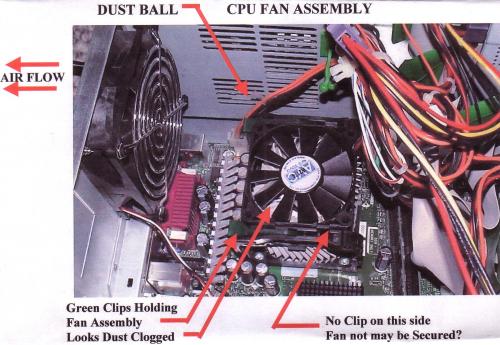
Jack123
Edited by Jack123, 24 February 2007 - 12:24 PM.
Similar Topics
0 user(s) are reading this topic
0 members, 0 guests, 0 anonymous users
As Featured On:














 Sign In
Sign In Create Account
Create Account

