ok the batch is waiting for the first process to dispose of itself...before starting the next one...SO...let's just go around that
go
here and download PSTools (link is at the bottom of the page and it comes in a zip file)...extract PSexec.exe to the C:\drive (the root of C:\)
now to construct a batch using psexec you would put something like the following code (i'm going to open outlook and filezilla...just as an example...replace my paths with the paths to your programs)
c:\psexec.exe -d -i "C:\Program Files\Microsoft Office\OFFICE11\OUTLOOK.EXE"
c:\psexec.exe -d -i "C:\Program Files\FileZilla\FileZilla.exe"
pause
i put the pause in there for testing...once you verify that the batch works...you can remove it so that the cmd window closes once it's done
i love psexecute...it's wonderfull stuff

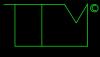



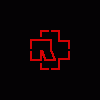











 Sign In
Sign In Create Account
Create Account

