After the amazing help I got with the dreaded nwframe virus (so good I even donated to you) I wonder whether you can help me. It's my daughter's PC again and the problem is it is so slow to boot up. If I boot up it takes a normal amount of time to get to the desktop and paint the icons on but then for example to click on WORD it take anything up to perhaps 2 minutes to load it. After that it seems to be fine.
It is on a wireless network and I did wonder whether it was the PC trying to find the network which took preference, but having switched the NETGEAR thing off during boot up it made no difference. My son's PC is practically the same model but is much much quicker. Not sure if it relevant but my daughter's PC has the Sims 2 and Sims Pets on it (massive files).
I have downloaded Mike Lin's 'Start-up' software to see what runs at start-up and took off a load of stuff from that but it still runs very slow - as if it is searching for something?
Perhaps it's just a crap PC but it used to be fine.
Many thanks in advance for your help
Best wishes
Louise's Dad



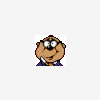











 Sign In
Sign In Create Account
Create Account

