11-JSZ-[Kensington Bluetooth Issue]-23rd MAR-2007
Ok- I will continue researching on the Driver issue on the sidelines Meanwhile I will get back to my original Plan on this issue Here is the Device Manager Routine I will give instructions on its use/purpose later -
Preparation Process for [DEVICE MANAGER] to View [Non Present Devices] [1 time process]
(1) Right Click
MY COMPUTER > Select
PROPERTIES on Drop Down Menu
(2) Open
PROPERTIES Page(3) Click
ADVANCED Tab (on System Properties)
(4) Click
ENVIRONMENT VARIABLES Tab -
(5) Under
SYSTEM VARIABLES Section Click
NEW Tab
(6) In
NAME Section Type
devmgr_show_nonpresent_devices (7) In
VALUE Section Type the number
1 (8) Close out by Clicking
OK Tabs 3 Times (3 levels/panels to close)
(9) Click on
START Button > Then click on
RUN
(10) Type
devmgmt.msc and then Click
OK This will open
DEVICE MANAGER(11) Click
VIEW on Menu > Click
Show Hidden Devices on Pop Down Menu
(12) View [Hidden Devices] Indicated by Faded Gray Print (Close when completed)
(13) Restart Computer (To ensure a good [Initial] beginning -
_________________________________________________________________
Standard Process to Open [DEVICE MANAGER] with [Show Hidden Devices] Option set -
(1) Right Click
MY COMPUTER (2) Browse down [Menu] to
Properties > Double Click to Open Properties Page
(3) Click on
HARDWARE Tab
(4) Click on
Device Manager Tab This will open Device Manager
(5) Click on
View on Menu Bar
(6)
**Click on
Show Hidden Devices]**(7) Expand Folders as required
(8) You need to double left click or right click each line to reveal additional info
(9) [Non Present Devices] will be denoted by
(Light/faded grayish print)** Step 6 will have to be set to [Show Hidden Devices] on each opening of [Device Manager] **___________________________________________________________________
You now have the ability to see/view recent history of Device Manager You have attempted several Bluetooth Installation procedures I just want to see how much Device Manager actually completed What I need you to do
1. Expand
all the Folders including
non Plug & Play 2. Find all the
Bluetooth Entries Both
Present Darker Print and Non Present indicated with the lighter gray print
3. I am also interested in all
Wireless Network Items Drivers 4. Adjust the entries for best resolution & take screen shots
(A picture is worth 1K words)5. Edit Crop Size / for Uploading
6. Combine if you can then Upload & attach with details
I am interested in all information regarding Bluetooth
1. Yellow Question Marks
2. Yellow Exclamation Points
3. All Driver Details I want to see versions dates names size - file type/extension (sys) (dll) (inf)
4. All PC Resource information [IRQ] [Mem]
I also want all the data on the USB Root Hub (ALL of them)
1. I need info on USB Devices connected to each of these Ports Such as Card Reader HID Wireless Drives especially the
Dongle Do Refresh as required -
2. Driver info
3. Power Ports available Used Current
4. You may have to connect Ports do Refresh as required disconnect Ports whatever
5. I need an intimate relationship with Device Manager & USB
6. You need to try/experiment and coordinate Screen shots & Refresh & whatever
7. This will also give you better understanding of USB
There are a lot of Factors that have impact on the USB devices IRQ assignments IRQ sharing MEM Location Current Load Port Location/connection of devices BUS Bandwidth The only problem is that we can only see the results after the fact This is the same as taking an X-ray or an EKG ?? I have a lot of questions This is the easiest way to seek answers
One additional item Just want to see how far the installation went -
1. Open Control Panel
2. Open Network Connections
3. Right Click Wireless Network Connection & select Properties
4. Click the Wireless Networks Tab
5. Give me a screen shot of this Play with this a little bit and give me what you think I would be interested in -
Eventually we will clean up the clutter and try to uninstall the main Bluetooth program/software and try to do a
Fresh Install after gaining additional knowledge -
You do not have to do all of the requests in 1 Post - You can split as required - It is Your discretion
Still interested in this Old Dutch Coal Miners help -??
Jack123
Edited by Jack123, 23 March 2007 - 08:21 AM.






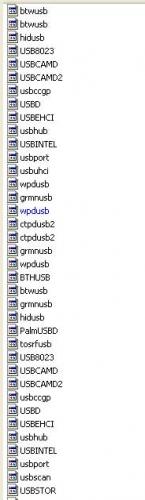
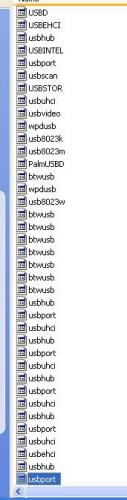
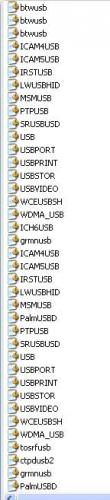

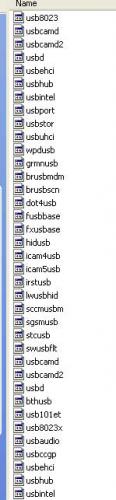
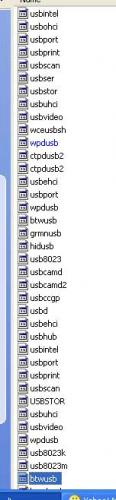

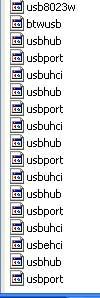

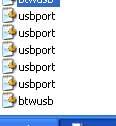

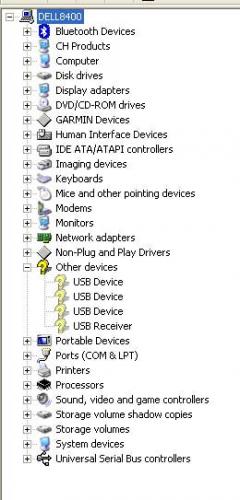
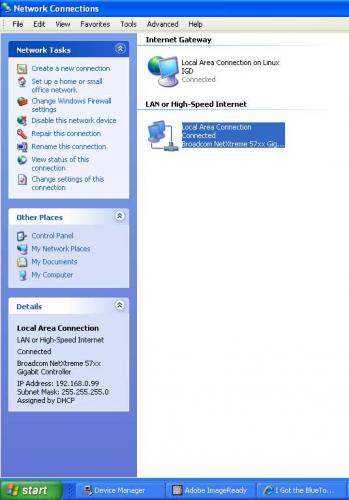
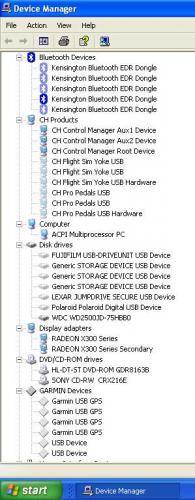
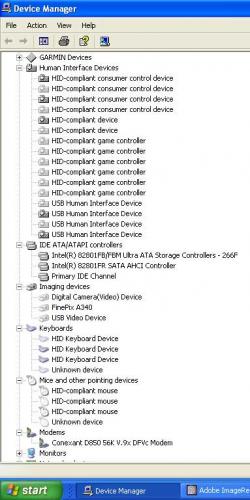
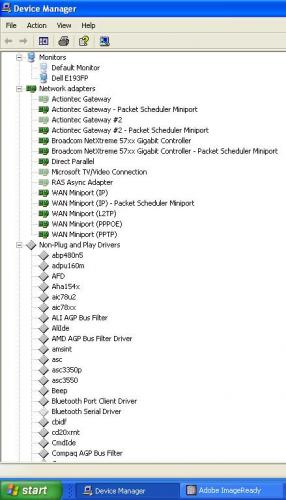
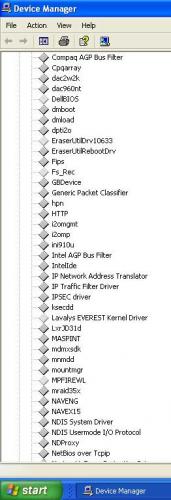
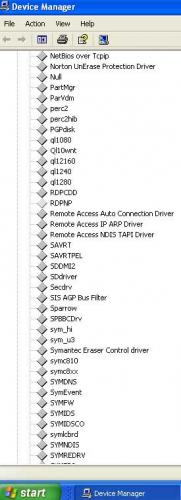
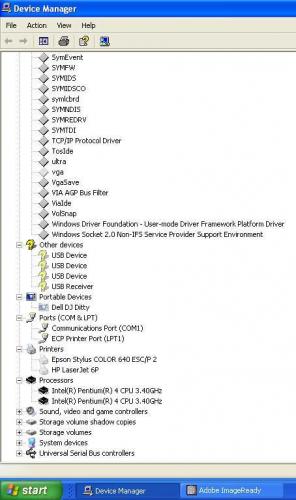
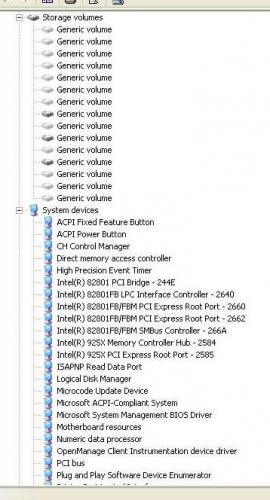
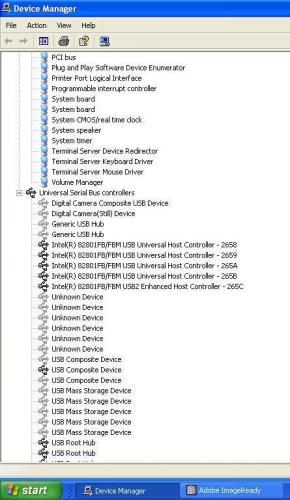
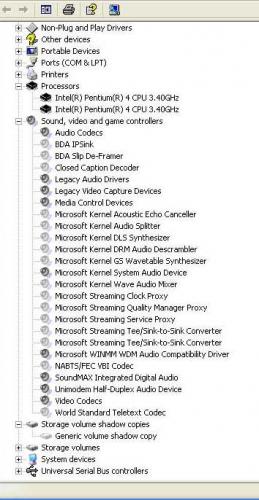
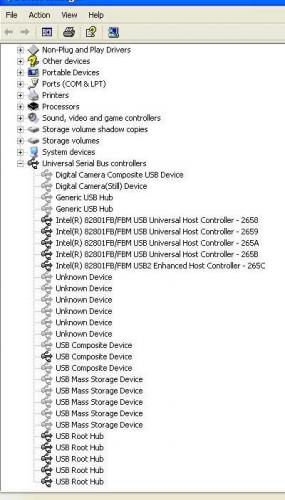
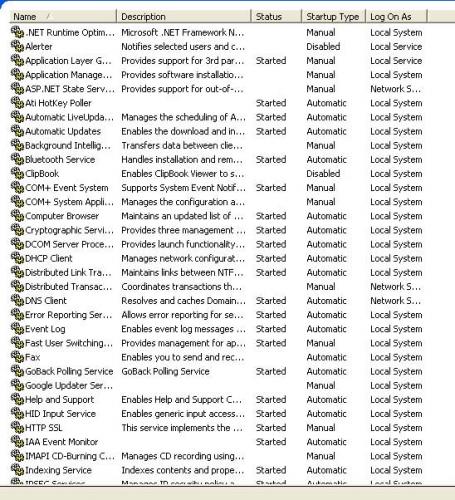
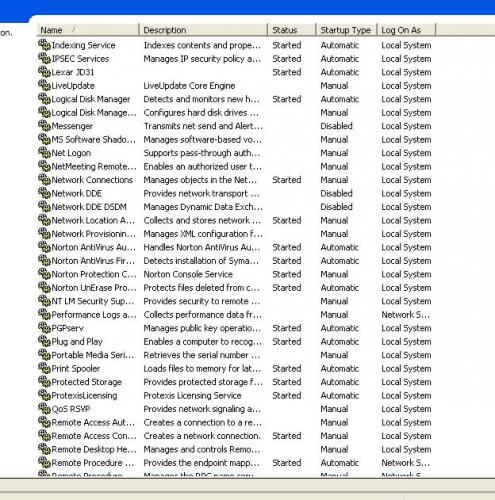
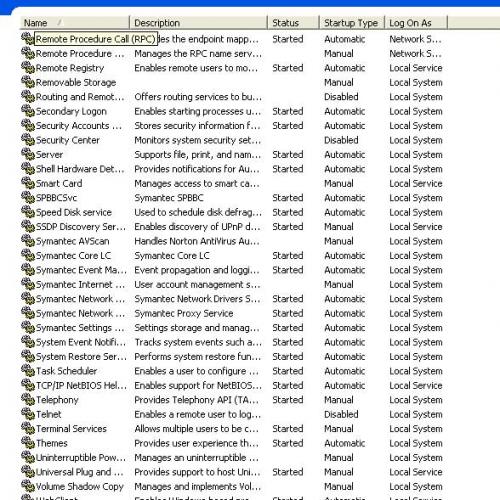
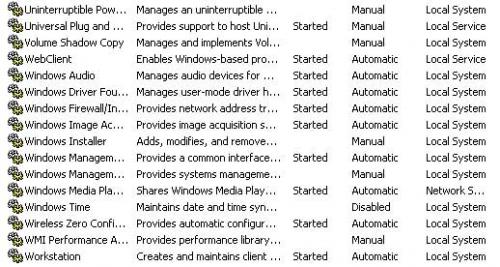











 Sign In
Sign In Create Account
Create Account

