System taking up CPU
Started by
Famoustar
, Mar 22 2007 08:24 AM
#1

 Posted 22 March 2007 - 08:24 AM
Posted 22 March 2007 - 08:24 AM

#2

 Posted 22 March 2007 - 02:24 PM
Posted 22 March 2007 - 02:24 PM

From Task Manager how many processes do you have running (Make sure box is checked to show processes from all users)? Try shutting down all the programs you are familiar with under the Startup tab (Start/Run and type in msconfig, click ok. ) Let me know if this helps.
Ron
Ron
#3

 Posted 22 March 2007 - 04:10 PM
Posted 22 March 2007 - 04:10 PM

ATM, I only have 3 startup items, and I have 26 procceses on now. When I end all the procceses that http://www.answersth...es/tasklist.htm says aren't neccessary 20 (including firefox and taskmgr). There wasn't much of a difference, so yeah.
ALSO- System only goes down if I leave it on for 10 hours or so (its down now)
Thanks for the help.
ALSO- System only goes down if I leave it on for 10 hours or so (its down now)
Thanks for the help.
#4

 Posted 22 March 2007 - 07:51 PM
Posted 22 March 2007 - 07:51 PM

Sysinternals free Process Explorer will help in examining what is going on: http://www.microsoft...ssExplorer.mspx (Download link at bottom of page)
No installation required. If you save to Desktop, it's just a double click. When configured in "View" to "show process tree," it will reveal what is going on under "System." Note especially "Interrupts." Often this results from hardware, if high, and can be caused by faulty/improper drivers as well as actual hardware malfunction. Note: A double click on any process entry in the Process Explorer will bring up a "Properties" dialog with even more options. Perhaps this will help to identify what is responsible.
No installation required. If you save to Desktop, it's just a double click. When configured in "View" to "show process tree," it will reveal what is going on under "System." Note especially "Interrupts." Often this results from hardware, if high, and can be caused by faulty/improper drivers as well as actual hardware malfunction. Note: A double click on any process entry in the Process Explorer will bring up a "Properties" dialog with even more options. Perhaps this will help to identify what is responsible.
#5

 Posted 24 March 2007 - 10:39 AM
Posted 24 March 2007 - 10:39 AM

My show proccess tree under view is disabled (grayed out)
Edited by Famoustar, 24 March 2007 - 10:39 AM.
#6

 Posted 24 March 2007 - 11:09 AM
Posted 24 March 2007 - 11:09 AM

Another way is to click the main column head-Processes. That should switch to a "tree" view also. "Interrupts " shows either way. Will it sort by clicking on the column head for CPU Time?
#7

 Posted 25 March 2007 - 01:21 AM
Posted 25 March 2007 - 01:21 AM

Is this what it's supposed to look like?
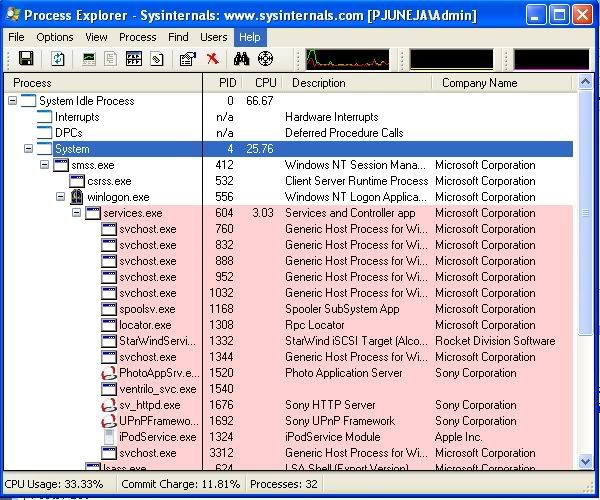
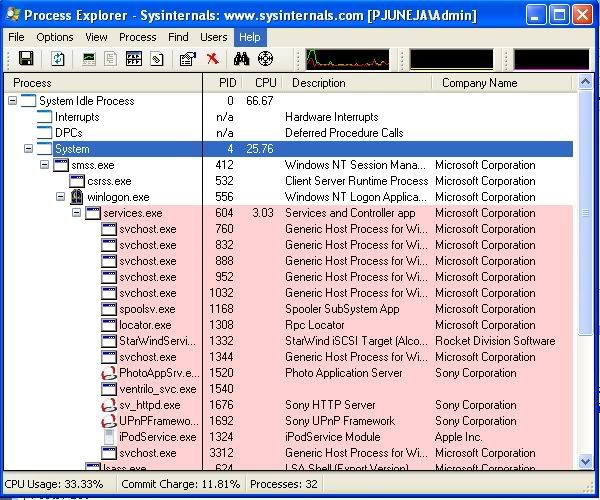
#8

 Posted 25 March 2007 - 03:10 AM
Posted 25 March 2007 - 03:10 AM

Yes. Try adding "CPU Time" from View >Select Columns. The "bumpy" lower right corner will allow you to stretch the whole thing to the size you like.
#9

 Posted 30 March 2007 - 06:35 PM
Posted 30 March 2007 - 06:35 PM

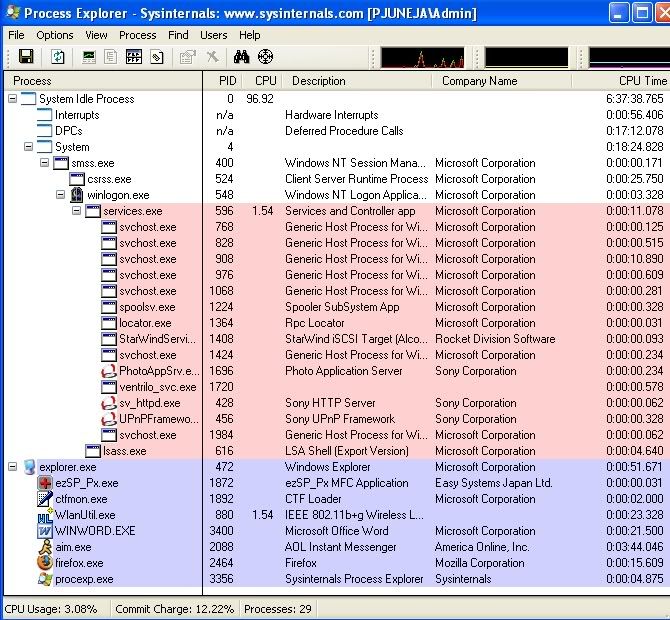
Is that it? If so, what should I do now?
#10

 Posted 31 March 2007 - 02:29 AM
Posted 31 March 2007 - 02:29 AM

Click the first column header "Processes" once. This will sort out of the tree view. Then click the header for CPU Time a couple of times until "System Idle Process" sorts to the top. Now you will see which processes are taking up time on the processor. Curiously, your "System" process does not show high activity in the session the image is reporting. Over all, it shows that your computer had been on for about six and a half hours. In that time "System" had been active for only 18 cumulative minutes or so. Deferred Procedure Calls amounted to almost as much--17+ minutes. This seems high to me, but I'll need to do some research. Interrupts (hardware) is listed at only 56 seconds in over six hours. I don't think that has anything to do with it.
All this hasn't been about the "System Idle" process, has it? System Idle should be high. That's what is left over after everything else. It's only a concern when it's very low, and then something else is hogging the processor. Post back a shot of Process Explorer after sorting the processes. That will be even clearer.
All this hasn't been about the "System Idle" process, has it? System Idle should be high. That's what is left over after everything else. It's only a concern when it's very low, and then something else is hogging the processor. Post back a shot of Process Explorer after sorting the processes. That will be even clearer.
#11

 Posted 09 April 2007 - 06:30 PM
Posted 09 April 2007 - 06:30 PM

Sorry it took long to post back, I went on vacation. I was talking about my regular system proccess, which randomly takes up 30% and usually lasts for very long untill it eventually stops. But then again, that might not be the problem. I'm just looking for a fix for my computer, ATM I can't even play any video games whatsoever.
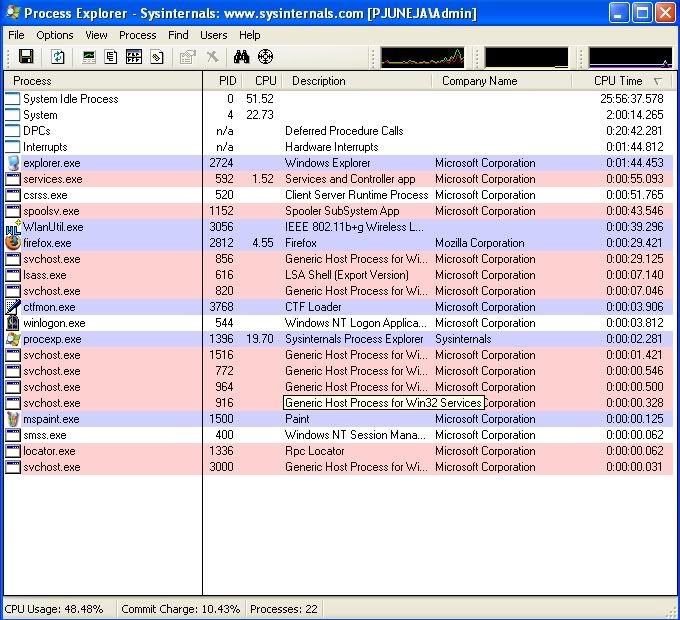
Thanks!
Also, I think I should tackle something else while I'm here. My computer time someitmes (acually very often) slows down by a few seconds/minute and eventually gets off every day. Sometimes it won't move for a full minute. What should I do?
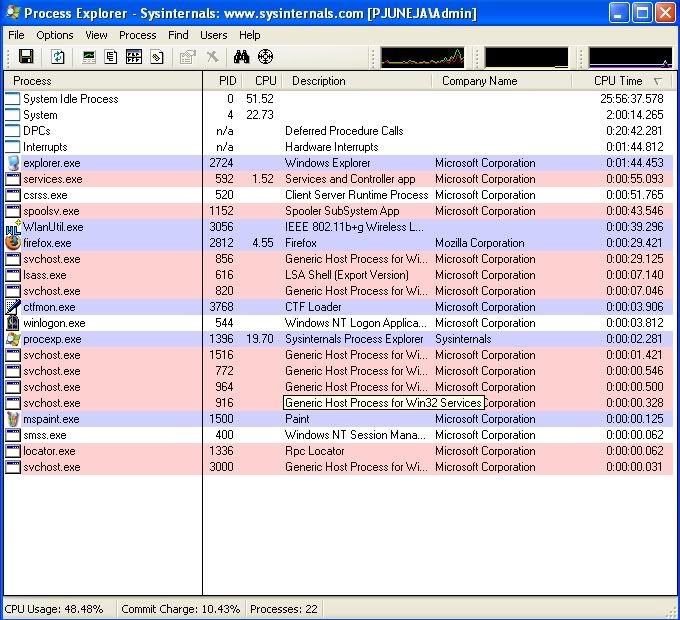
Thanks!
Also, I think I should tackle something else while I'm here. My computer time someitmes (acually very often) slows down by a few seconds/minute and eventually gets off every day. Sometimes it won't move for a full minute. What should I do?
#12

 Posted 09 April 2007 - 07:13 PM
Posted 09 April 2007 - 07:13 PM

The time issue is your Motherboard battery. It's a dime sized battery usually clipped into the board. It should be replaced. If you do it yourself, be very careful to ground yourself out against some bare metal to avoid any static electricity. Please be aware that your BIOS settings will likely return to default status. If you have made changes there go back in and check. In addition to time, the mobo battery maintains CMOS.
I don't really see any evidence of high CPU usage in the system processes. (pink) Both Interrupts (hardware issues) and Deferred Procedure Calls seem a little high against the time since boot, but I don't know your system. You may discover that although it was not active at the time of your screenshot, CTF Loader may be acting up. If you don't use the language switching function or the languages toolbar, just turn it off: Control Panel>Regional and Language Options>Languages>Details>Advanced, and check the box that says "Turn off advanced text services." If that creates problems, go back and turn it back on. Ctfmon can use a lot of CPU time.
It will be interesting to see what results from replacing the battery. Timekeeping will correct, but perhaps other things as well. In the meantime, have you ever done anything about your "Services?" Good information here: http://www.theelderg...vices_guide.htm If you have doubt about how to set a service, use "Manual." That way the system can start it if necessary, but it won't just start at boot and run continuously. As I'm sure you know, Services appear under svchost, and are included in the "System" tree. Some of them may be resposible for your symptoms.
I don't really see any evidence of high CPU usage in the system processes. (pink) Both Interrupts (hardware issues) and Deferred Procedure Calls seem a little high against the time since boot, but I don't know your system. You may discover that although it was not active at the time of your screenshot, CTF Loader may be acting up. If you don't use the language switching function or the languages toolbar, just turn it off: Control Panel>Regional and Language Options>Languages>Details>Advanced, and check the box that says "Turn off advanced text services." If that creates problems, go back and turn it back on. Ctfmon can use a lot of CPU time.
It will be interesting to see what results from replacing the battery. Timekeeping will correct, but perhaps other things as well. In the meantime, have you ever done anything about your "Services?" Good information here: http://www.theelderg...vices_guide.htm If you have doubt about how to set a service, use "Manual." That way the system can start it if necessary, but it won't just start at boot and run continuously. As I'm sure you know, Services appear under svchost, and are included in the "System" tree. Some of them may be resposible for your symptoms.
Similar Topics
0 user(s) are reading this topic
0 members, 0 guests, 0 anonymous users
As Featured On:









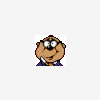




 Sign In
Sign In Create Account
Create Account

