I'm not sure what i should or shouldn't list, so i'll just do everything except case and monitor, and put a link to newegg, so you can check out the specs...
Processor: Intel Core 2 Duo E6300 (1.86 GHz)
Motherboard: Gigabyte 965P-DS3
Video Card: GeForce 7900GS 256MB
Ram: 2 Gigs of ram
CD/DVD Drive: NEC 16X DVDĪR DVD Burner Black IDE/ATAPI Model ND-3550A - OEM (It was deactivated on newegg apparently, I just got this because it was cheap and didn't care too much, of course i kind of regret it now cause its loud, but anyways)
Power Supply: CXlio 450W
Hard Drive: 320 GB Sata
OS: XP Home...
Alright, when i first built the computer, i actually started it up on an older 250 gig Maxtor hard drive, but experienced some problems with it, mainly it slowing down the computer because it was a pretty slow hard drive, and i think there might have been something wrong with it, and i ended up just starting over on a new hard drive, saving the files i wanted, and redid it on the new SATA drive. This worked fine for a while, much faster than it was on the maxtor drive.
But then i started having weird problems with it, and couldn't find the source of them, a couple friends came over and looked at it and couldn't find anything wrong with it. So i ended up just reinstalling XP all over again, redoing my entire computer. And now, same problem is happening, and i don't really want to reinstall xp everytime i run into this problem, I thought maybe installing an application was what did it, because it started again about a week ago, a couple days after i installed quite a few games and applications. The programs i installed were Call of Duty 2, FEAR Combat, Counterstrike, Quake 4, and DVD Shrink (don't worry, only used it on dvds i own)... On my last install of xp though, when it was messing up, I didn't have counterstrike or quake 4 installed, and a friend with similar specs has CoD2 and DVD Shrink installed fine, so i thought maybe it was FEAR, so i uninstalled that, but still same problem.
And heres the problem: whenever i open a program or do anything on my computer, the cpu usage spikes, and its in general very slow. For instance, i just opened "My Computer" and it spiked to around 50%. And if i open iTunes and try to listen to music, any other use of the computer like browsing folders or opening programs makes the music go crazy and sound like total crap. Weird thing is though, once a program is loaded, it runs fine, which made me think it was a hard drive issue, but then why would the cpu usage spike? Like for instance, if I load a game, say Far Cry, it takes a little longer than it should to start up, but once i'm in the game, i can play it on full settings with a normal framerate. Or like if I'm in iTunes listening to music, and looking around the program like through my music, but than try to say convert some songs into mp3 in iTunes, it freaks out and gets all slow, and i can't do much else until its done converting.
So basically, the cpu usage can spike up to 100% doing things that would barely take any cpu before this problem started happening. And its happened once before, on a different install of xp. That's basically all i can think of right now, let me know if you need any more info, and i can give it to you. I appreciate any help a ton, this is extremely frustrating
--Edit--
I forgot to mention... I did get a blue screen, I didn't get the camera to the blue screen fast enough, but i'll be sure to take a pic if it ever comes up again. It also got stuck once when i turned it on, at the screen where it talks about the BIOS, said this:
Intel P965 BIOS for 965P-DS3 F3
Memory Runs at Dual Channel Interleaved
Detecting IDE drives... (This is where it got stuck, waited about a half hour, nothing ever happened tho, so i ended up turning it off. This is usually where it detects the hard drive i think)
Also, starting up the computer takes about 5 times as long as it used to, particularly at the Windows XP screen with the blue bars going by
Edited by Zyzzx, 20 April 2007 - 12:15 AM.




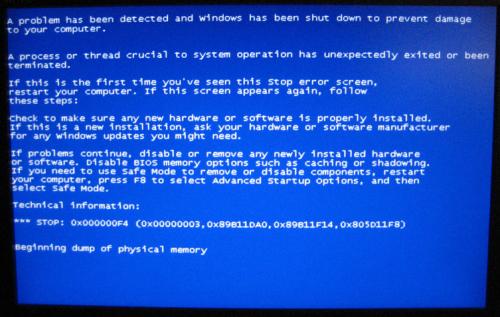

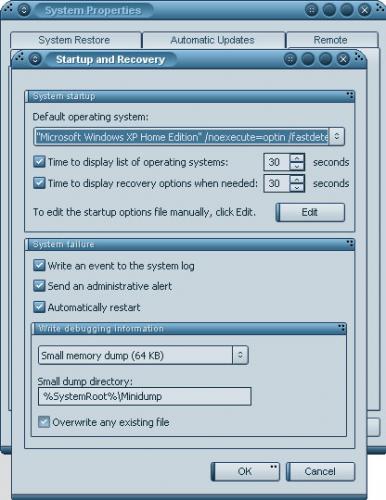











 Sign In
Sign In Create Account
Create Account

