I can ping to / from all PC's to all others.
The Vista network map shows all the PC's (now I have added LLTD support to XP)
When I try to share the HP 3110 printer on my desktop PC the Vista PC shows it is there but when I try to access it I get a "Access denied" message both PC's have the same user ID and password set.
Any ideas would be welcome.
Andy9406
Moved to Vista Forum
Edited by Fenor, 24 April 2007 - 08:52 AM.



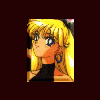













 Sign In
Sign In Create Account
Create Account

