No don't waste your time with another test.... I know the tier speeds also...

read my profile

What is the manufacturer and model of your modem? and try this test out on both pc's:
1. Please Connect just one computer directly to your modem via a Cat5 Jumper
2. Unplug Power from the modem
3. Turn off the Computer
4. Plug Power into the modem
5. Wait for it to sync all the way up (Send and receive lights are solid)
6. Turn on the computer
7. After it boots click on "Start"
8. Click on "Run"
9. Type in: cmd and hit enter
10. From the command console type in: ipconfig and press enter
11. Copy down the default gateway address.
12. From the command console type in: ping defaultgateway -l 1000 -n 225 and then press enter. Where it says default gateway in the ping command just insert the gateway address you copied down in step 11.
13. After the test is complete, post your results back here
Remember do this for both PC's and post all the results, after done with the first PC... make sure to start again at step 1.
Edited by SpaceCowboy706, 11 May 2007 - 05:10 PM.

 This topic is locked
This topic is locked


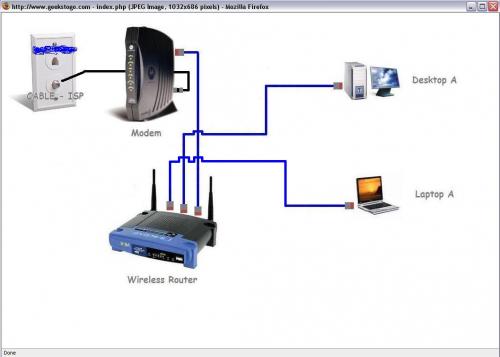











 Sign In
Sign In Create Account
Create Account

