Skeptic,
Thanks so much for your detailed, clear and helpful suggestions. I apologise that it has taken me a while to get to doing it, when you have responded so quickly. I have a few things going on at the moment (like a new young baby in the house).
Anyway, here are partial results so far:
1: Enter task manager. (ctrl+alt+del) go to Processes, let the computer idle {that means after all applications are loaded and no scans are running.(no updates, no malware scans, nothing. The computer should be at rest)} and write down the last figure in CPU coloumn for Memory Idle Process. Under normal condition this should be above, say, 95.
My machine (Windows XP Professional) does not show Memory Idle Process. I have System Idle Process. The CPU for that, however shows a CPU fluctuating between 93 and 98. On a prior test, it showed 00 for some reason.
2: If it's lower please try to find out in the list of processes which process is active and is constantly using cpu resources.
Despite limiting startup to only 3 anti-virus and anti-spyware entries, I show about 30 processes running in task manager. Almost all of them have CPU = 00. In terms of memor, the largest are symantec files like rtvscan, doscan (about 30,000k each sometimes, else 10,000 or so), then svchost, avgas, explorer, ccapp, all below 10,000k. I have not idea what most of those are.
3: Use a can of compressed air and blow the dust out of the air inlets at the bottom and the side of the computer
Done. Unfortunately there is just a tiny little vent on the side and some small holes on the bottom.
4: Lift up the laptop by placings books at the sides. This will improve air circulation.
I got some laptop legs that raise the back of the machine quite a bit.
1: Click Start > run. Type msconfig. Choose selective startup. Go to the "startup" tab and
uncheck everything which is not essential to run in the background. Leave only
antimalware programs running. (if you change your mind latter you can reactivate those
programs). Confirm and reboot. Upon rebooting you will see a message that should be
checked.
Done. Didn't see any funny messages, except warning me that it was starting up in selective mode.
2: Download and run ccleaner. Run the "cleaner" and "issues" options a number of times
until nothing is left to be cleaned. Use the backup option (in "issues") when prompted to
do so.
Done. I actually had this before but ran cleaner and issues a few times. Issues found about 10 things, the other stuff was pretty clean.
I'm now trying to do the big scans. I will keep you posted.
Thanks a lot
Edited by harlanz, 01 June 2007 - 04:41 PM.



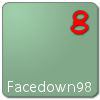











 Sign In
Sign In Create Account
Create Account

