All drivers installed but still no audio.
Started by
~Bruce
, Jun 04 2007 02:21 PM
#1

 Posted 04 June 2007 - 02:21 PM
Posted 04 June 2007 - 02:21 PM

#2

 Posted 04 June 2007 - 05:38 PM
Posted 04 June 2007 - 05:38 PM

Hi there
Can you tell me if you're using the front or rear audio ports please? If you're using the rear ports, then make sure that the front audio ports (if any) are NOT connected to the motherboard.
Can you tell me if you're using the front or rear audio ports please? If you're using the rear ports, then make sure that the front audio ports (if any) are NOT connected to the motherboard.
#3

 Posted 04 June 2007 - 07:03 PM
Posted 04 June 2007 - 07:03 PM

I'm using the rear ports, my case doesnt even have front audio ports.
#4

 Posted 04 June 2007 - 07:17 PM
Posted 04 June 2007 - 07:17 PM

You may need to install these drivers from Microsoft before your audio card drivers will work.
http://support.micro...kb/888111/en-us
http://support.micro...kb/888111/en-us
#5

 Posted 04 June 2007 - 07:41 PM
Posted 04 June 2007 - 07:41 PM

You may need to install these drivers from Microsoft before your audio card drivers will work.
http://support.micro...kb/888111/en-us
Where is the download link on that page? I cant seem to find it.
#6

 Posted 05 June 2007 - 03:04 PM
Posted 05 June 2007 - 03:04 PM

OK, here's a couple of things to check -
1. Go to Start->Run and type devmgmt.msc {press OK}
In device manager, look for any devices that have yellow exclamation marks or red x on them. Expand the sound/video controller branch & make sure that the sound card is listed correctly in there with no (!) or (x) anywhere.
2. If there were no errors in device manager, then try this next step - power off the system & open up the case. In the bottom left corner of the motherboard you should see a bunch of pins labeled AUDIO1.
If the pins are completely bare, they'll look like this:
o o
o o (i.e 2 rows of 5 with one missing)
o o
o
o o
If they are jumpered, they should look like this :
_o o
_o o
[o o]
_o
[o o]
Let me know if there are any jumpers in place & if so, whether they are covering the same pins as in the diagram
1. Go to Start->Run and type devmgmt.msc {press OK}
In device manager, look for any devices that have yellow exclamation marks or red x on them. Expand the sound/video controller branch & make sure that the sound card is listed correctly in there with no (!) or (x) anywhere.
2. If there were no errors in device manager, then try this next step - power off the system & open up the case. In the bottom left corner of the motherboard you should see a bunch of pins labeled AUDIO1.
If the pins are completely bare, they'll look like this:
o o
o o (i.e 2 rows of 5 with one missing)
o o
o
o o
If they are jumpered, they should look like this :
_o o
_o o
[o o]
_o
[o o]
Let me know if there are any jumpers in place & if so, whether they are covering the same pins as in the diagram
Edited by Samm, 05 June 2007 - 03:06 PM.
#7

 Posted 05 June 2007 - 03:39 PM
Posted 05 June 2007 - 03:39 PM

Sorry Tyger (and bruce) but on the link tyger provided it states
"Note This hotfix is not available for download. To acquire this hotfix, contact Microsoft Product Support Services. For more details, see the "More Information" section."
No one likes contacting Microsoft (or any customer support ) so you should probably only use this as a last resort.
) so you should probably only use this as a last resort.
"Note This hotfix is not available for download. To acquire this hotfix, contact Microsoft Product Support Services. For more details, see the "More Information" section."
No one likes contacting Microsoft (or any customer support
Edited by Tim'A, 05 June 2007 - 03:39 PM.
Similar Topics
0 user(s) are reading this topic
0 members, 0 guests, 0 anonymous users
As Featured On:










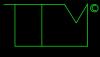




 Sign In
Sign In Create Account
Create Account

