I try to keep my system up to date regarding spyware and viruses, perfoming monthly scans, defragging my hard drive (it usually doesn't need it), cleaning my system registry, removing apps I don't use, etc. Still, I've noticed that any applications I run take rediculously long amounts of time before they are opened or closed. I have plenty of space left on my hard drive and when I check my processes as I run apps my CPU usage is usually pretty low-- anywhere from 5- 12% maybe. I have 4 apps open as I write this and a couple running in the background and my CPU usage is hovering around 5%.
What could the problem be? It's driving me nuts! Any help would be appreciated.




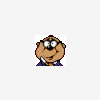











 Sign In
Sign In Create Account
Create Account

