i'm running a toshiba tecra laptop with xp pro. in the last couple of months, some issues have sprung up seemingly out of nowhere with my Search function. for instance, when i right-click on a folder and choose Search so as to only search that particular folder, it immediately tells me it has found nothing the second i press Search. when i go to Start - Search and then search that folder using Advanced Options, it will find the file eventually but it will take a reaaaaaaaaaaaaaaaaaally long time. any ideas?
search takes a reallly long time
Started by
mr_malkovich
, Aug 25 2007 03:12 PM
#1

 Posted 25 August 2007 - 03:12 PM
Posted 25 August 2007 - 03:12 PM

i'm running a toshiba tecra laptop with xp pro. in the last couple of months, some issues have sprung up seemingly out of nowhere with my Search function. for instance, when i right-click on a folder and choose Search so as to only search that particular folder, it immediately tells me it has found nothing the second i press Search. when i go to Start - Search and then search that folder using Advanced Options, it will find the file eventually but it will take a reaaaaaaaaaaaaaaaaaally long time. any ideas?
#2

 Posted 25 August 2007 - 05:24 PM
Posted 25 August 2007 - 05:24 PM

Do you have the Indexing Service running?
#3

 Posted 25 August 2007 - 09:06 PM
Posted 25 August 2007 - 09:06 PM

i'm not sure. how do i find out?
#4

 Posted 26 August 2007 - 11:22 AM
Posted 26 August 2007 - 11:22 AM

The simplest way to access Services is to type services.msc into the Run box.
Since I feel that everyone should have access to Administrative Tools, here's how to display them on the Start Menu:
Open the Taskbar and Start Menu entry of the Control Panel.
Select the Start menu tab and push the Customize button.
After clicking the Advanced tab, scroll to the bottom of the list.
Here mark the small circle for "Display..." I like them on the main menu, so I chose "both."
Services will be one of the entries, and when clicked will take you directly to the same interface as the Run command.
Indexing Service was designed to improve the search function when large data bases are being searched from a workstation in a mega-multi-user environment like a large corporation. Unfortunately, it seems that when it is running on a single-user home computer, every time a search is initiated, the Indexing Service feels a need to index all the files on the computer all over again during the search. Most personal systems have the Indexing Service set to disable.
About Services in general:
After discovering XP Services, many users decide that many are just not needed. While this is true for many, others with seemingly arcane names and descriptions are actually vital to the function of XP as we know it. Before making other changes to your Services default settings, please do some reading at the following 2 sites:
http://www.theelderg...vices_guide.htm
http://www.blackvipe.../servicecfg.htm
The Elder Geek is a little more conservative, Black Viper a little more aggressive.
Compare and contrast to determine your needs.
When making changes to Services, I suggest that they be done one at a time--even one a day. That way you have time to live with the change, and it's easy to remember "What broke it?"
Manual is almost always a "safe" setting, but Services set to "manual" that are always started by the system should be reset to 'automatic' since Windows has decided that it needs them anyway.
Indexing Service may not be the cause of your slow search issue. It was just my first thought.
Since I feel that everyone should have access to Administrative Tools, here's how to display them on the Start Menu:
Open the Taskbar and Start Menu entry of the Control Panel.
Select the Start menu tab and push the Customize button.
After clicking the Advanced tab, scroll to the bottom of the list.
Here mark the small circle for "Display..." I like them on the main menu, so I chose "both."
Services will be one of the entries, and when clicked will take you directly to the same interface as the Run command.
Indexing Service was designed to improve the search function when large data bases are being searched from a workstation in a mega-multi-user environment like a large corporation. Unfortunately, it seems that when it is running on a single-user home computer, every time a search is initiated, the Indexing Service feels a need to index all the files on the computer all over again during the search. Most personal systems have the Indexing Service set to disable.
About Services in general:
After discovering XP Services, many users decide that many are just not needed. While this is true for many, others with seemingly arcane names and descriptions are actually vital to the function of XP as we know it. Before making other changes to your Services default settings, please do some reading at the following 2 sites:
http://www.theelderg...vices_guide.htm
http://www.blackvipe.../servicecfg.htm
The Elder Geek is a little more conservative, Black Viper a little more aggressive.
Compare and contrast to determine your needs.
When making changes to Services, I suggest that they be done one at a time--even one a day. That way you have time to live with the change, and it's easy to remember "What broke it?"
Manual is almost always a "safe" setting, but Services set to "manual" that are always started by the system should be reset to 'automatic' since Windows has decided that it needs them anyway.
Indexing Service may not be the cause of your slow search issue. It was just my first thought.
#5

 Posted 30 August 2007 - 02:47 PM
Posted 30 August 2007 - 02:47 PM

hey hey! thanks for your response. i followed your directions, turned indexing on and that problem is history. one more small kink though.
i have a ton of folders within My Shared Folder. When i right-click-search My Shared Folder, i need the search to automatically search the sub-folders too; going into Advanced Search Options and clicking the Search Subfolders button every time is a real hassle, and i don't have to do this on my desktop PC - it automatically searches the subfolders, so i'm sure there's a way to set my laptop to do the same. any ideas on this?
thanks again.
i have a ton of folders within My Shared Folder. When i right-click-search My Shared Folder, i need the search to automatically search the sub-folders too; going into Advanced Search Options and clicking the Search Subfolders button every time is a real hassle, and i don't have to do this on my desktop PC - it automatically searches the subfolders, so i'm sure there's a way to set my laptop to do the same. any ideas on this?
thanks again.
#6

 Posted 30 August 2007 - 07:35 PM
Posted 30 August 2007 - 07:35 PM

Try opening Search from the Start Menu and setting it to search all sub-folders, etc. from there. May need to actually perform a search to get it to stick, but since doing that, mine has remembered that setting and performs the "advanced" search by default.
Similar Topics
0 user(s) are reading this topic
0 members, 0 guests, 0 anonymous users
As Featured On:









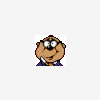




 Sign In
Sign In Create Account
Create Account

