Ok, that is a driver issure you got there. What i want you to do if you can, EDIT: i see russel has hijacked you ekikos..this is for russ
1.Right click my computer
2.Select properties
3.Select The hardware tab that the top
4.Choose Device management
Display adapters should have a minus sign meaning it's open...and there should be a Yello Exlamation point there, OR at unknown devices down lower...look for any exlamation point signs. Please get back to me asap on what you see
Edited by nic777, 13 April 2008 - 07:26 AM.



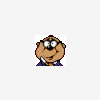


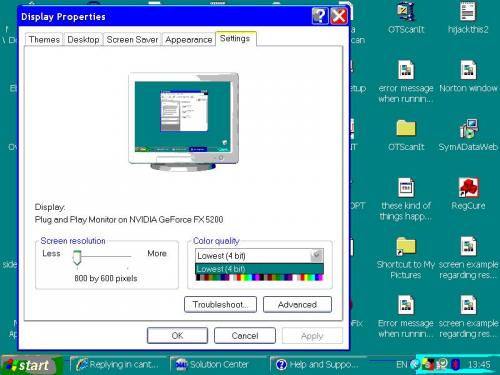
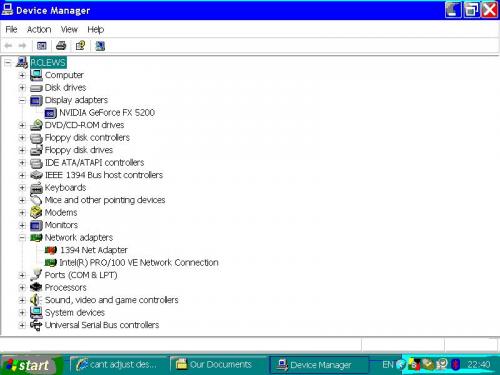











 Sign In
Sign In Create Account
Create Account

